As an owner, admin, or member of your organisation, you have the access to view all the webhooks in the webhook dashboad in Vaults. To view your webhooks, take the following steps.
- Log into Vaults.
- Go to the Dev tab in the left panel.
- Scroll down to Webhook.
- Select History.
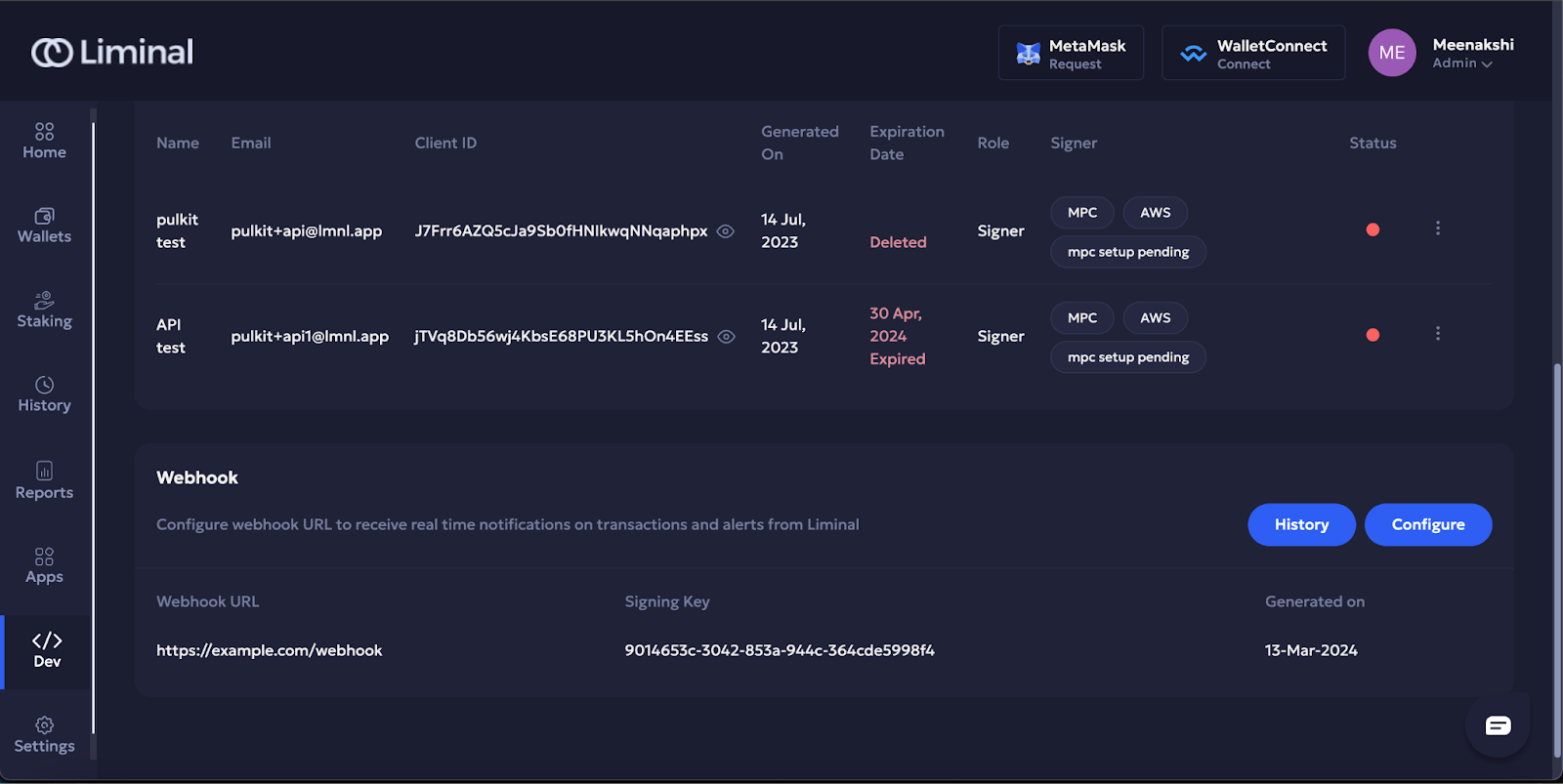
The following screen appears on your system where you can view a list of all webhook alerts.
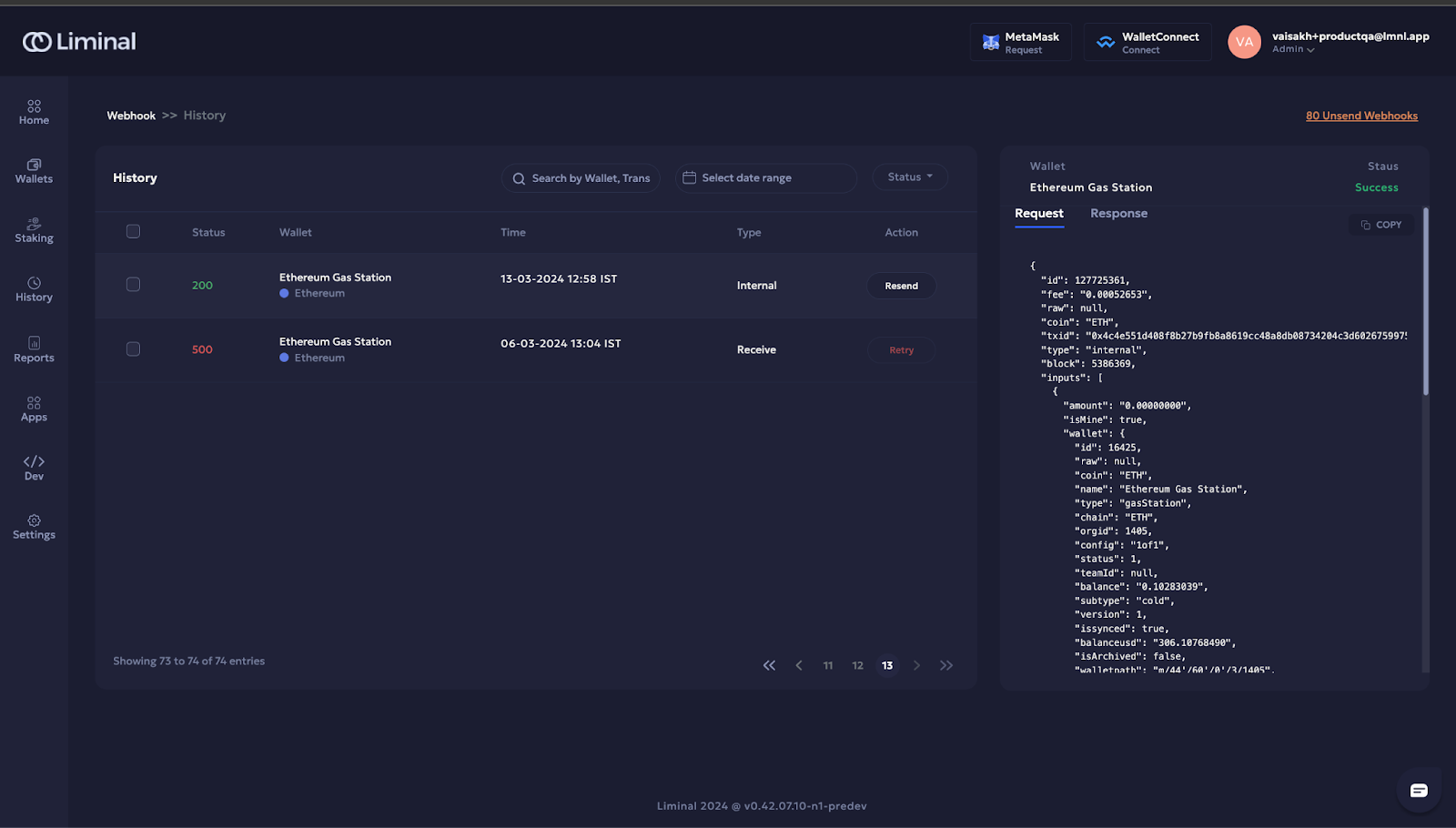
Each column under History is described as follows:
- Status: This is the standard HTTP status code of a webhook.
- Wallet: This is the name of the wallet from which the transaction has taken place.
- Time: This is the timestamp of the webhook when it was triggered.
- Type: This is the type of the transaction. It can be of two types–Send and Receive. Send is the type of an outgoing transaction, and Receive is the type of an incoming transaction, from a specific wallet.
- Action: This is the operation you can do on a webhook. You can select Resend to resend the webhook notification. You can resend a successful webhook or retry a failed webhook to result in success.
