In blockchain, digital assets are categorised into two main types—native coins and tokens. Native coins are built directly into the blockchain's core protocol and serve as the primary currency used for paying transaction fees, securing the network, etc. Examples include Bitcoin (BTC) on the Bitcoin blockchain and Ether (ETH) on Ethereum. Tokens are digital assets created using smart contracts on top of an existing blockchain, such as Ethereum, Binance Smart Chain, or Solana. Unlike native coins, tokens are not part of the blockchain’s core structure; instead, they are developed using predefined standards like ERC-20 (for fungible tokens) or ERC-721 (for non-fungible tokens). While tokens operate on top of a blockchain, their transactions typically require the platform’s native coins to cover fees.
Tokens supported by Liminal
While Liminal supports native coins of the supported chains, support for tokens includes the following protocols:
- Arbitrum
- Avalanche
- Base
- Binance Smart Chain
- Cardano
- Ethereum
- Fantom
- Optimism
- Playa3ull
- Polygon
- Solana
- Telos
- Tron
- Xinfin
- Kaia
Add new tokens
You can raise a support ticket to request for new tokens in the testnet or mainnet environment as per your business requirements.
Recommendation
Owners can add custom tokens to the local protocol configuration and extend token support in their protocol setup in Liminal Vaults. Refer to the Add Custom Tokens section to add tokens in your organisation's local whitelist.
Take the following steps to raise a ticket.
- Go to Liminal Customer Support Portal.
- Add the following details in the ticket:
- Requester email Id - Enter your email ID.
- Environment - Select the type of environment from the dropdown.
- Select the service - Select Wallet Infrastructure from the dropdown.
- Type - Select the issue type—New Token Request from the dropdown.
- Token Symbol - Enter the token symbol.
- Token Full Name - Enter full name of the token.
- Coinmarket/coingecko UIL - Enter the Coinmarket or Coingecko URL.
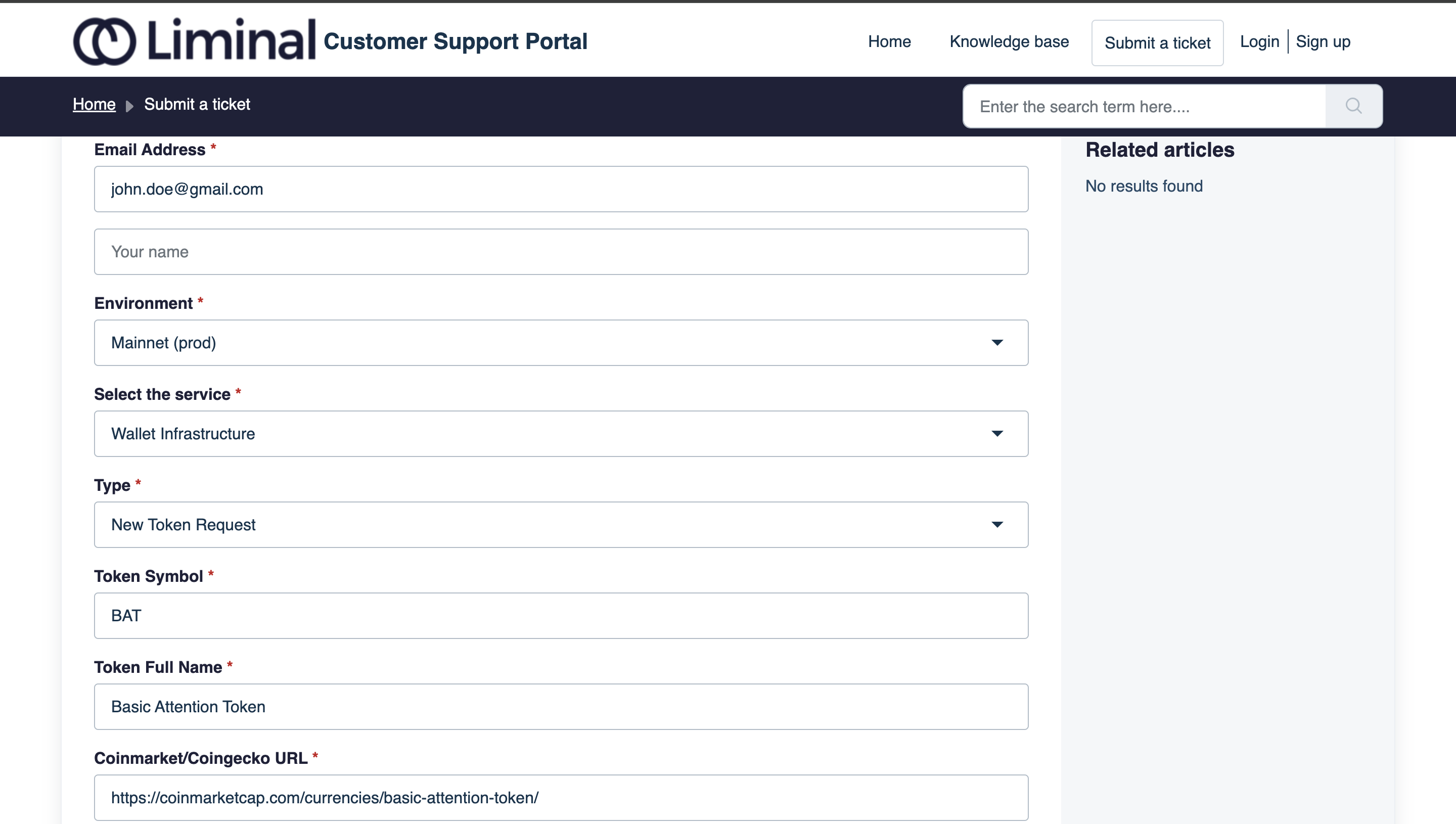
- Token Contract Address - Enter the contract address of the token.
- Chain - Enter the name of the network of the token.
- Explorer URL - Enter the explorer link of the token.
- Subject - Add a subject of your token request and mention token name and chain.
- Description - Add a short description of your request.
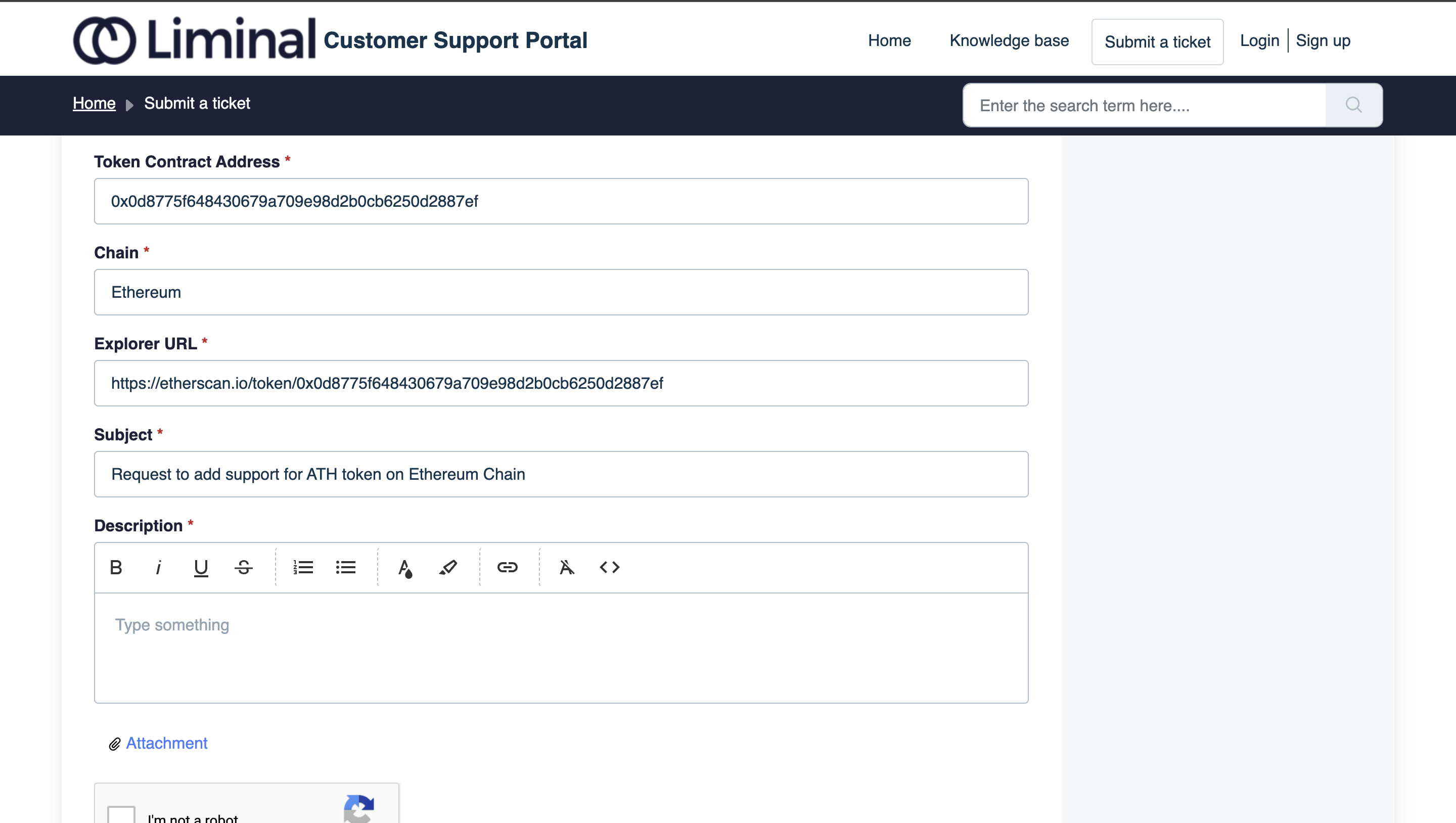
- Mark the CAPTCHA checkbox to complete verification.
- Select Submit to submit the ticket.
