Set up v2 hot withdrawal wallets with Liminal Firewall
Overview
Liminal recently launched v2 wallets with the security benefits of Liminal Firewall. Your v2 wallet transactions will be screened through your configured Firewall policies. To learn more about v1 and v2 wallets, see Wallets versions: v1 and v2.
Take the following steps to set up your v2 withdrawal wallet.
Step 1: Create a v2 withdrawal wallet
Liminal Firewall supports all outgoing transactions from a v2 hot withdrawal wallet. A withdrawal wallet is used to withdraw funds out of Liminal wallets into external destination wallets. To create an MPC hot withdrawal wallet, see Create a hot MPC wallet. Ensure to use the Create a hot v2 wallet API.
Step 2: Set up Liminal Firewall
Liminal Firewall is a set of policies designed to assess your transactions for any potential risks. You can integrate with the third-party providers to implement the Transaction Risk and Travel Rule compliance policies. To learn more, see Liminal Firewall.
To set up Liminal Firewall for your organisation, follow the steps illustrated in Set up Liminal Firewall.
Once the firewall rules are applied, you can view the enabled policies for your organisation in Liminal Vaults. Take the following steps to view enabled Firewall policies.
- Log into Vaults .
- Go to Settings.
- Scroll down to Policy Management > Firewall, and select View to see all the enabled policies for your organisation.
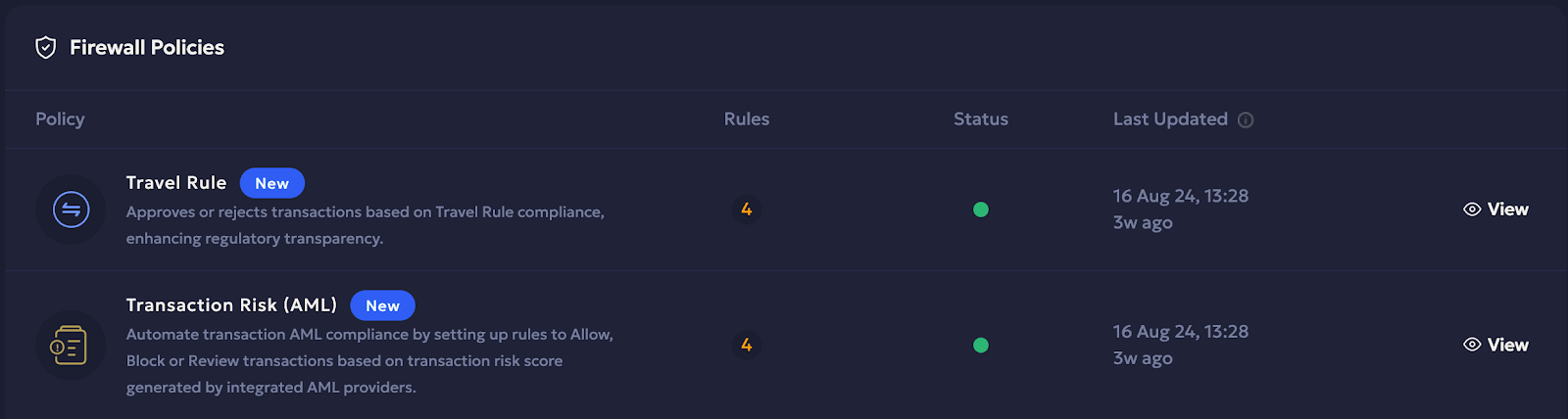
- Select View for to a policy to view all the configured rules.
Step 3: Set up automatic transaction signing
After a transaction is successfully verified and accepted, a final signature is required before broadcasting it to the blockchain. Run the Start or stop transaction execution API once during the initial setup, and provide the action parameter value as start to start the automatic processing and execution of approved transactions. After this, the system will automatically pick up future transactions for signing and broadcasting.
Updated about 2 months ago
