Install and sign up on the mobile app
In the production environment, as an owner, you need to install and log into the Liminal Vaults app on your mobile device to sign wallet transactions. Ensure that you have already set up your face ID in iPhone, or finger biometric in Android device. For an iPhone device, install the iOS mobile app. For an Android device, install the Android mobile app.
In the development environment, as an owner, you need to install and log into the Liminal Vaults Dev app on your mobile device to sign wallet transactions. Ensure that you have already set up your face ID in iPhone or finger biometric in Android device. For an iPhone device, install the testflight app and perform the on-screen steps to install the Vaults Dev app. For an Android device, provide the email address that you use to log into the Google Play Store on your mobile device. Once your email address is whitelisted, install the Android mobile app on your device.
Sign up on the mobile app
After installing the mobile app on your device, sign up and set up passphrase, touch ID, mobile signer, and back up recovery kit. Take the following steps to sign up on your mobile app.
- Select Login to log into the app using your credentials.
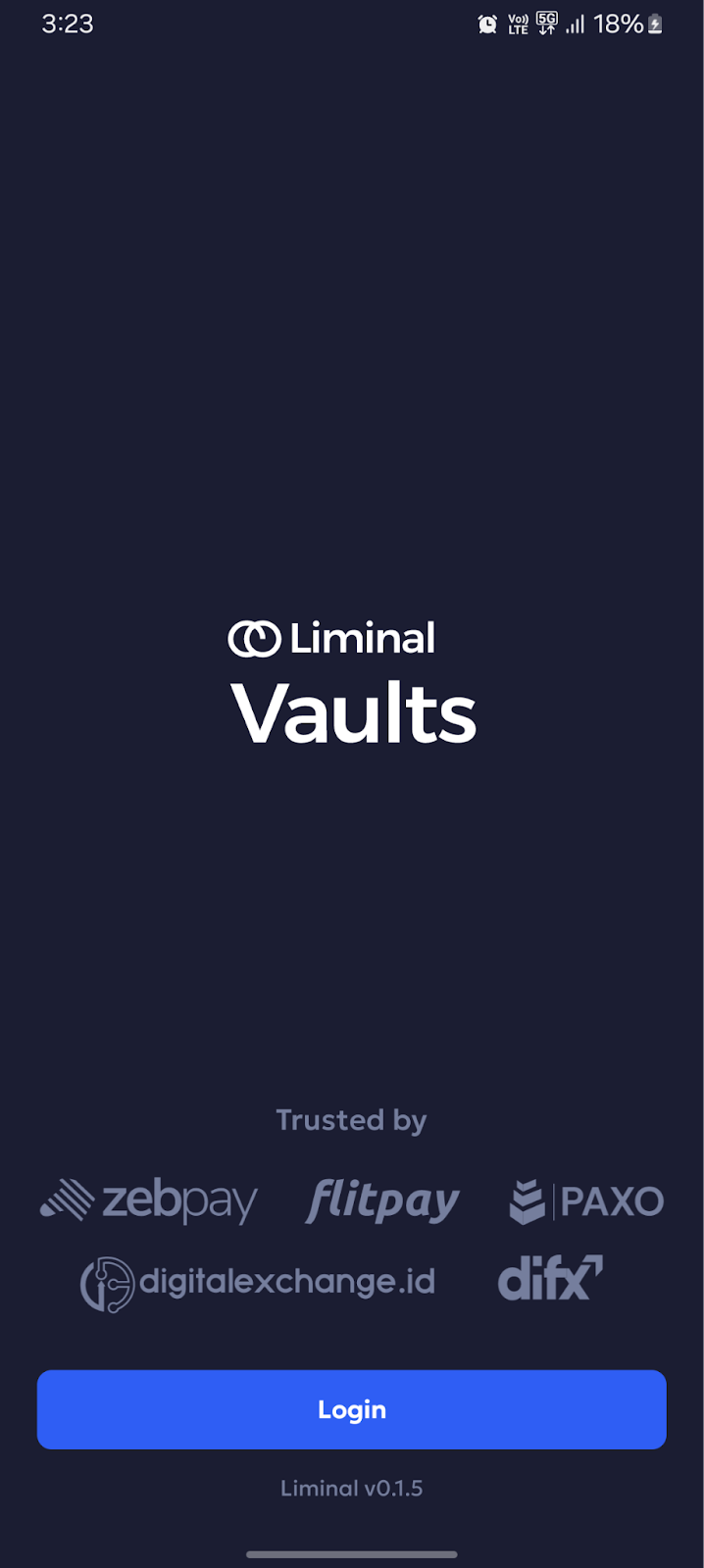
- Enter the unique code for two-factor authentication.
- Select Accept to authorise the app to access your Liminal account.
- Select Set up mobile access and then select Let’s go.
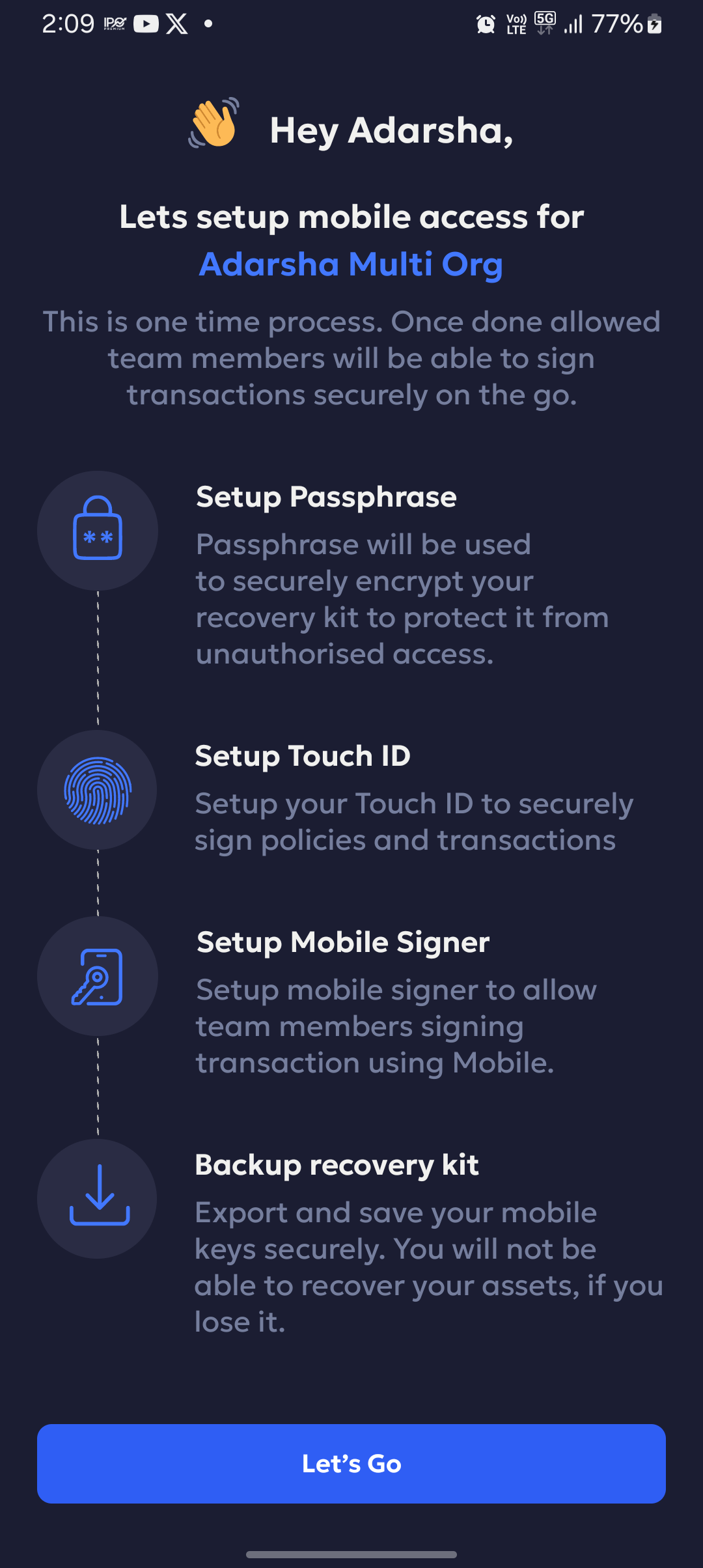
- Set your passphrase. Select Set passphrase to continue. Your passphrase will be used to encrypt backup recovery kit. You will not be able to recover and access your assets without passphrase.
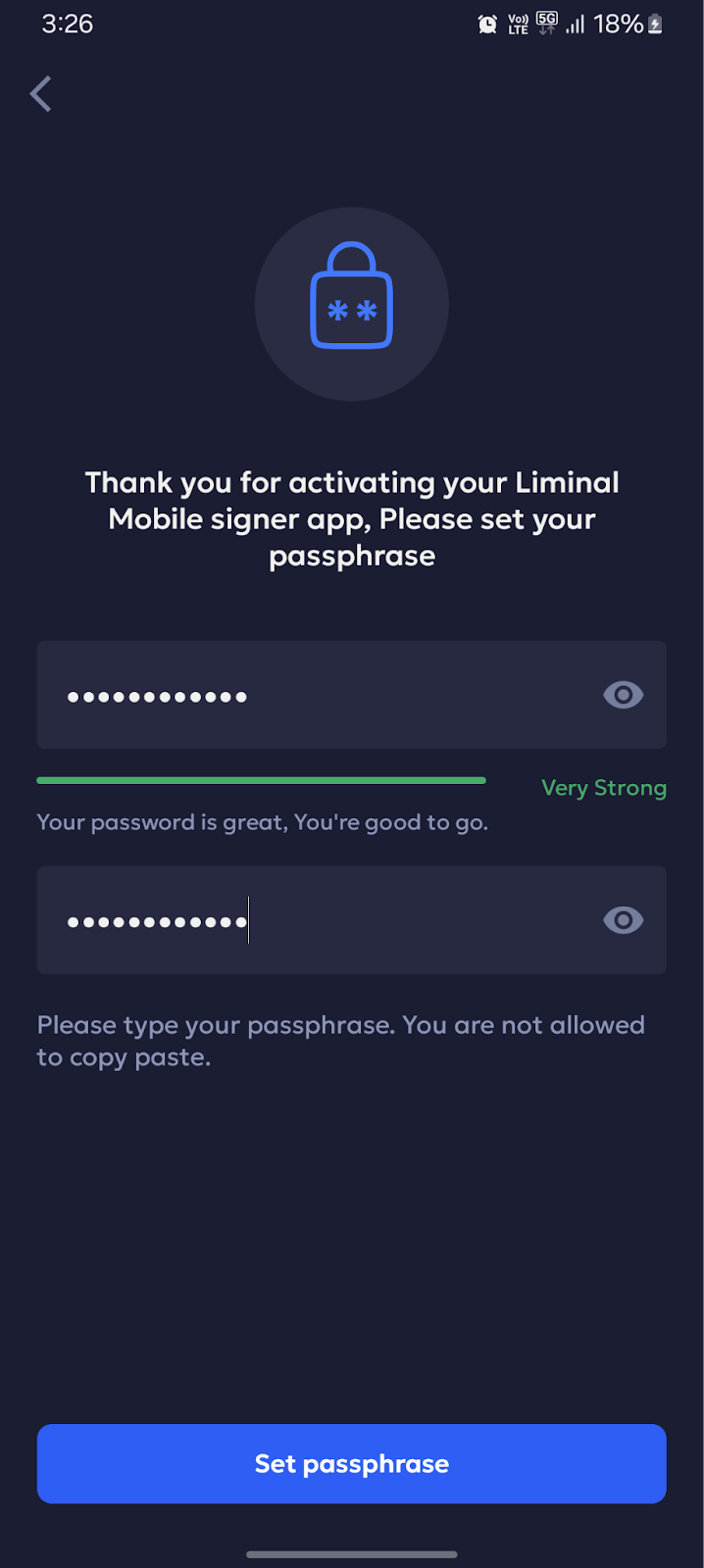
- Check mark the box and select Confirm Passphrase.
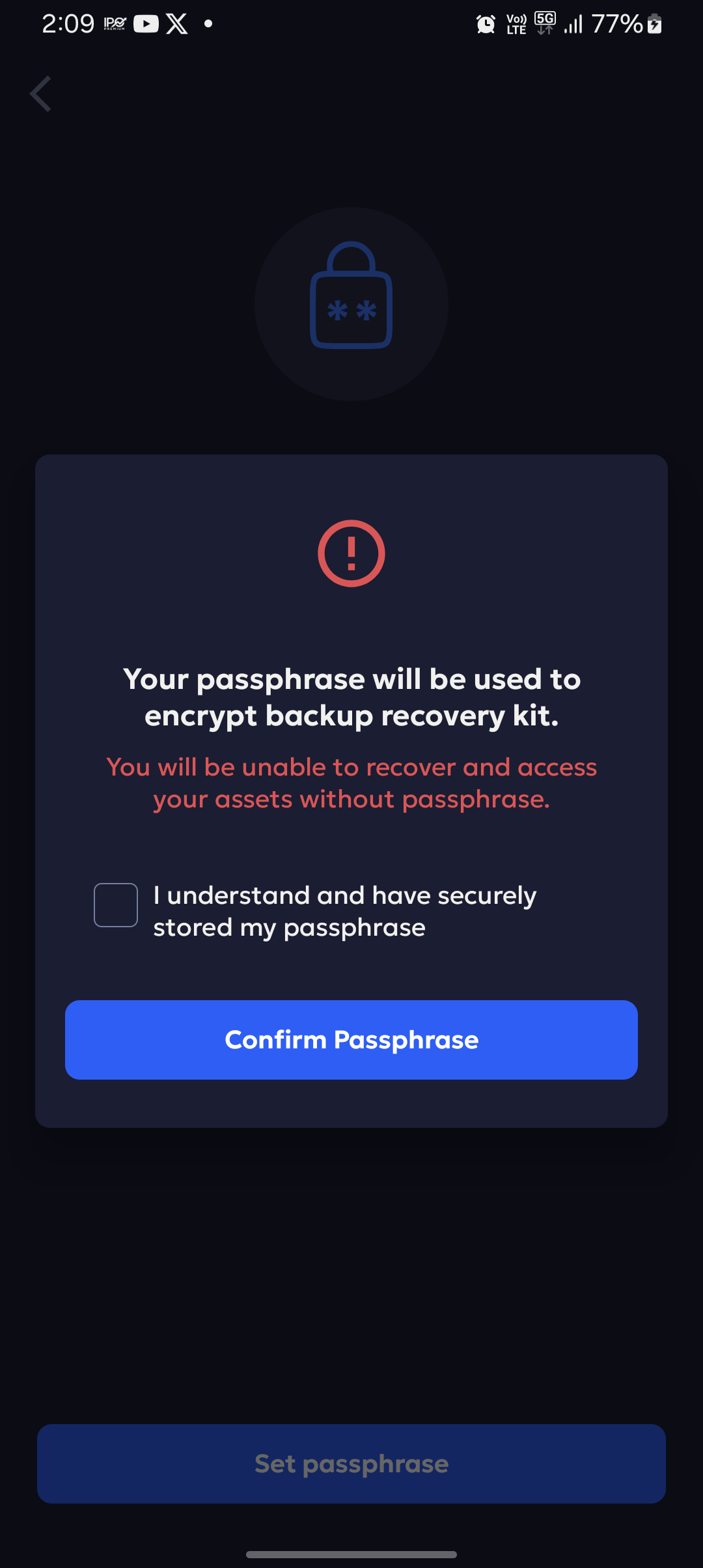
- Select Setup Touch ID Now. Use your thumb or face recognition.
- Select Continue to confirm.
- Set up mobile signer. It takes some time to process.
- Select Backup Recovery Kit Now.
- Select Backup Now. You can use any app to store or share the kit.
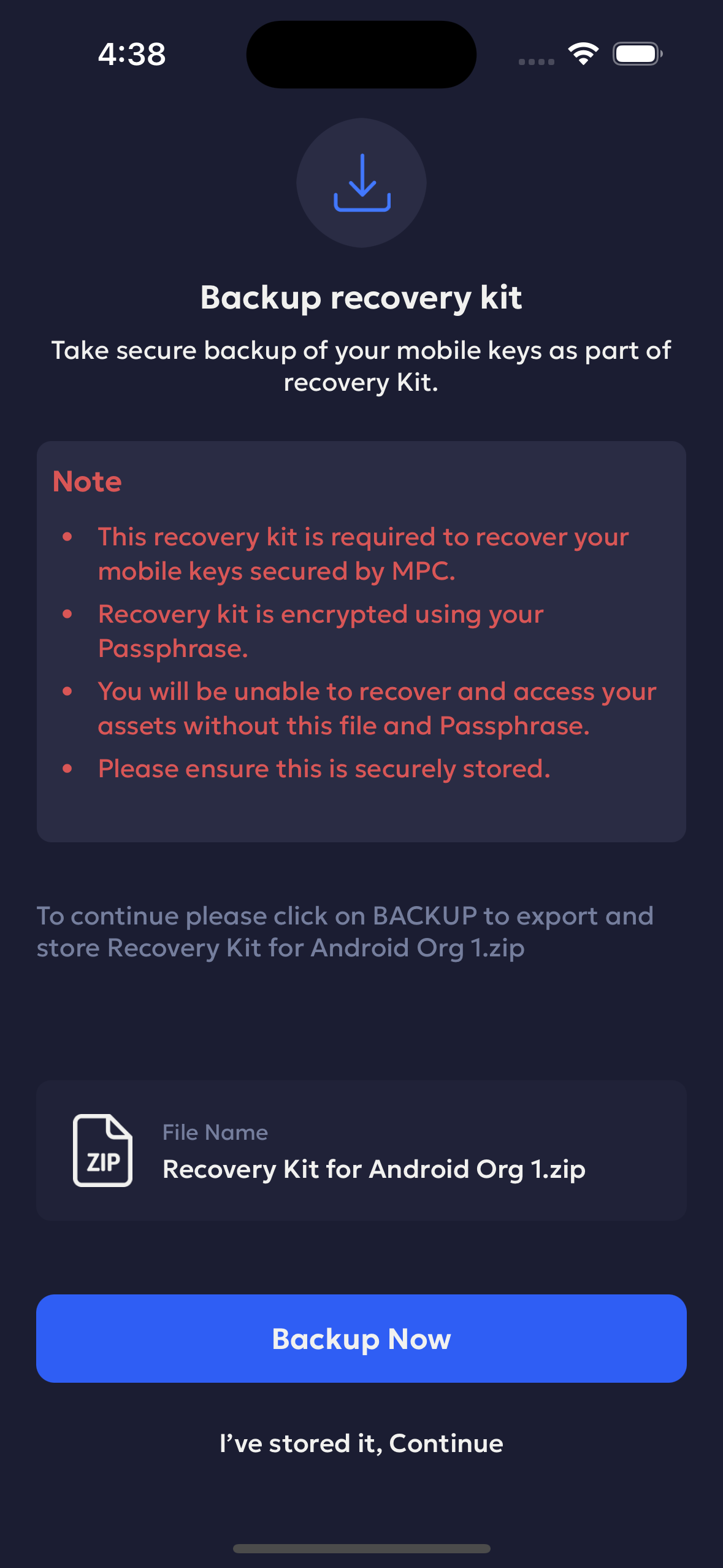
- Select Continue, I have stored it.
Note
- Ensure to restore your mobile signing keys using the recovery kit. Without the recovery kit and correct passphrase, you won’t be able to access your assets.
Once successfully logged in, you can go to your Liminal Vaults web platform and create teams and wallets.
Updated 28 days ago
