Stake Cardano assets
As an owner or admin of your organisation, you can stake Cardano assets in Liminal Vaults from warm MPC wallets. You need to first create a separate warm MPC wallet for Cardano and then add assets to the wallet. To create a warm MPC wallet, see Create a warm MPC wallet.
Before staking, this feature must be enabled in your organisation for Cardano. To enable staking for Cardano, reach out to the Liminal sales team at [email protected].
Step 1: Enable staking for Cardano wallet
Once you have created your Cardano staking wallet and staking is enabled for Cardano in your organisation, you, as an owner or admin, can enable staking for the staking wallet.
Take the following steps to enable staking for the Cardano staking wallet.
- Log into Vaults.
- Select Staking.
- Select Start Staking adjacent to ADA.
- In the popup, under the Wallet field, select the Cardano staking wallet you created.
- Check the terms and conditions and select Enable Staking.
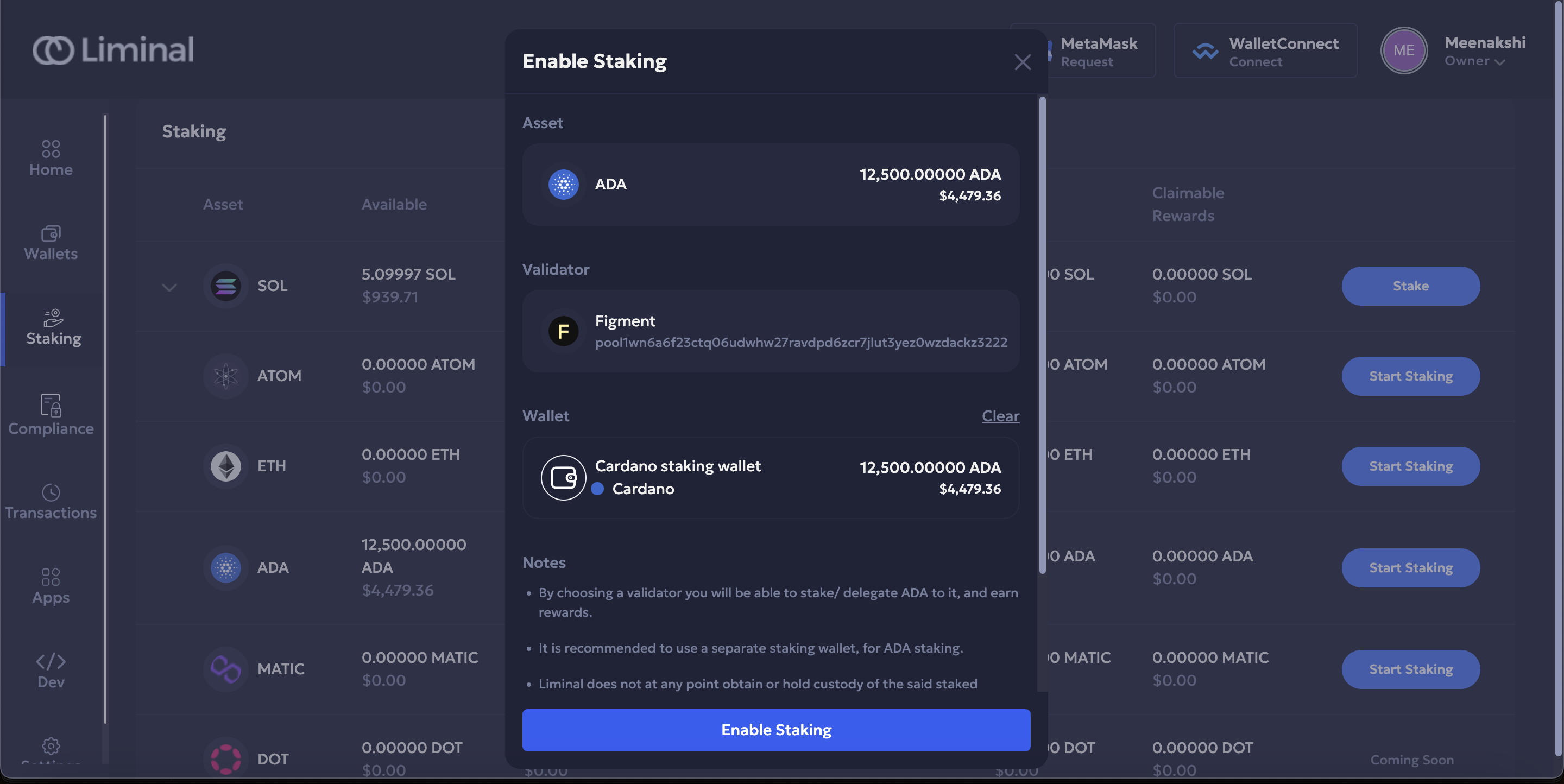
- Enter the unique code for two-factor authentication.
- Select Continue to authenticate yourself.
If you have configured a minimum number of policy approvers more than one, other approvers are required to approve this staking policy from the Pending Actions section in their dashboard. Check the admin quorum for policy approvals guide for more information.
Step 2: Register your staking wallet with Figment
Once you have enabled staking for your staking wallet, you can register the wallet with Figment.
Take the following steps to register your wallet for staking.
- Select Stake corresponding to ADA.
- Select Register.
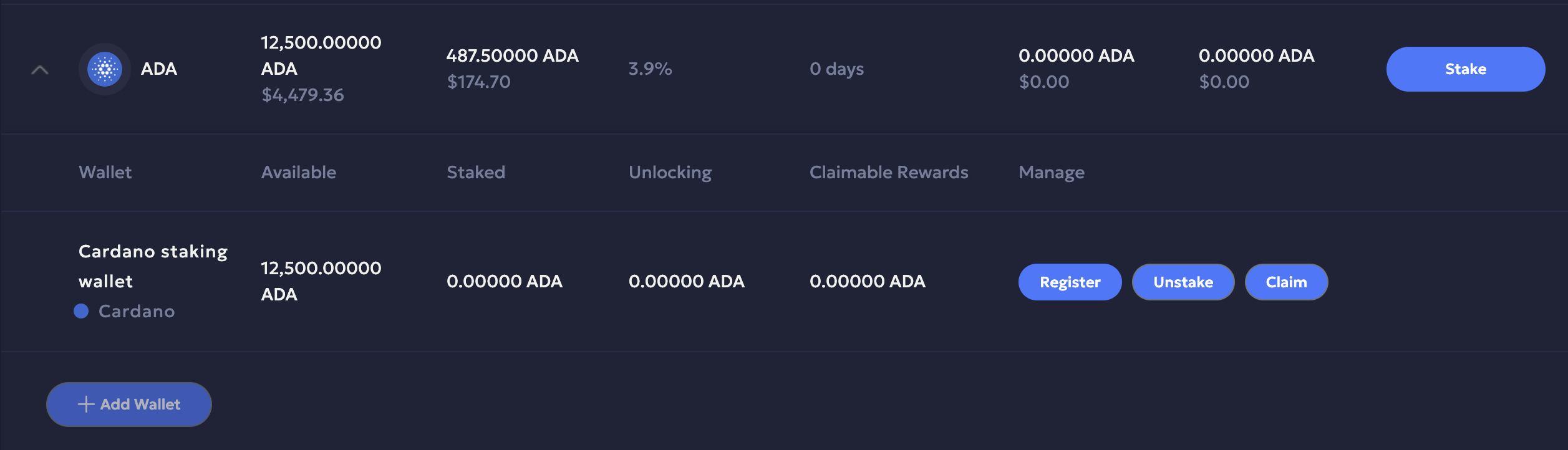
- Add a note in the Note field.
- Select Next to confirm.
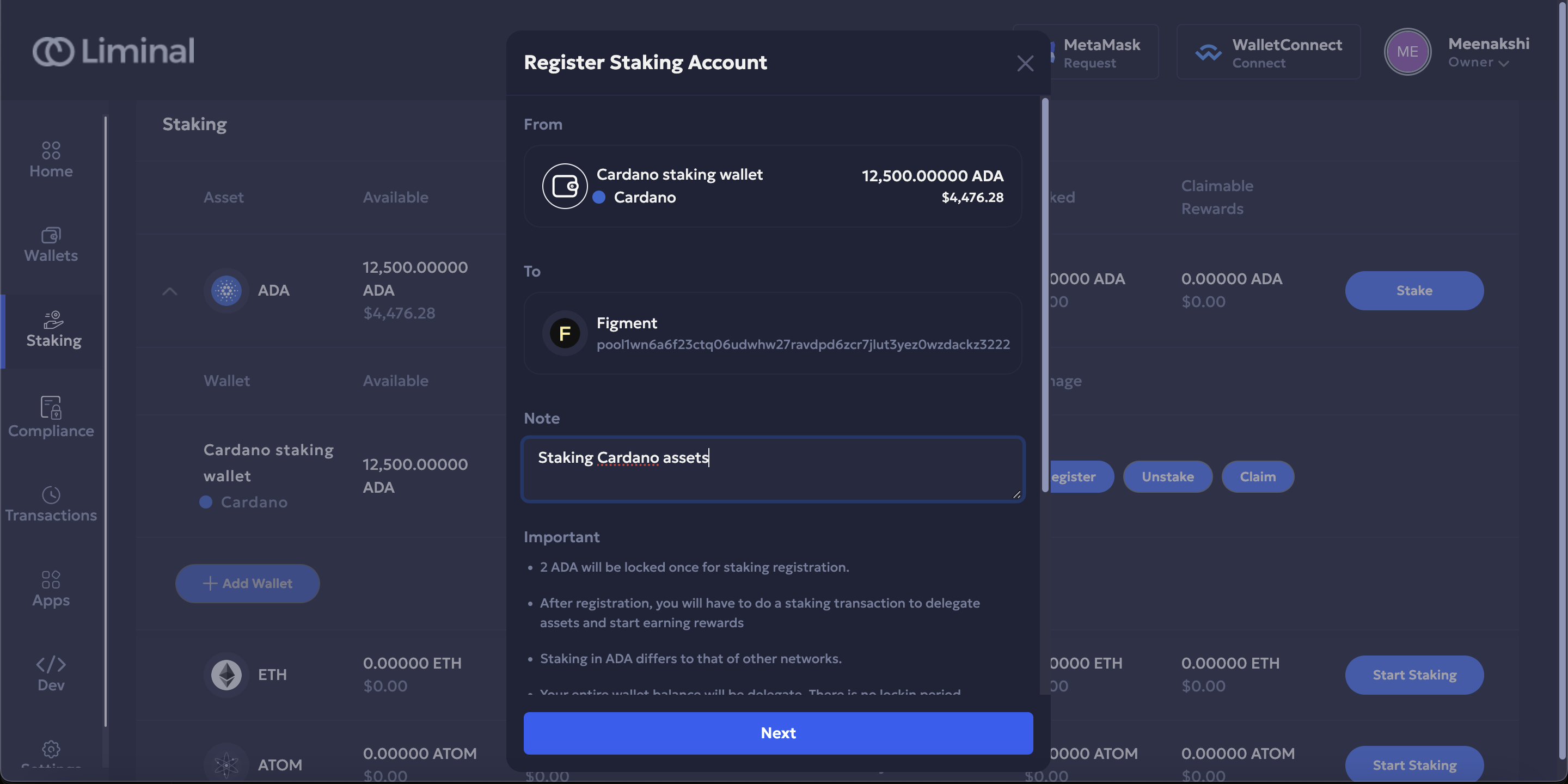
- Select Sign to sign the staking transaction.
Note:
- The one-time staking fee of 2 ADA will be deducted from your total staking amount at the time of registration. This fee will not be added back to your staked amount.
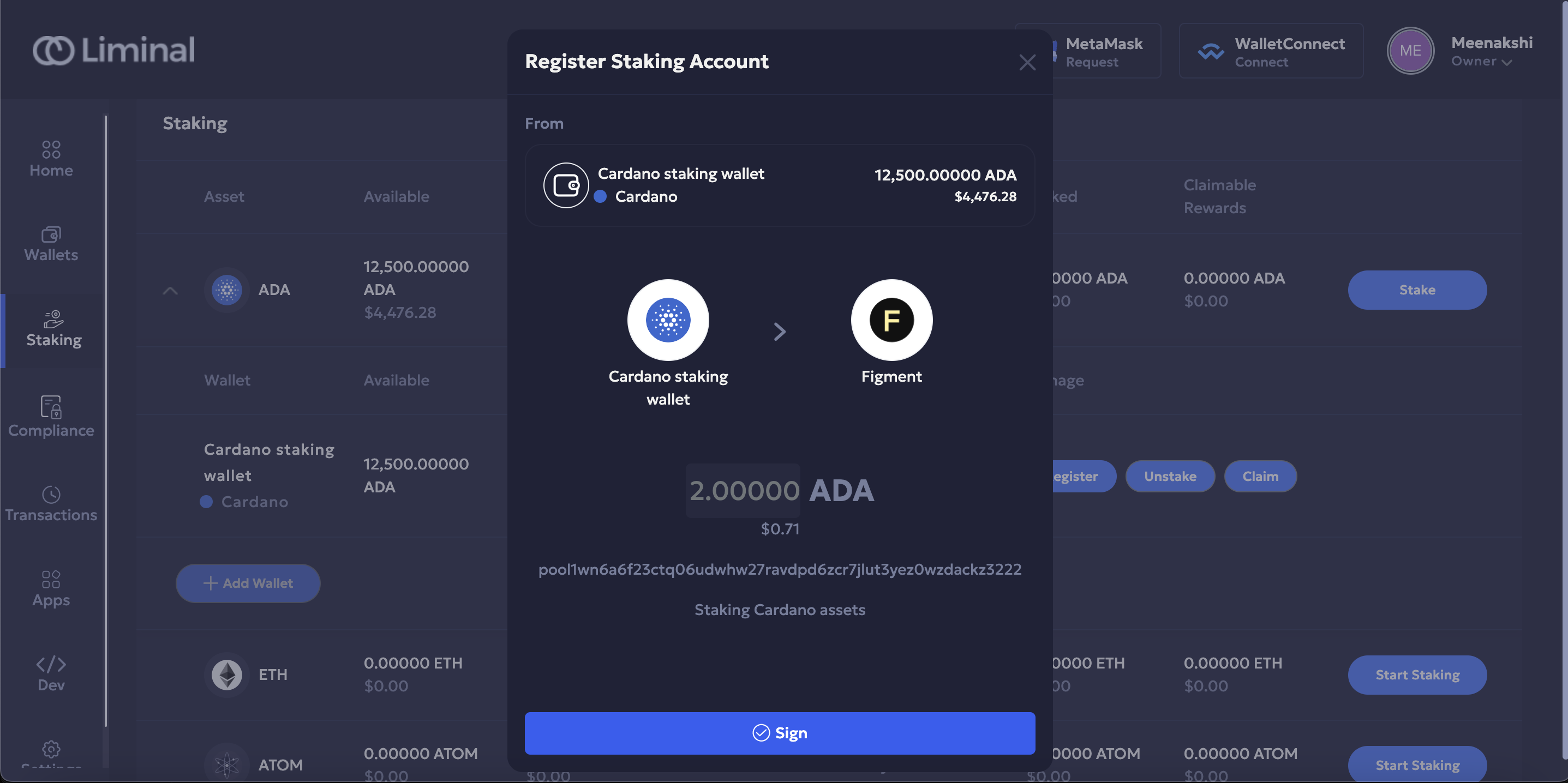
- Enter the unique code for two-factor authentication.
- Select Continue to authenticate yourself.
As per your wallet configuration, the minimum required approvers from the initiator and signer teams need to approve and sign the transaction. Notifications for pending transactions are sent to initiators and signers via the Vaults web platform and the Vaults mobile app, respectively. In case of MPC wallet, the other signers from the team need to approve the newly created account from the Vaults mobile app.
To approve a transaction, the other initiators must take the following steps.
- Log into Vaults.
- On your dashboard, under Pending Actions, locate the pending transaction and select View.
- Under the Initiation tab, select Approve.
- Enter the unique code for two-factor authentication.
- Select Continue to confirm.
To sign a transaction, the other signers must take the following steps.
- Log into the Vaults mobile app.
- Locate the pending transaction and select Approve.
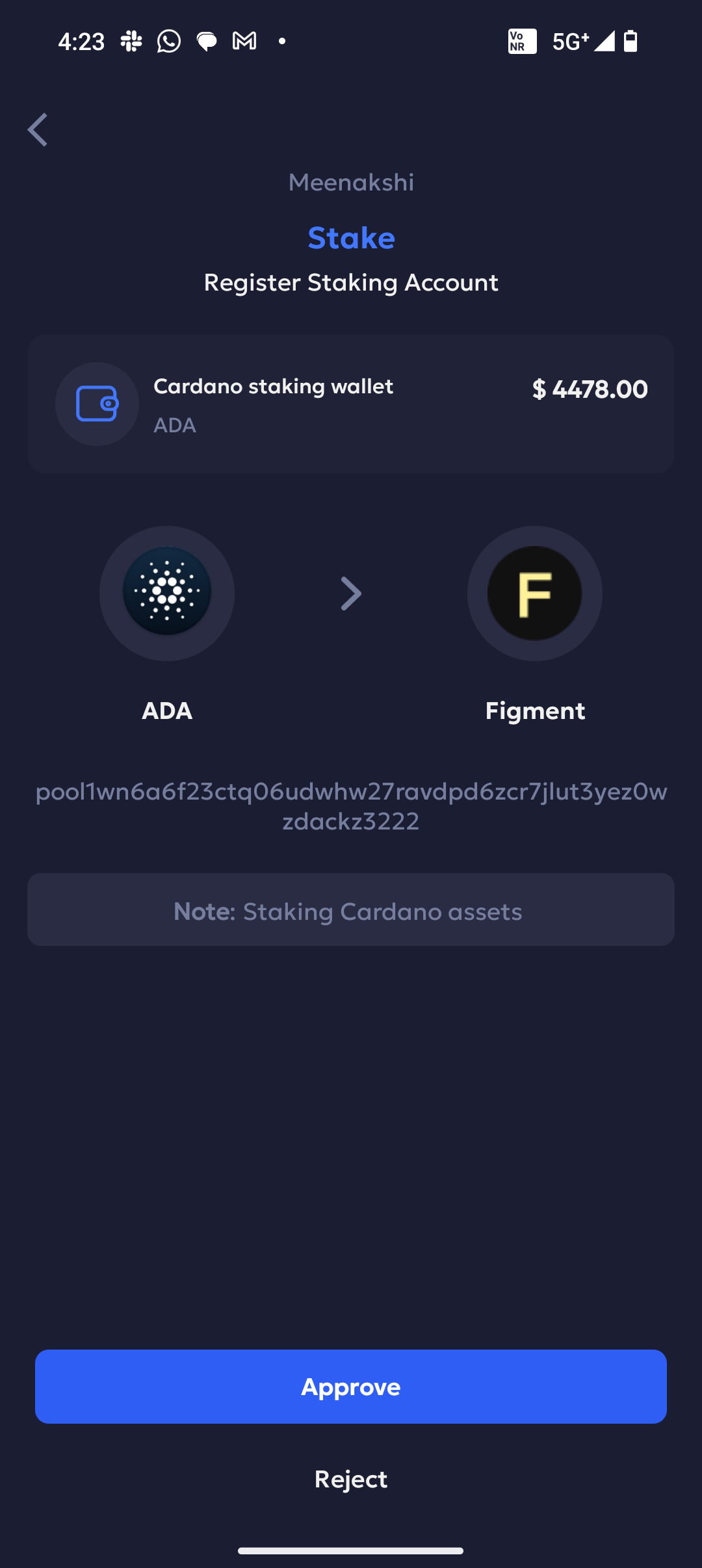
Once staked, the staked amount will reflect under the Staked column.
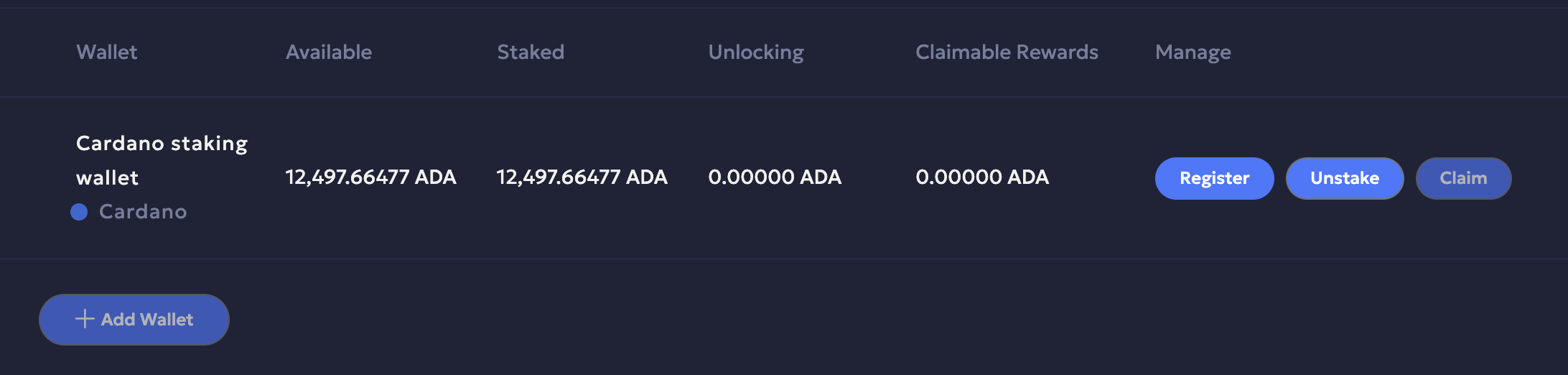
Updated 4 months ago
