Onboarding Guide
Introduction
Welcome to Liminal. Liminal Self-Custody is an adaptive and secure solution tailored to empower businesses offering hot and cold wallet services to their valued customers. This article serves as your comprehensive guide, walking you through the essential steps for onboarding, accessing your wallet, and seamlessly sending digital assets.
Account Setup
-
To begin the journey with Liminal, the organization's owner receives an email from the Liminal team. Upon receiving this email, the organization owner is prompted to take several steps to establish their account securely and efficiently.Organization Account Setup with Liminal -
Within the received email, the organization owner is guided to initiate their account creation process. This entails setting up a strong and confidential account password. Furthermore, an essential security layer, two-factor authentication (2FA), is recommended to be enabled to fortify account access.Account Setup and Verification
It is recommended to use sign-in with google for a better sign-in experience. -
As an additional security measure, the organization owner is directed to verify their email address. This verification process ensures the accuracy and legitimacy of the provided contact information, contributing to a more robust and reliable account setup.Email Verification -
With the account creation, 2FA activation, and email verification completed, the organization owner is now equipped to navigate their Liminal account. At this juncture, the owner gains the authority to proceed with one of the key functions: inviting other members to join the platform.Completing Owner Account Setup
Invite Members to Customer Organization
Once account setup has been performed, owner can start to invite team members to join the organizations by following the below steps
- Login to Vaults UI, then go to the “Settings” menu on the sidebar.
- Click on the “Invite” button under the User Management > Users section and fill in the required details: Name, Email, and select user type as an Admin or Member.
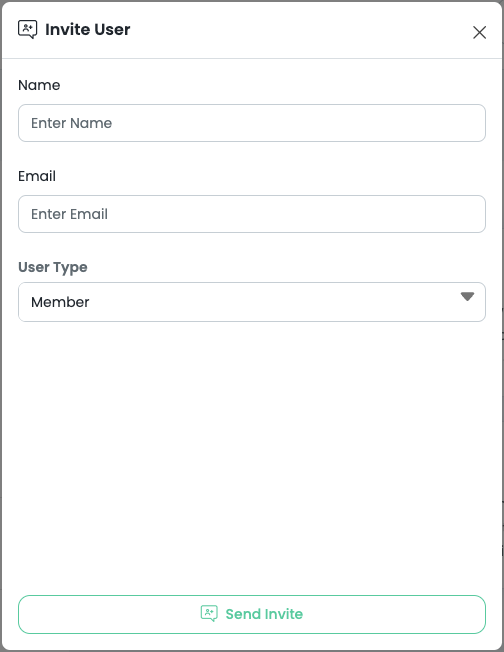
- Verify all the entered data and click "Send Invite" to proceed. All invited members will receive email invitations and need to be approved and onboard to the Liminal Vault platform.
- To view the list of members within the organization, click on "View" under User Management section. The list of members will show along with the status and configuration.

Setup Mobile and Backup Recovery Kit
Prior to establishing a Signer Team and authorizing transactions, it is important to setup your mobile device. The mobile device acts as an approval and signing device for your transaction and policy operations. Follow the below steps to setup your mobile device.
- Install and log in to the Liminal Application. Upon successful login, the owner is required to configure a passphrase and Touch ID.
Very Important:
The passphrase is very critical to performing full-key recovery, in case of disaster. It is of pivotal importance that you do not forget it or you have is stored securely.
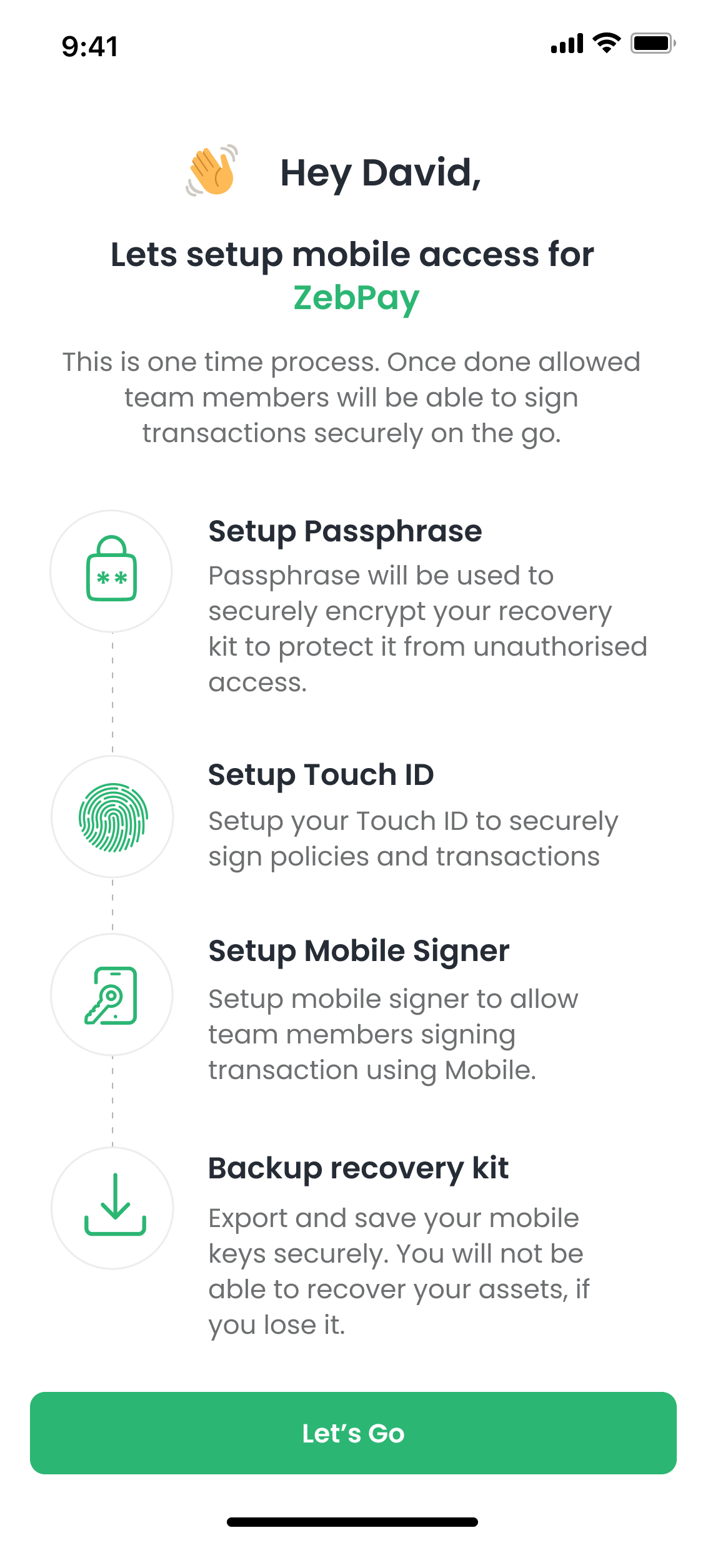
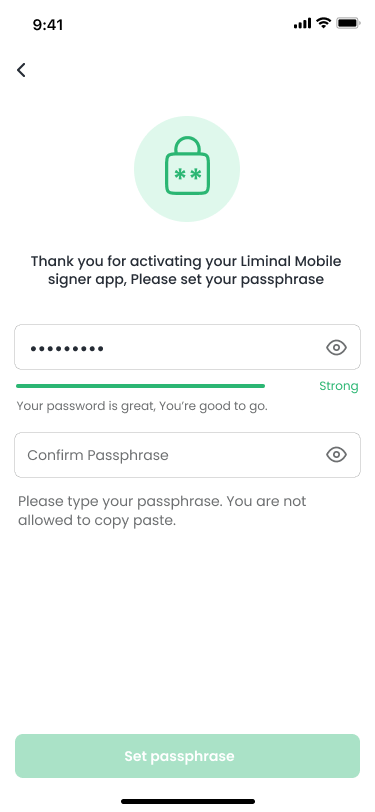
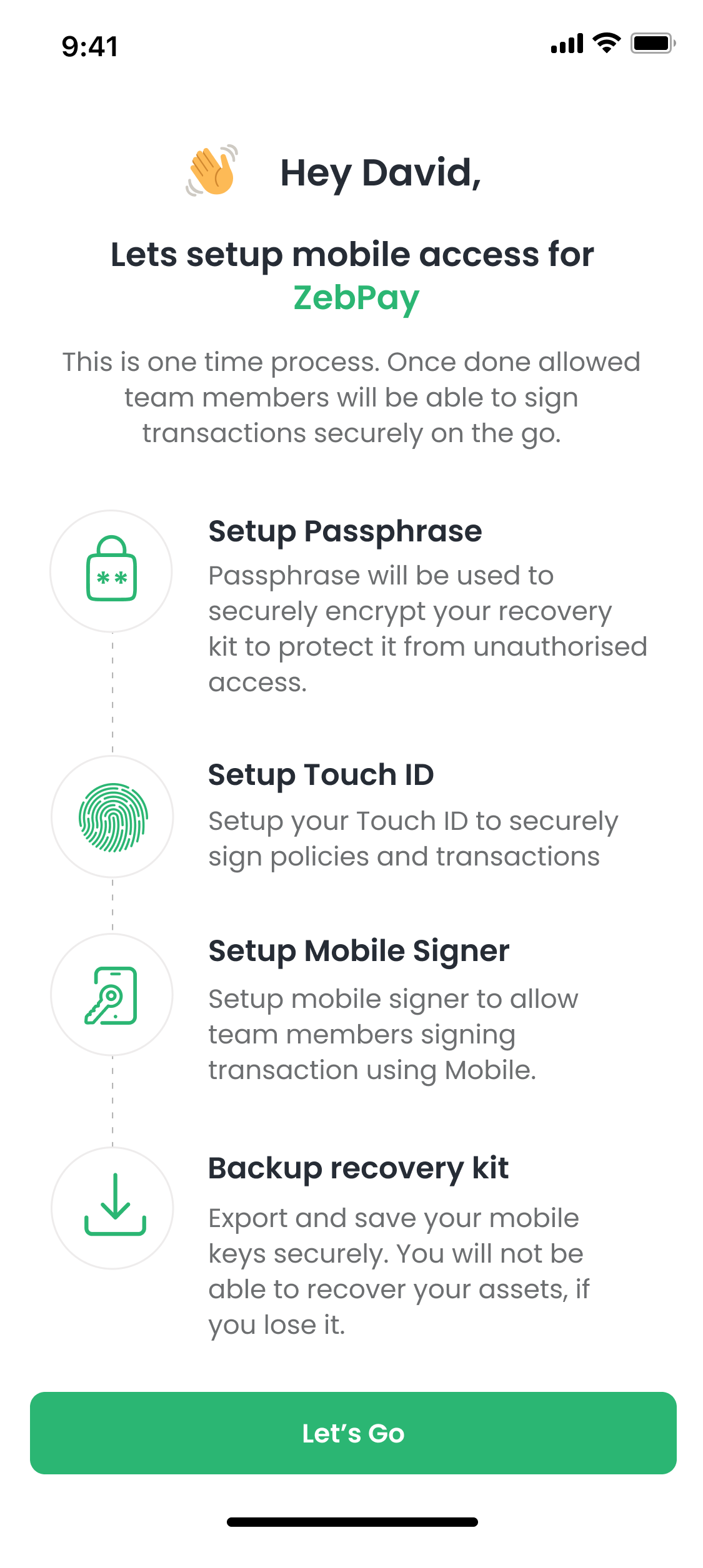
- Subsequently, wait for some time, till the key setup is completed. Once done you will be asked to download and secure the Backup Recovery Kit.
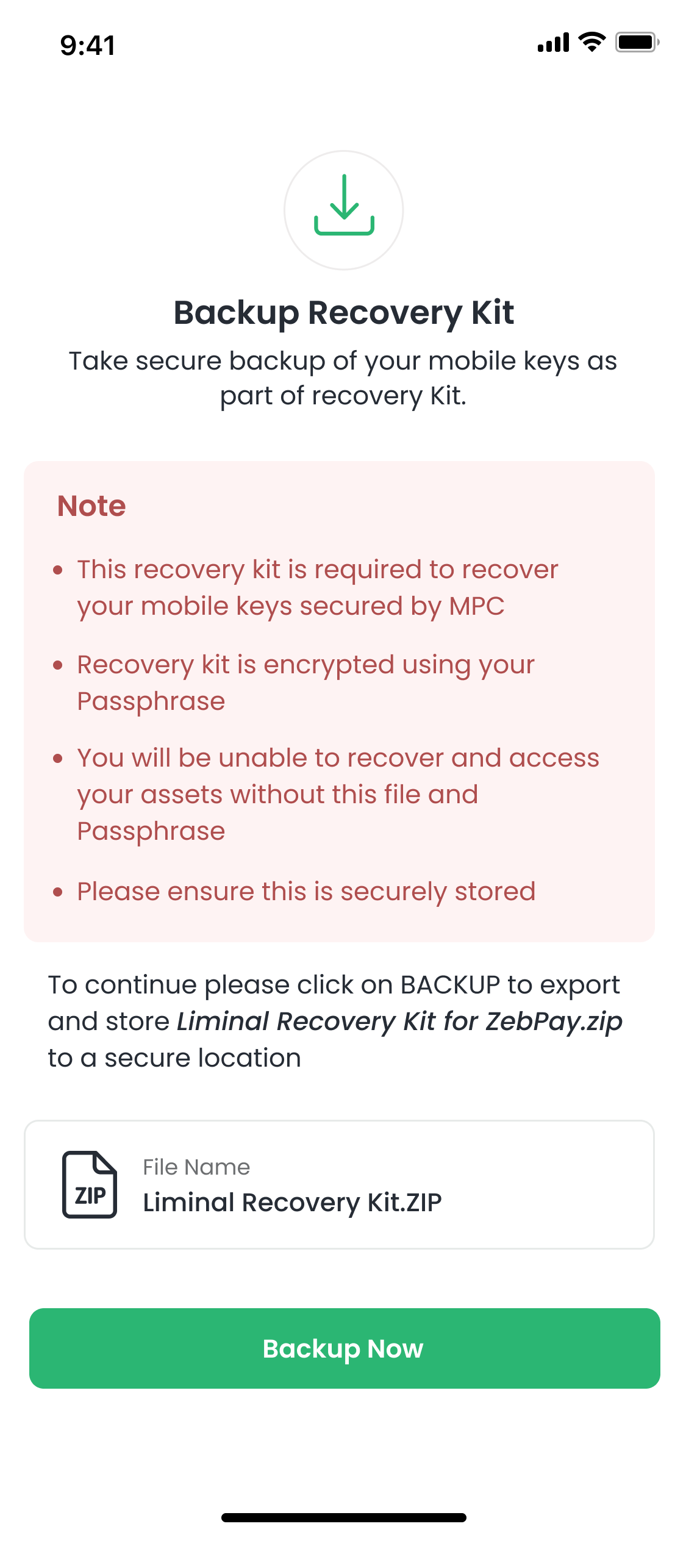
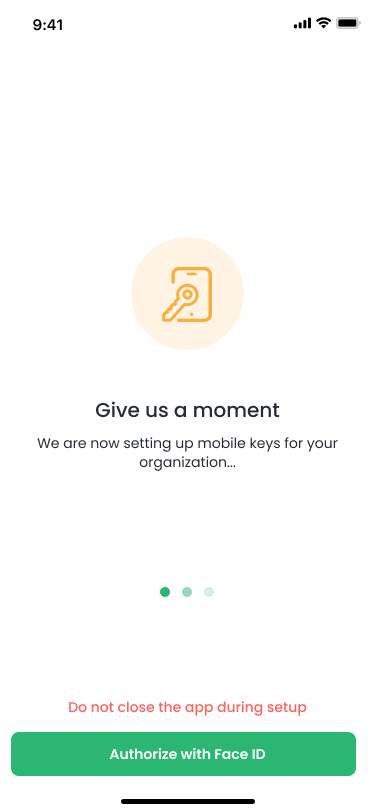
- Download the backup kit and save it in a secure but retrievable location. Do not store it on online devices. This will be needed in case of disaster recovery.
Once the mobile is setup, you can now initiate transactions, sign transactions using your mobile device, and invite other members to setup mobile device for signing.
Please note:For setting up multi-sig wallets you will need to link hardware devices like Ledger or Trezor to your account. See the device setup and multi-sig guide here.
Updated 3 months ago
