Inviting Member as Signer
To commence your onboarding journey, we strongly recommend inviting at least one additional member to serve as a co-signer. This measure ensures continuous access and enhances security by providing a backup.
To invite another member as a signer, please follow the steps outlined below.
-
Before designating a user as a Signer, said User must first log into the Liminal mobile application and complete the mobile access authentication process.
- Here the user will need to set up their passphrase and biometric authentication.
- The user must remember the passphrase. This will be useful in restoring the signing capability in another device in case of device getting lost or change of device.
- Biometrics will be required to authorise signing and approval of transactions.
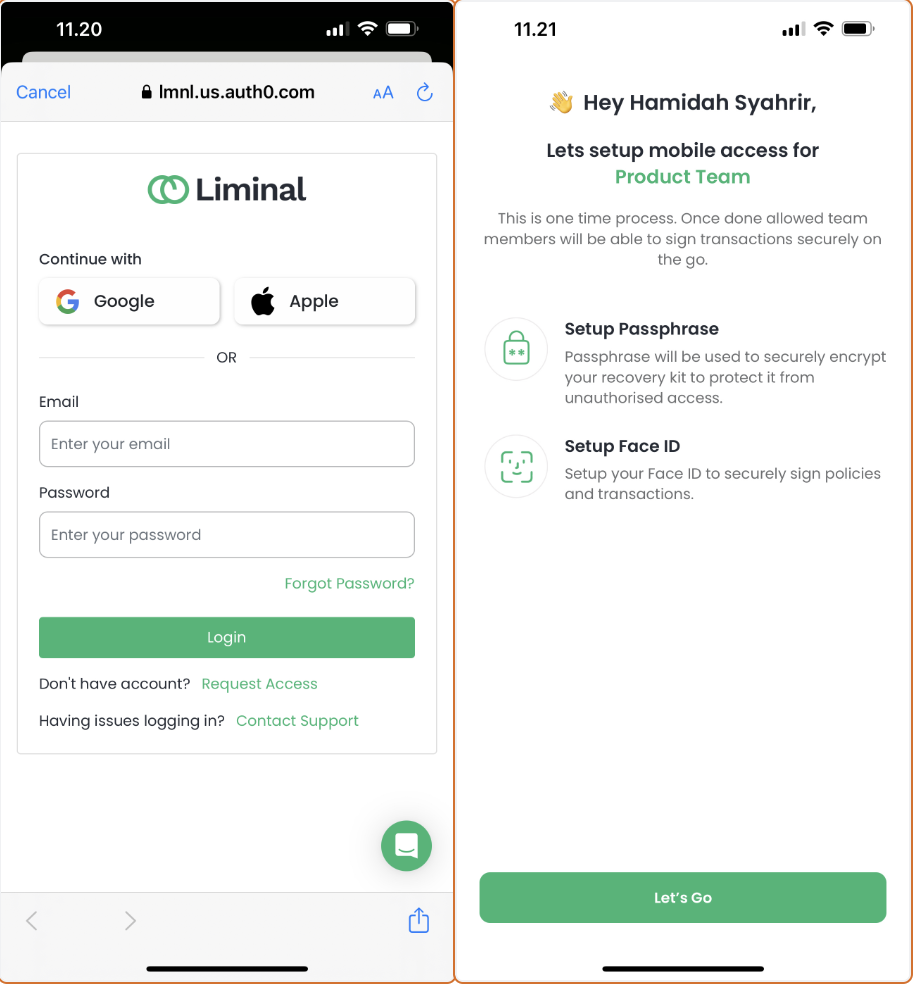
-
Next, the Owner must activate the Mobile Signer feature. To do so, navigate to the Liminal Vault interface, click on "Settings," then proceed to the "User List." Select the appropriate user and click "Enable Mobile." A confirmation window will appear, click "Confirm" to finalise the process.
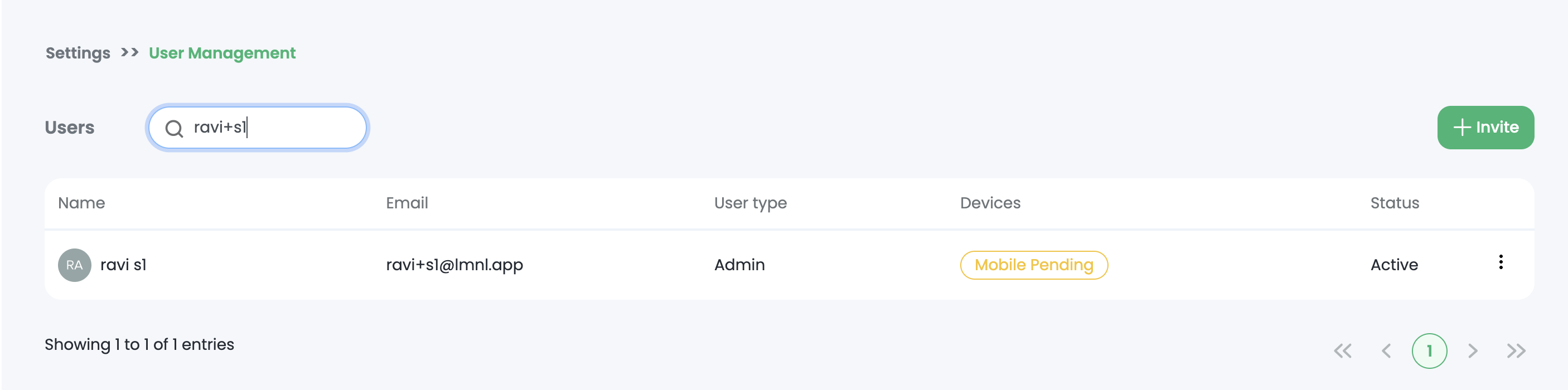
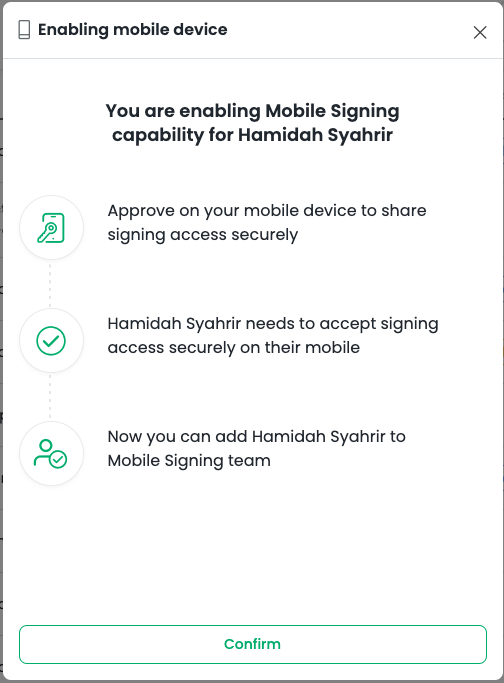
-
Once enabled, the Owner will continue to approve the "Mobile signer access" on his/her mobile device.
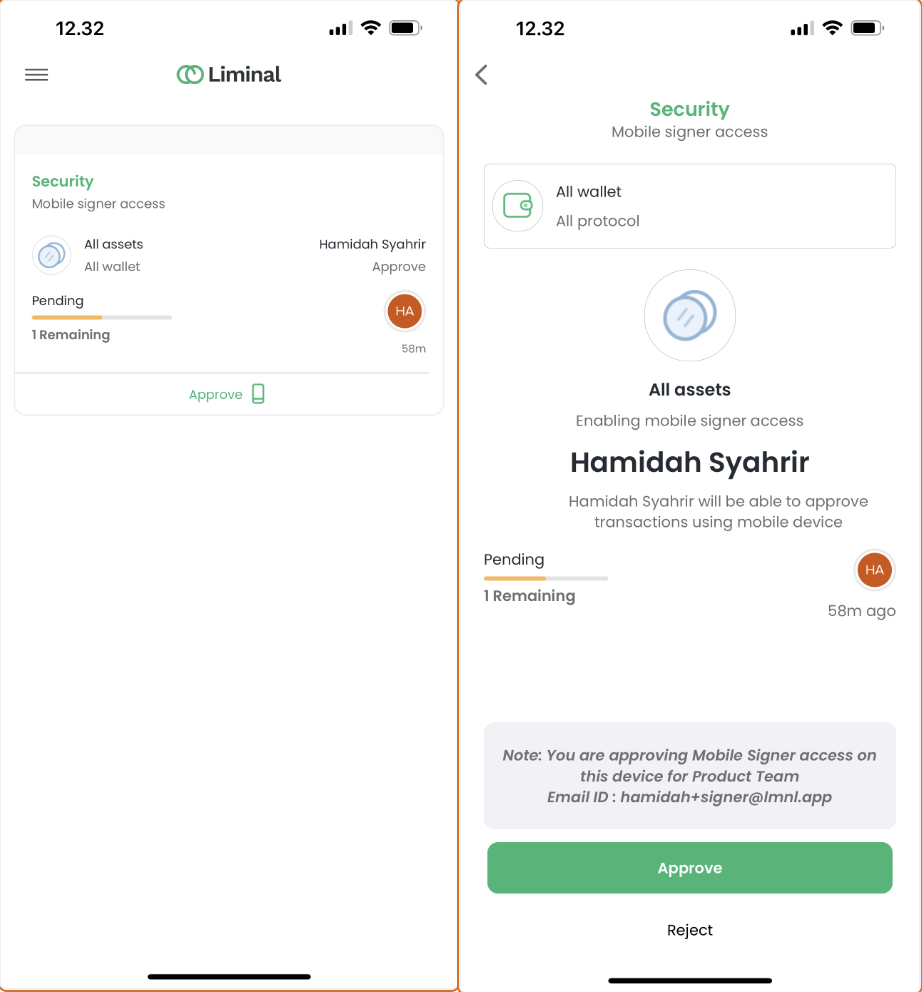
-
The designated User will receive an invitation for Mobile Signer access via the Liminal Vault mobile application, which they should accept to continue.
Having successfully invited another member as a signer, you are well-prepared for the next step, which is to form an MPC Team for further security and operational benefits.
Updated 8 months ago
