Add a new balance alert
As an owner or admin of your organisation, you can add new wallet balance alerts, to receive timely email notifications whenever a wallet balance or a Gas Station balance falls below or exceeds the predefined thresholds.
Take the following steps to add a new balance alert.
- Log into Vaults.
- Go to Settings.
- Scroll down to Notifications and Alerts and select View.
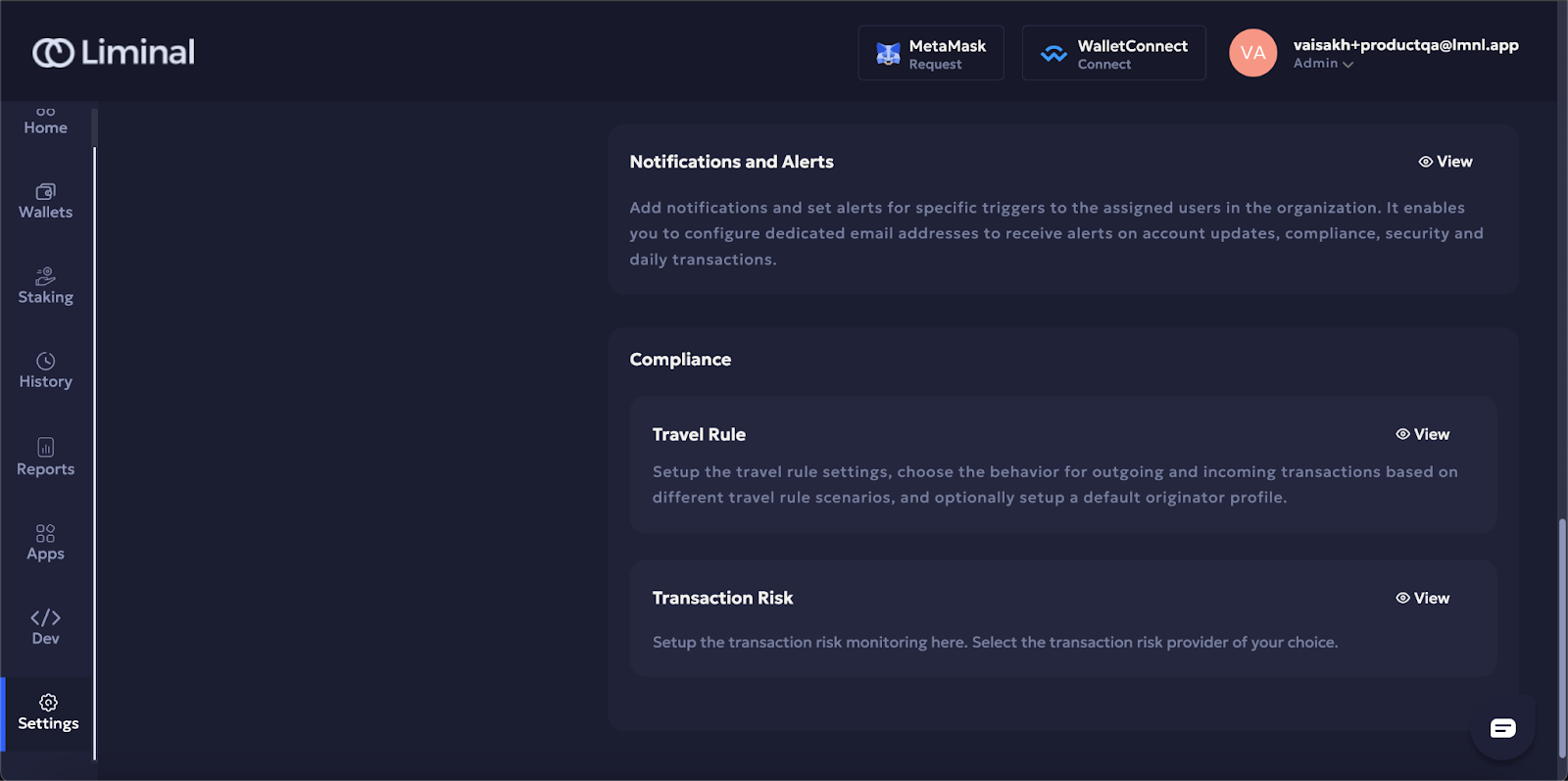
- Select + Add New.
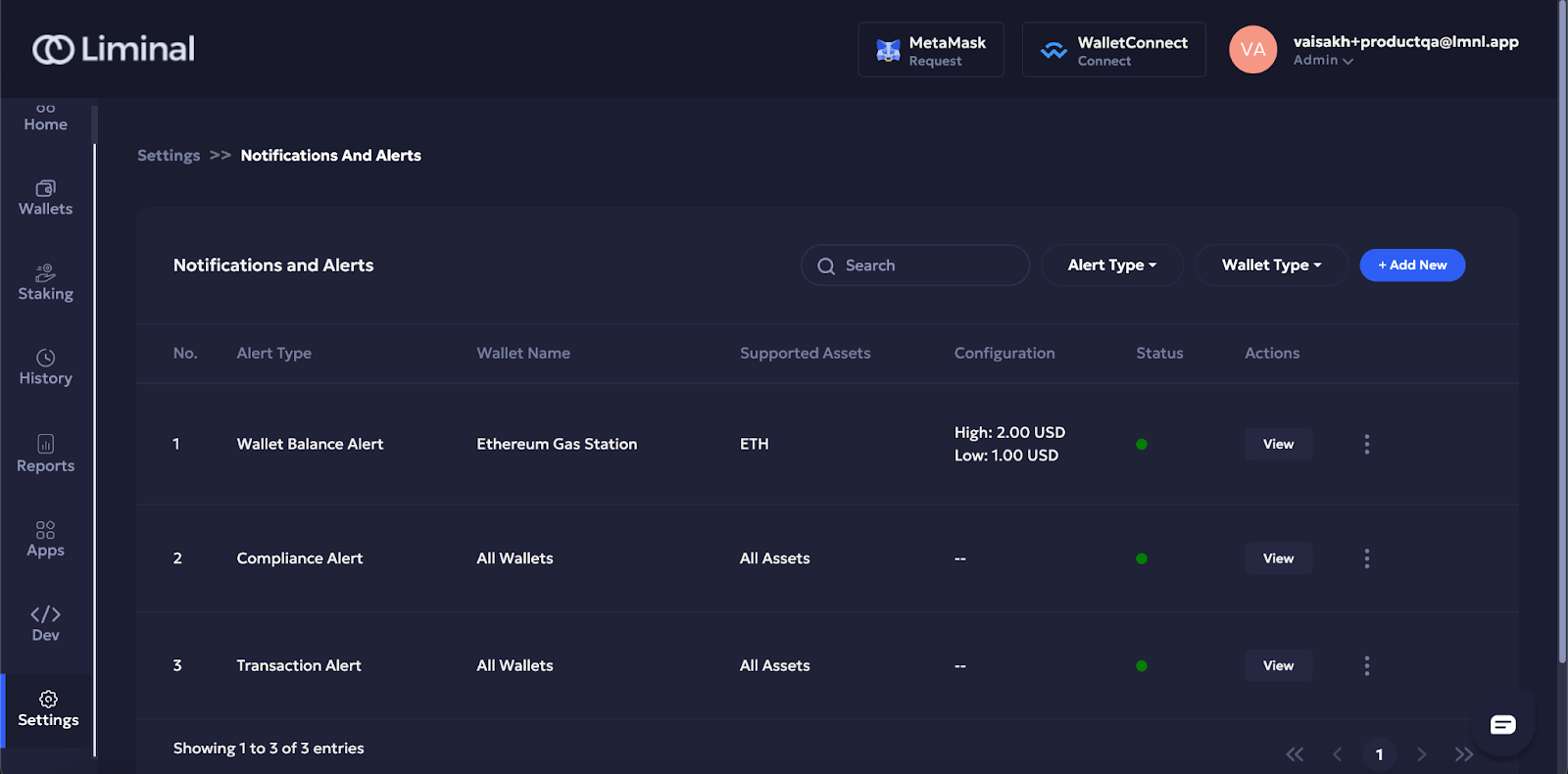
- Select Wallet Balance Alerts.
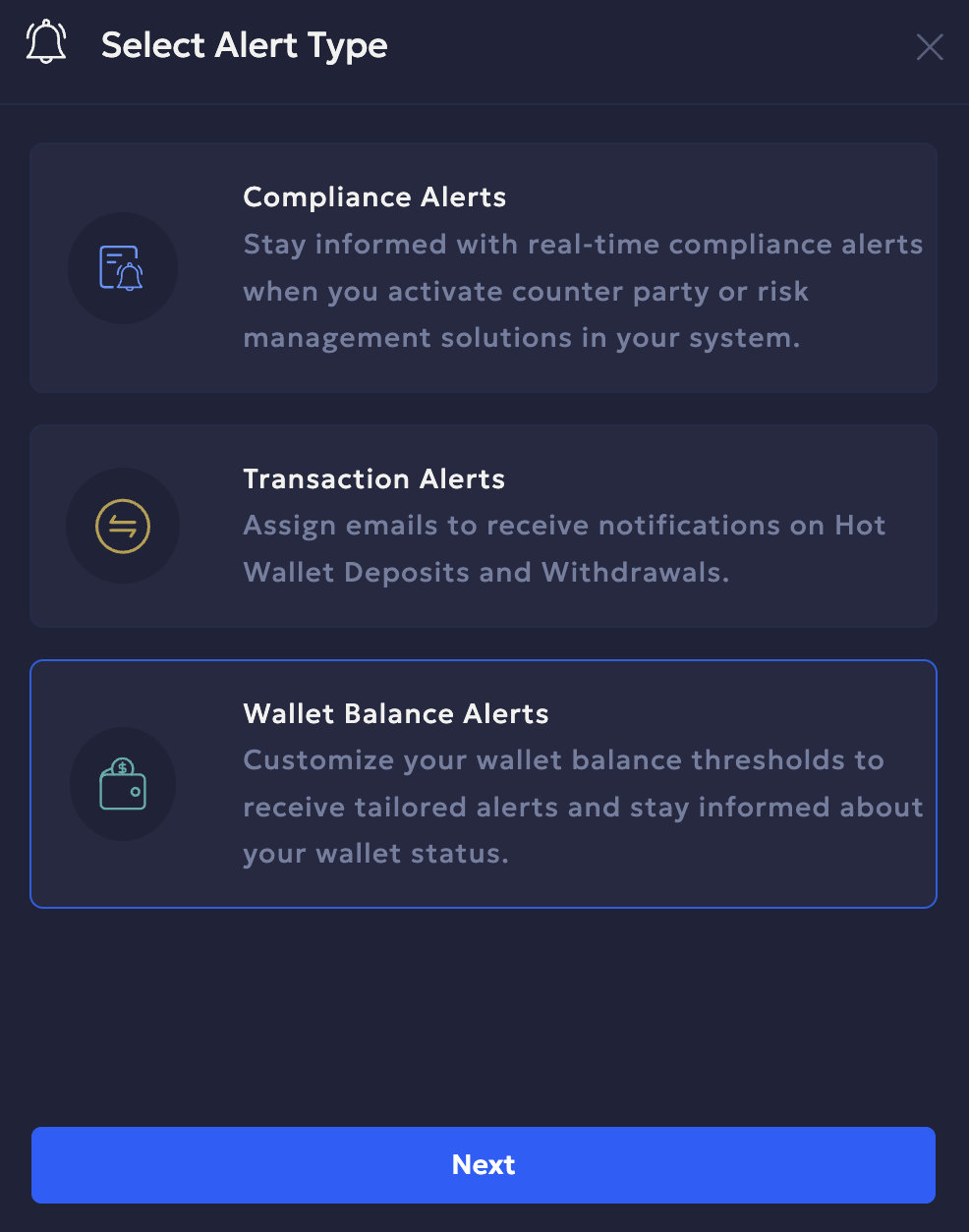
The following pop up appears on your screen.
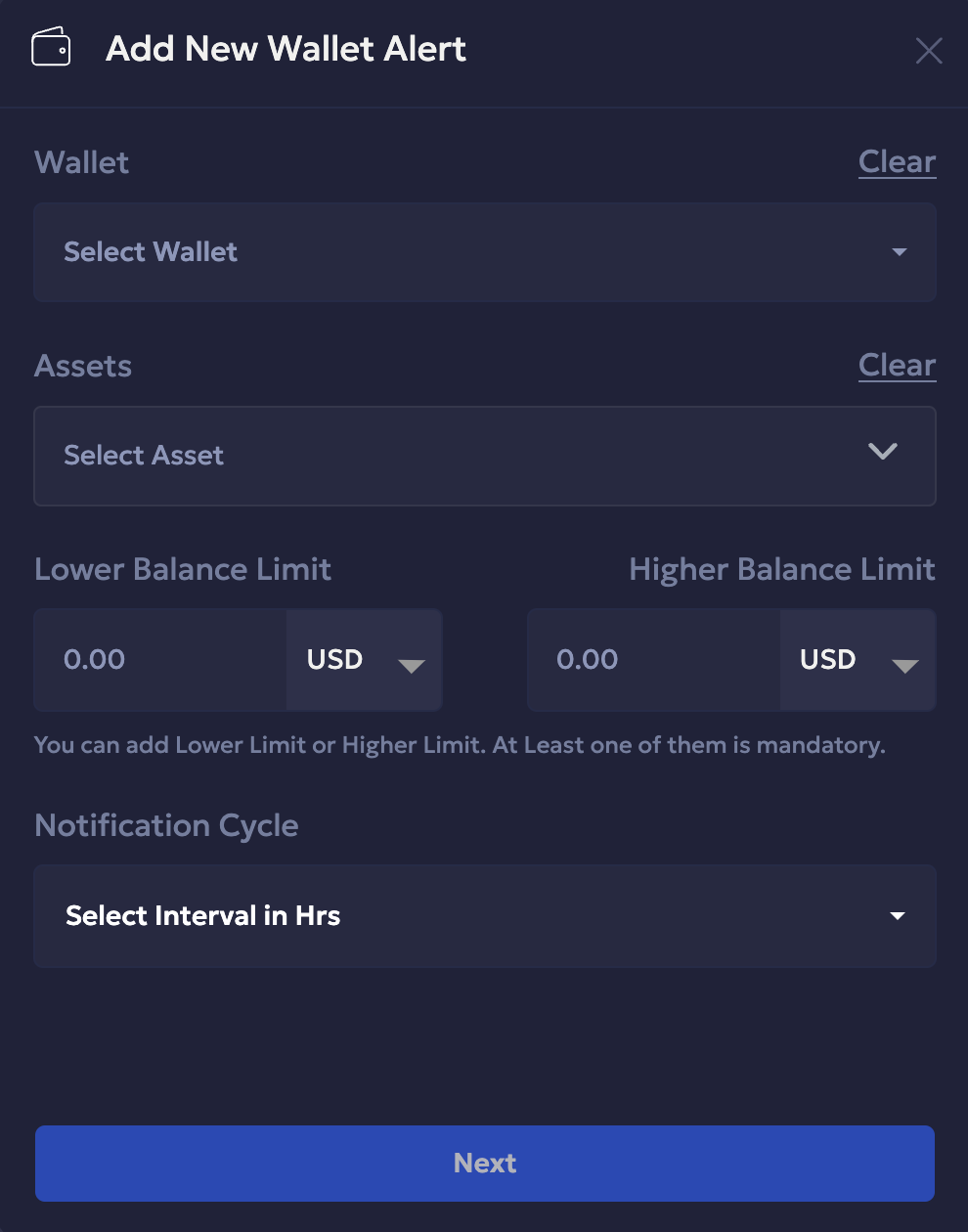
-
Enter values in the following fields:
- Wallet: Select a type of wallet from the All, Wallets, and Gas Station dropdown icons.
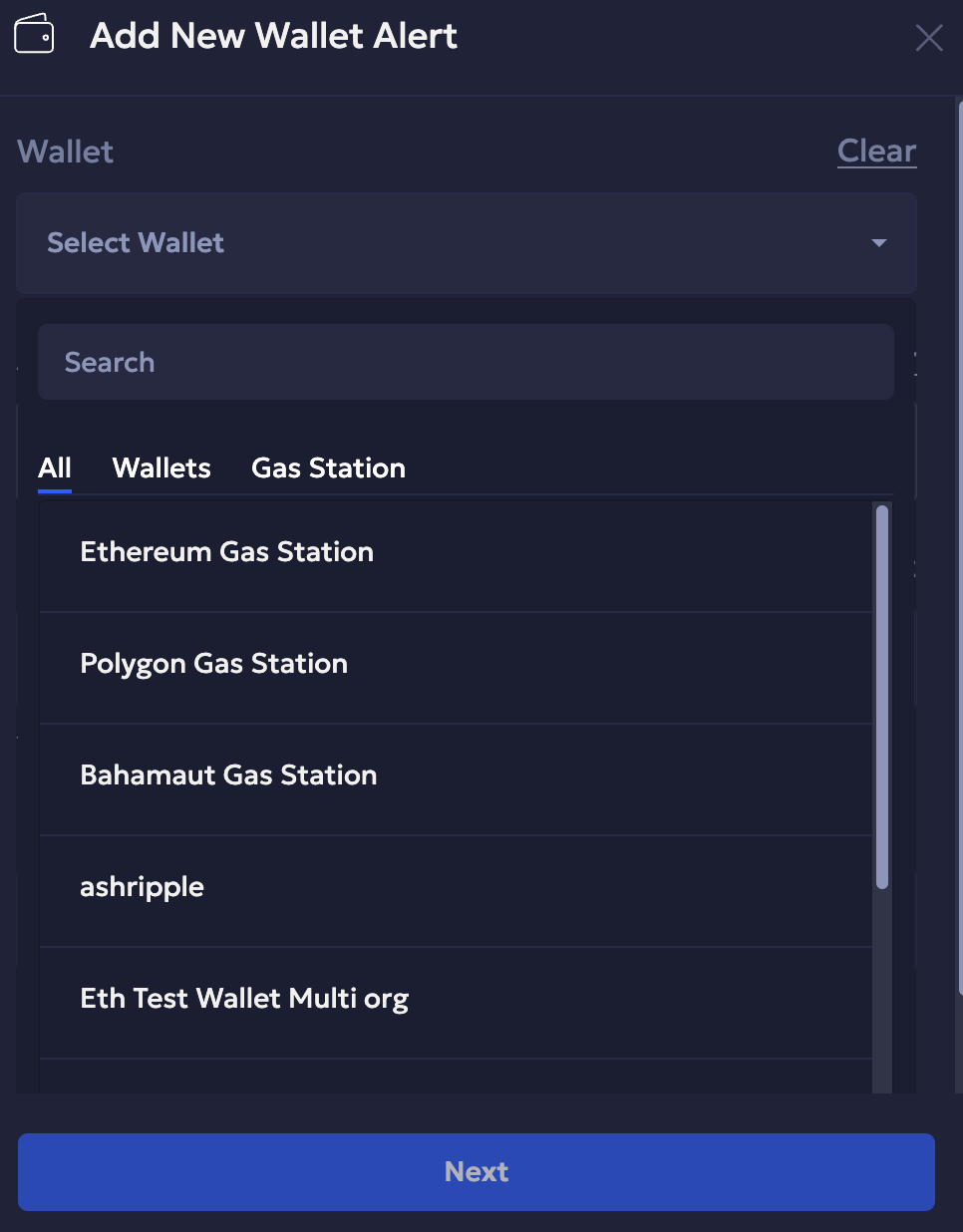
- Asset: Select the type of asset in the field, using the dropdown. You can add more than one type of asset.
- Lower Balance Limit: Enter the minimum threshold of balance for alerts. Adjust the unit of assets in USD or native asset using the dropdown. You can leave this field blank if you want to add a Higher Balance Limit. At least one of them is mandatory.
- Higher Balance Limit: Enter the maximum threshold of balance for alerts. Adjust the unit of assets using the dropdown. You can leave this field blank if you want to add a Lower Balance Limit. At least one of them is mandatory.
- Notification Cycle: Select the time interval in hours for the notifications.
-
Select Next to save the details and proceed.
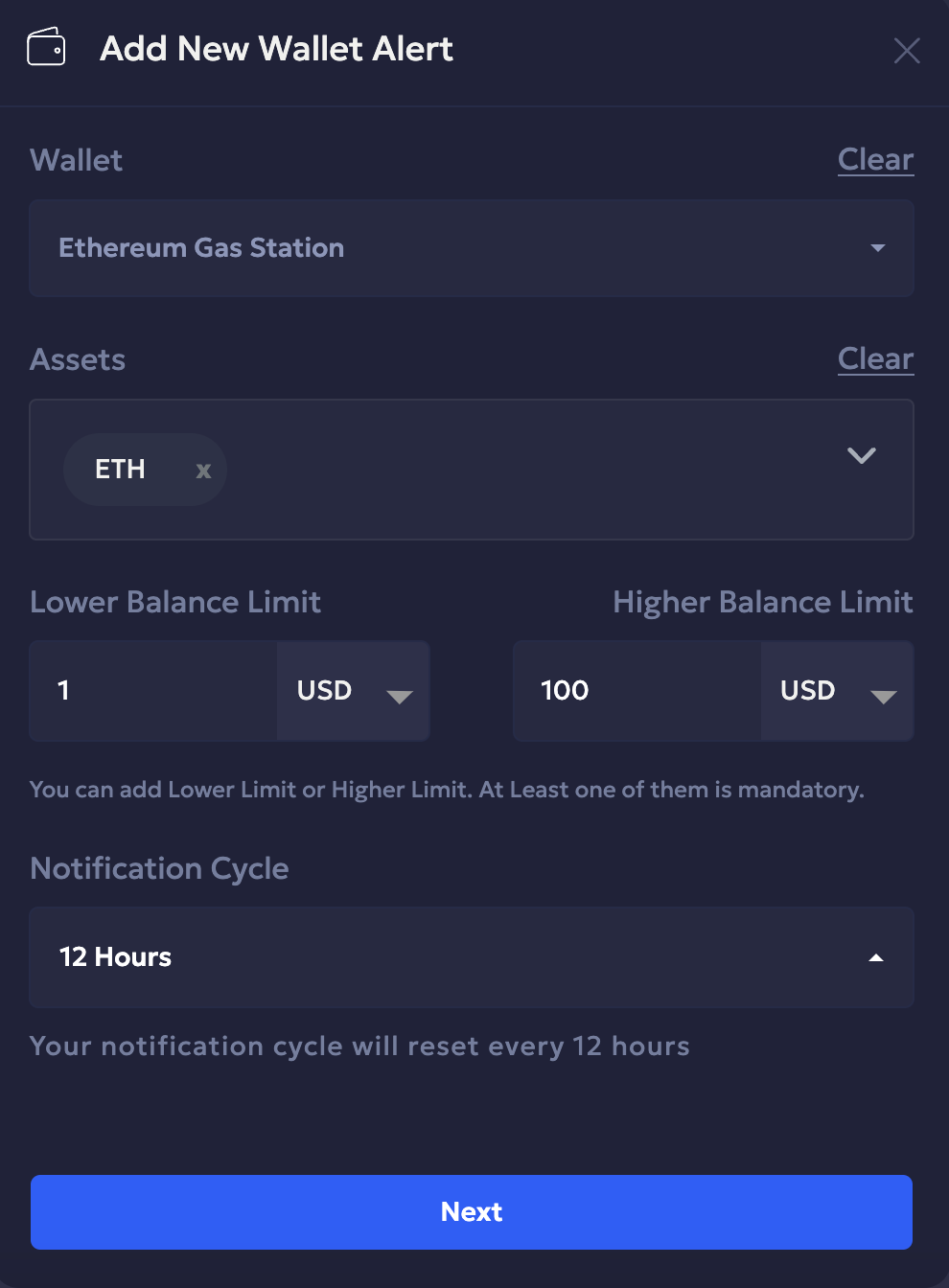
- Add notification recipients using the following options:
- Teams: Add a team where all team members will receive notifications.
- Users: Add individual users from your organisation.
- Email: Add email addresses of the recipients outside of your organisation (if any). Then press enter to save it.
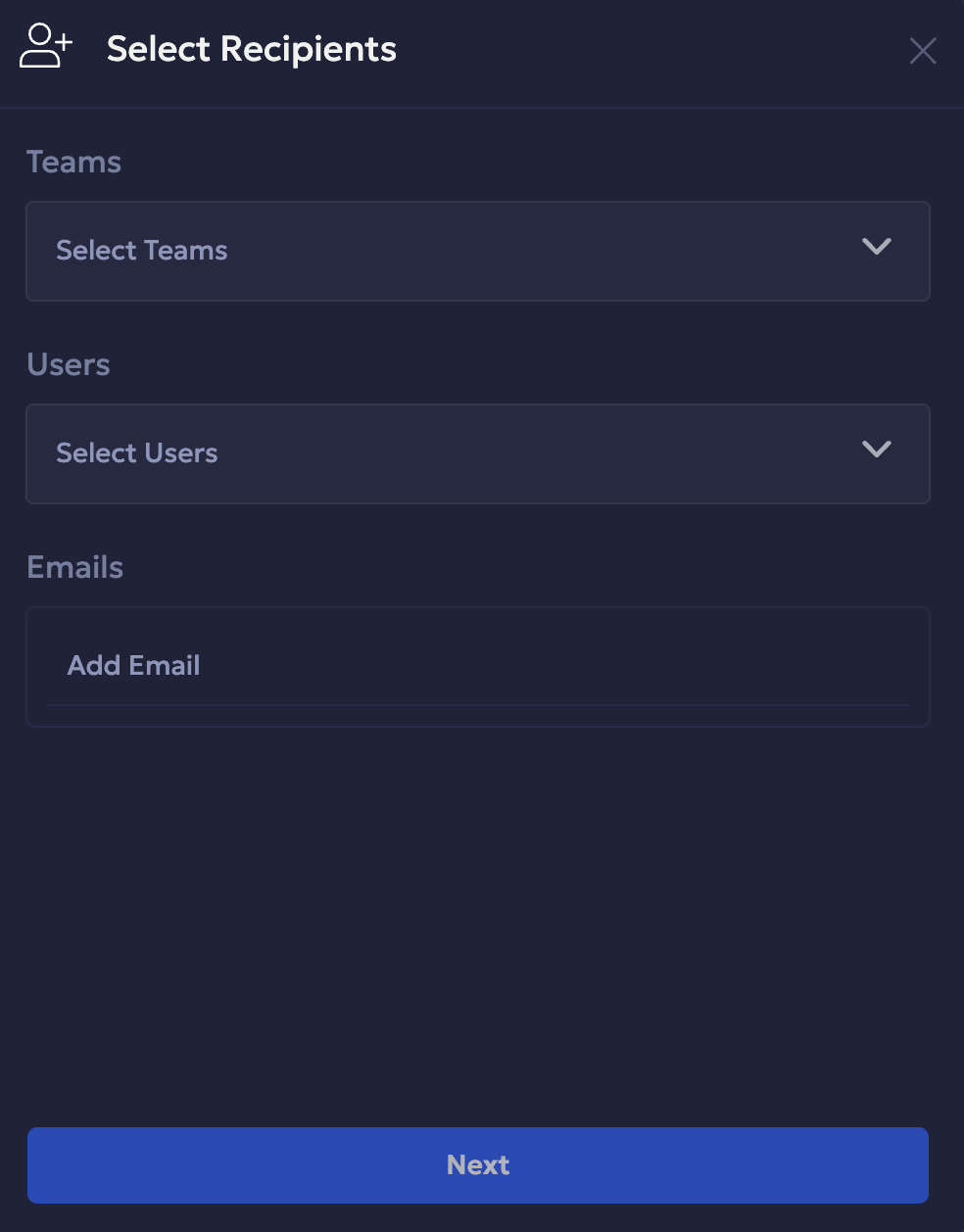
- Select Next to save the changes.
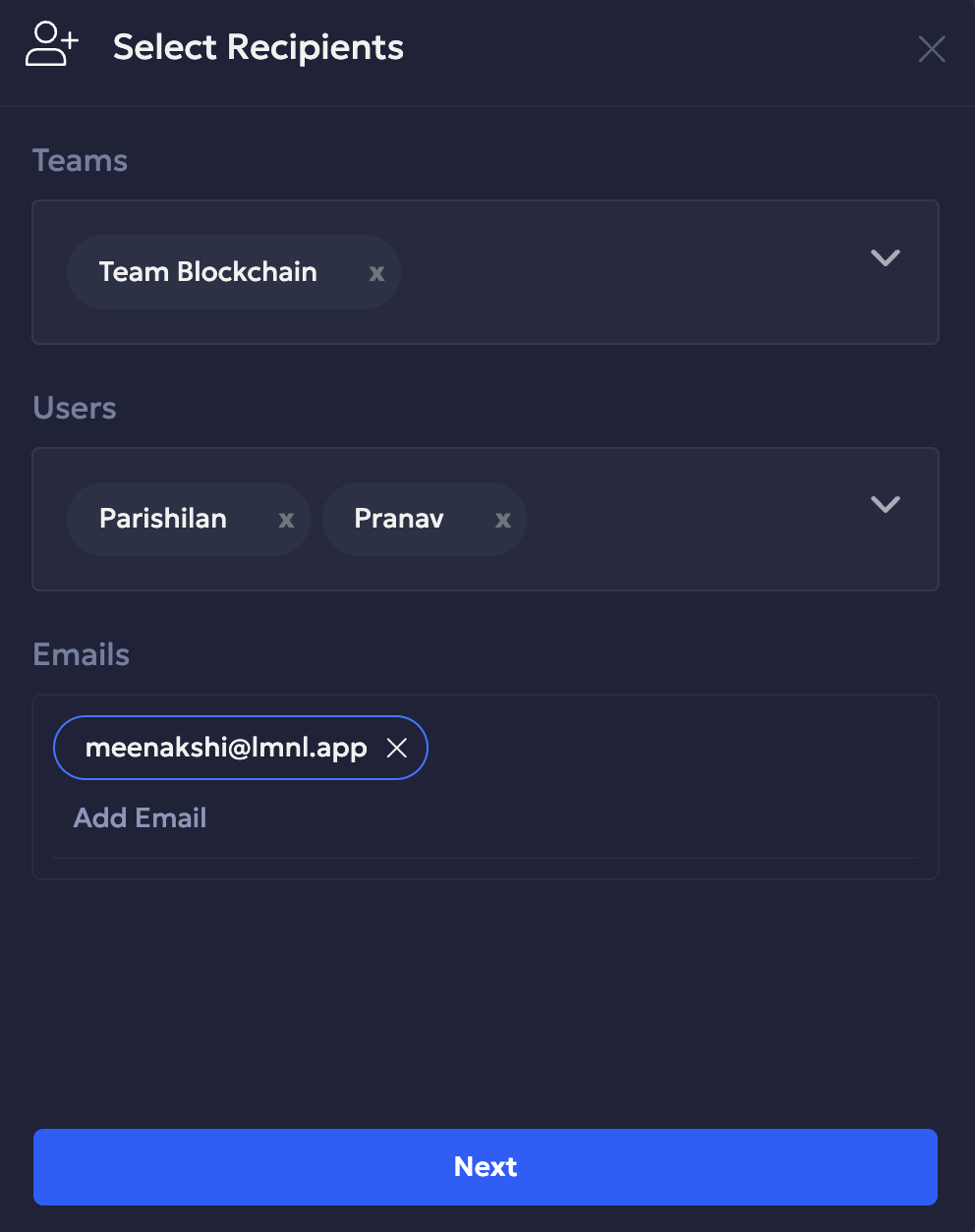
- Review your changes. Then select Confirm to save the changes.
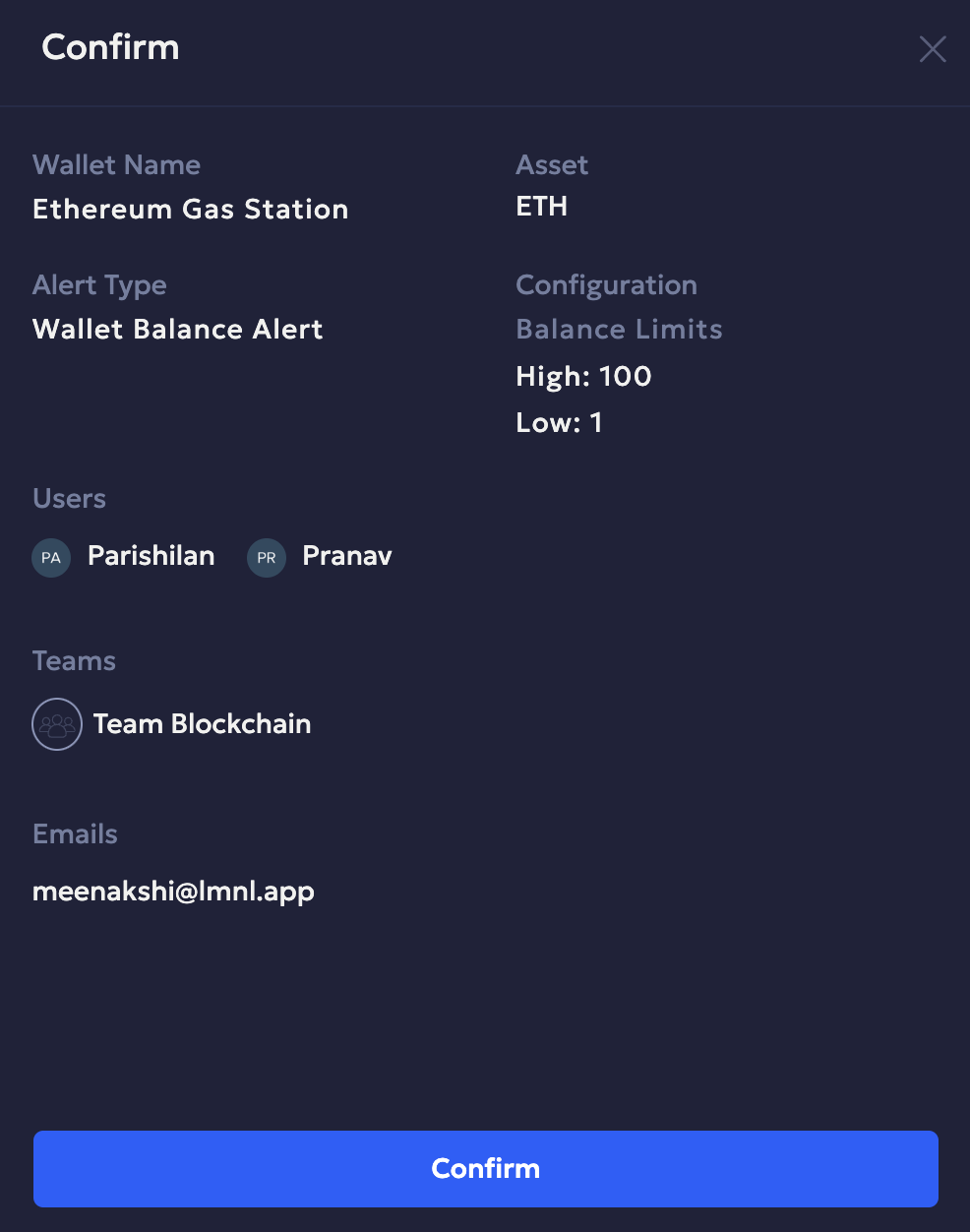
Updated 11 days ago
