Set up Smart Consolidation Rule
Set up your Smart Consolidation Rules
With Liminal Smart Consolidation, you can customise consolidation threshold per address, select source wallet, destination wallet, and type of assets, set up a gas fee, and enable multiple destinations by setting spillover amounts. As an owner or admin of your organisation, you can set up Smart Consolidation Rule for your deposit wallets.

Accessing Smart Consolidation Rules
- Log into Vaults.
- Go to Wallets > Smart Consolidation to view the active consolidation rules for your deposit wallets.
- Select Create.
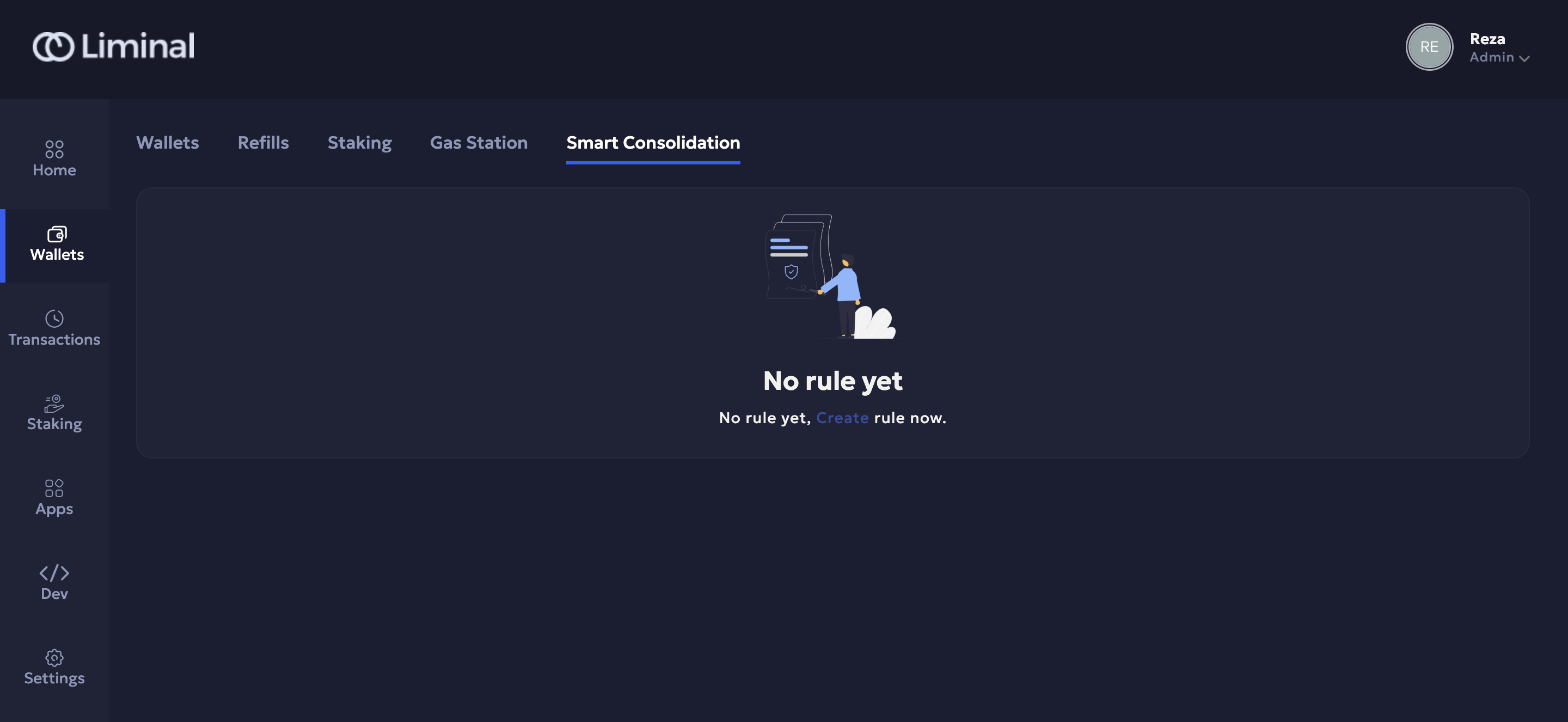
Setting Up a Smart Consolidation Rule
- In the Wallet field, select the source wallet (deposit wallet) from the dropdown.
- In the Asset field, select the asset from the dropdown. Choose All assets to apply the rule to all assets in the wallet, or select a specific asset.
- In the Minimum Amount (per address) field, enter the minimum amount for each address in the deposit wallet for consolidation. Only addresses above this amount will be consolidated. You can also adjust the currency to USD or the native asset using the dropdown.
- Note: The previous restriction of setting the minimum consolidation amount below the global threshold has been removed.
- In the Consolidation Type field, select between:
- Auto: Consolidation occurs at the current network fee.
- Custom: Set the maximum gas fee for consolidation, triggering when the fee falls at or below the specified amount.
- In the Destination field, enter a whitelisted destination wallet.
- If needed, set a Spillover if balance greater than amount . Any excess balance will be sent to a next destination.
- Click + Add Rule to save the changes.
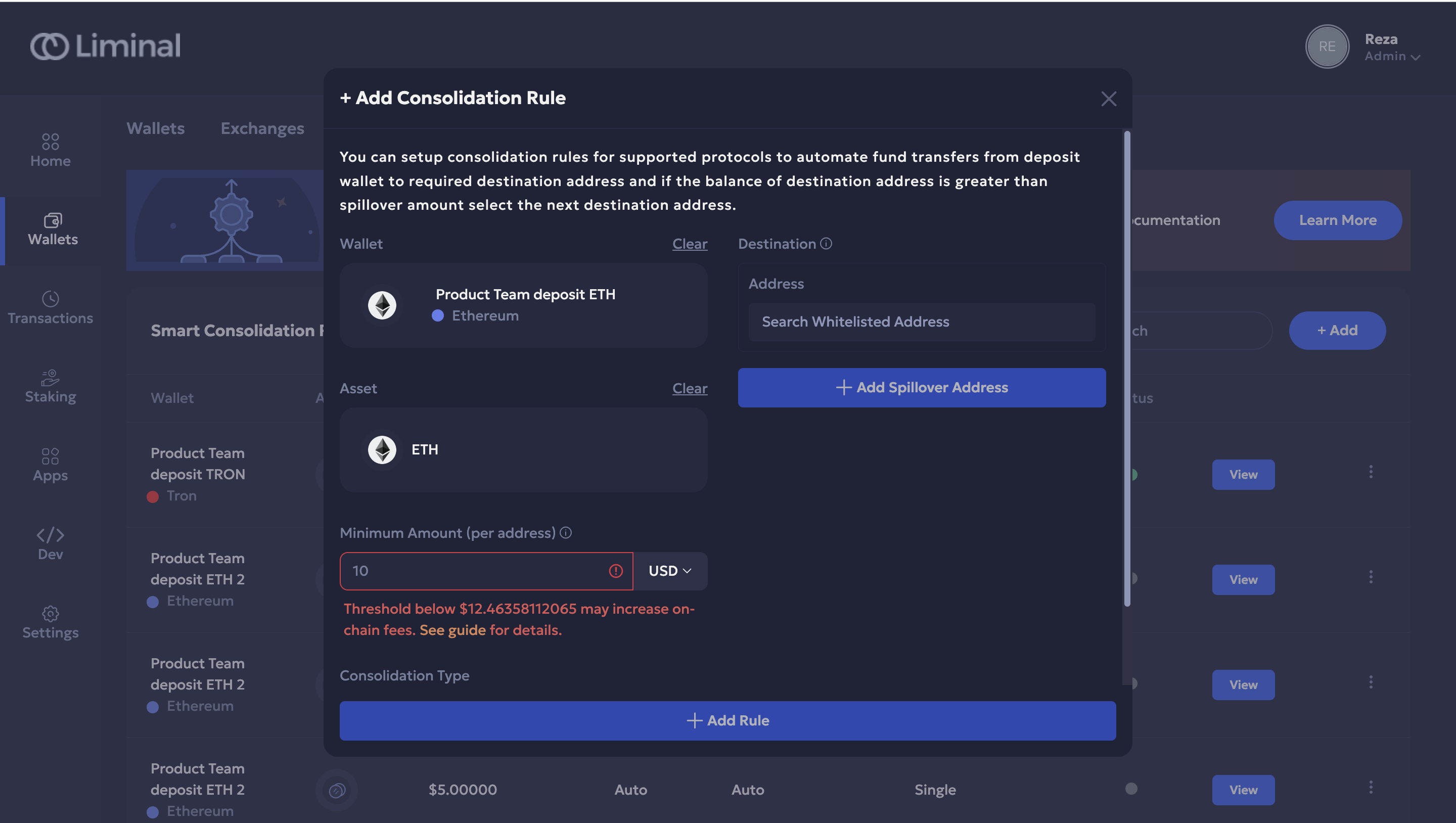
Managing Consolidation Rules
Admins can now view if there are any active consolidation rules on their deposit wallets. This helps in tracking and managing existing consolidation settings efficiently.
Editing or Disabling Consolidation Rules
- Go to Wallets > Smart Consolidation.
- Locate the rule you wish to edit or disable.
- Select Edit to modify the rule or Disable to turn off consolidation for the selected wallet.
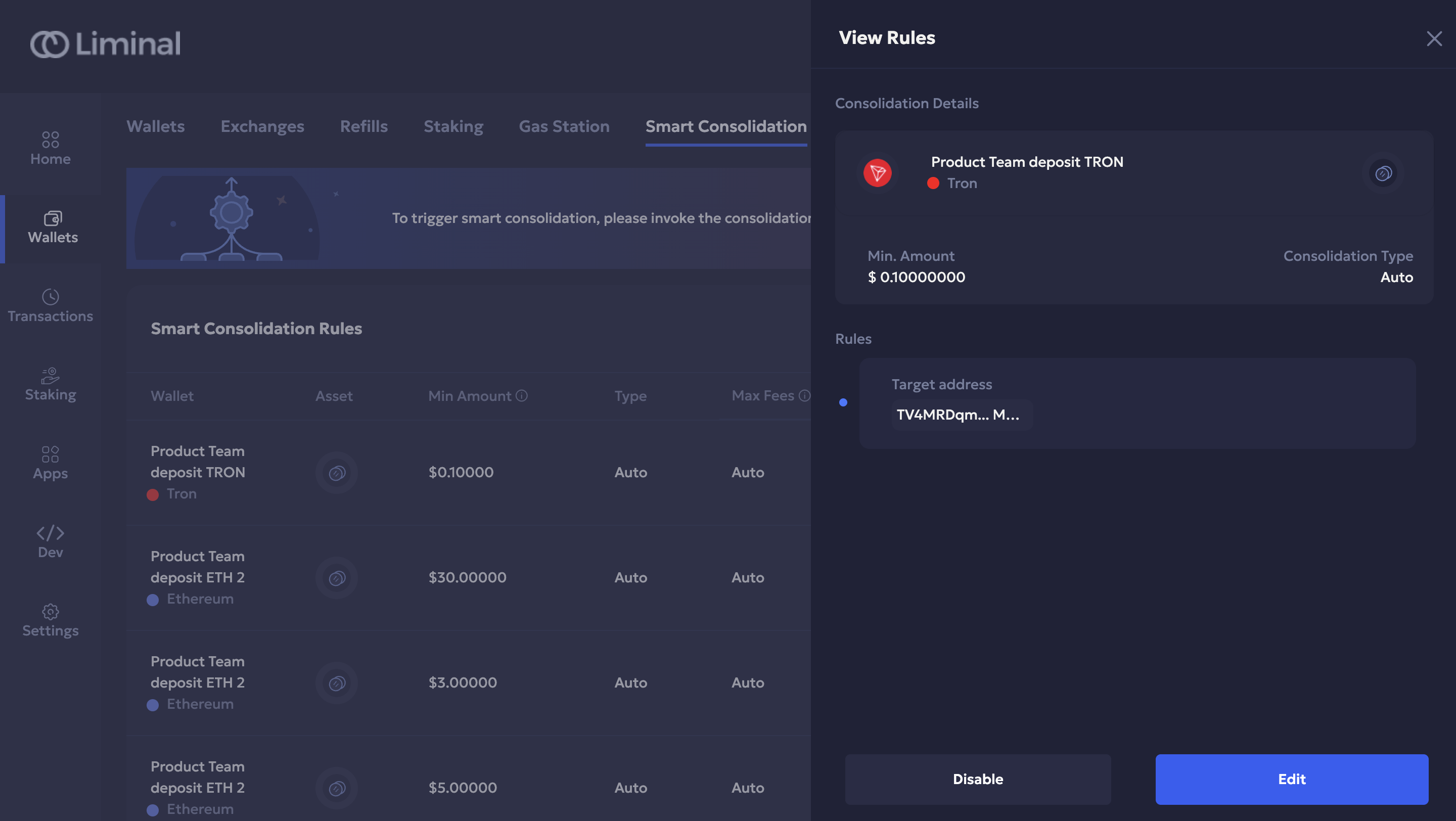
Updating an Existing Rule
To update an existing rule, follow the same steps to navigate to the rule and select Edit. Changes will take effect in the next consolidation cycle.
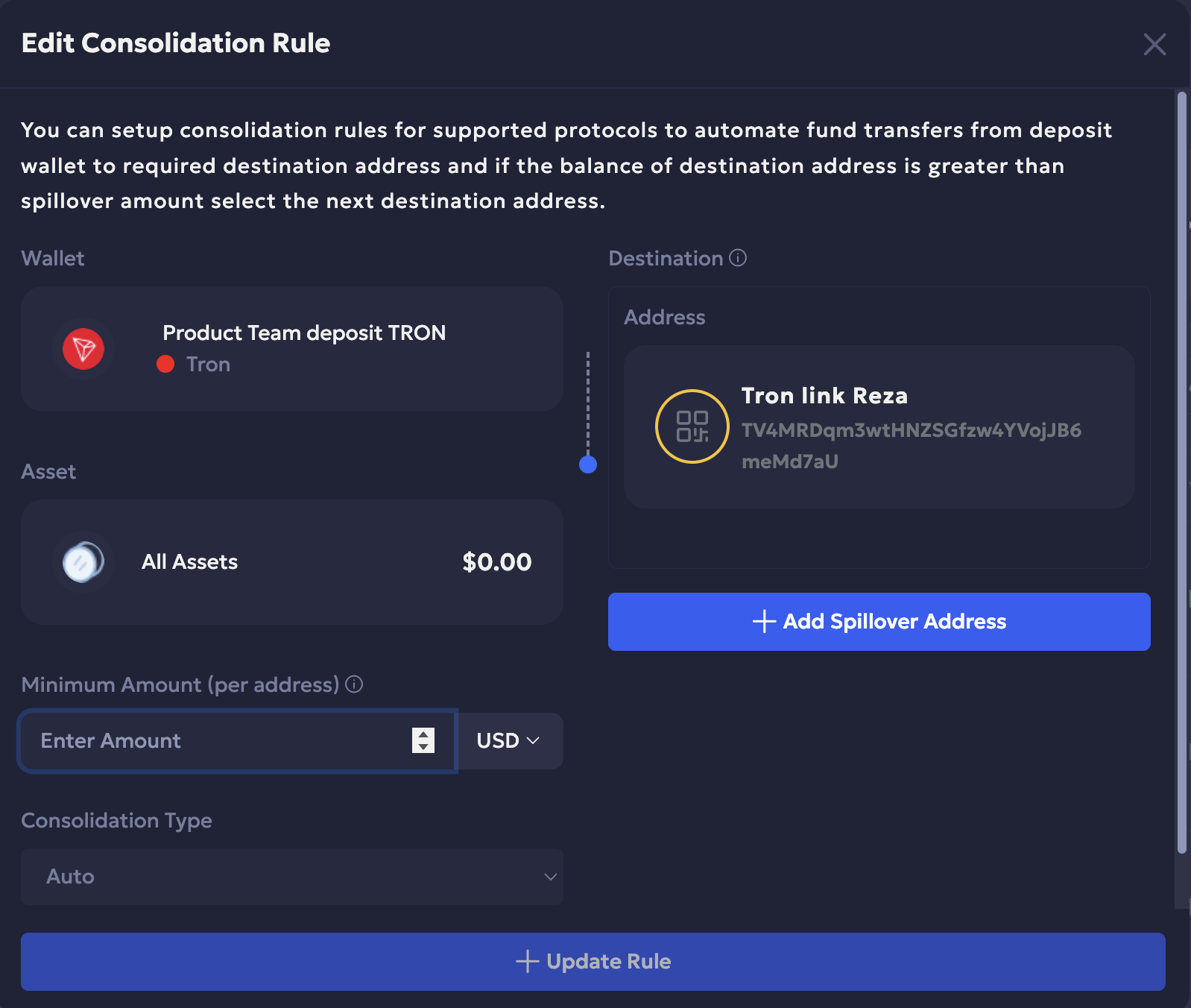
Important Note:-
- If you update your existing Smart Consolidation Rule, it will take effect in the next consolidation cycle.
- Setting up Smart Consolidation Rule alone will not initiate or automate the consolidation process. To trigger the process, you must call the Consolidate wallet assets API. For more information, see API use cases. To automate the consolidation process, refer to Automate asset consolidation.
Your Gas Station and Sprayer constantly keep a check on your deposit wallet addresses for insufficient balance of native assets to fund your consolidation transaction. To learn more about Gas Station, see Gas Station.
If you have any questions or require assistance, reach out to the Liminal support team at [email protected]
Updated 4 months ago
