Configure Travel Rule in Vaults
You can configure Travel Rule in Vaults for incoming and outgoing transactions. Take the following steps to configure settings for Travel Rule.
- Log into Vaults .
- Go to Apps and then select View adjacent to Notabene.
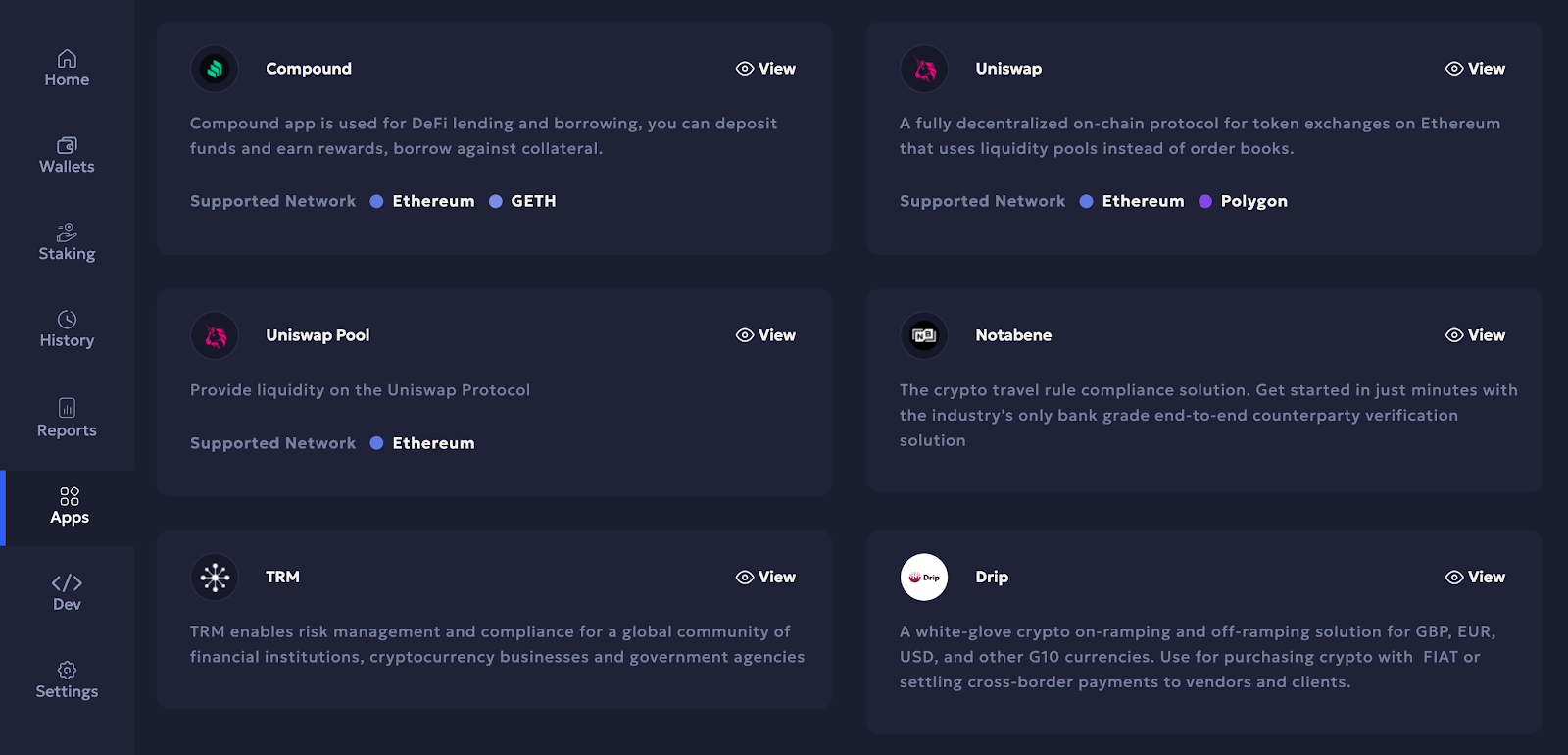
- Enter your generated client ID, secret, and your organisation's digital identity (DID) in their respective fields as shown in the screenshot below. To learn how to generate client ID and secret, see Generate client ID and secret in Notabene.
- Select Save to save the details.
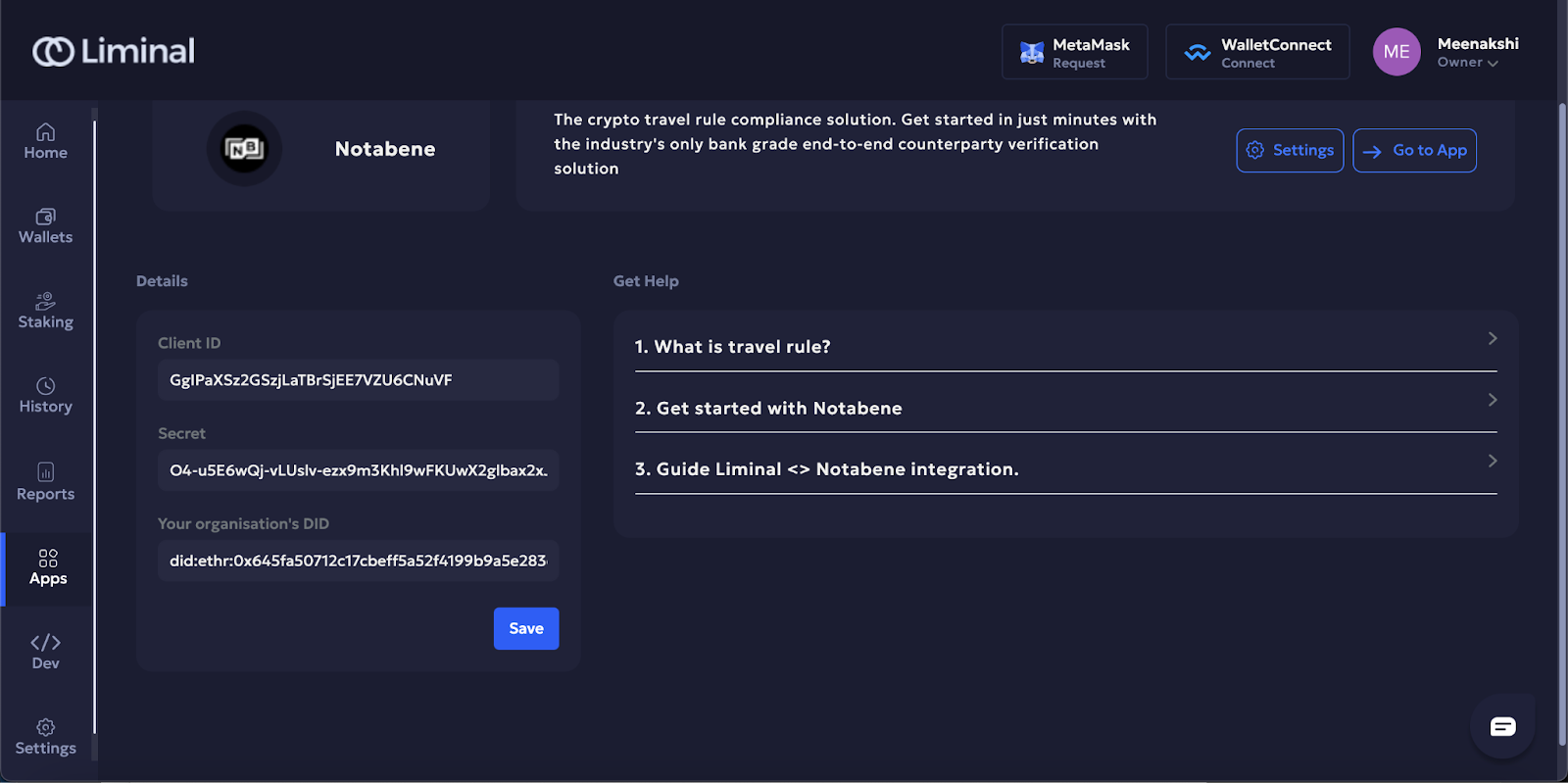
- Go to Settings and select View adjacent to Travel Rule.

- Under the Select your provider section, select the provider as Notabene from the dropdown.
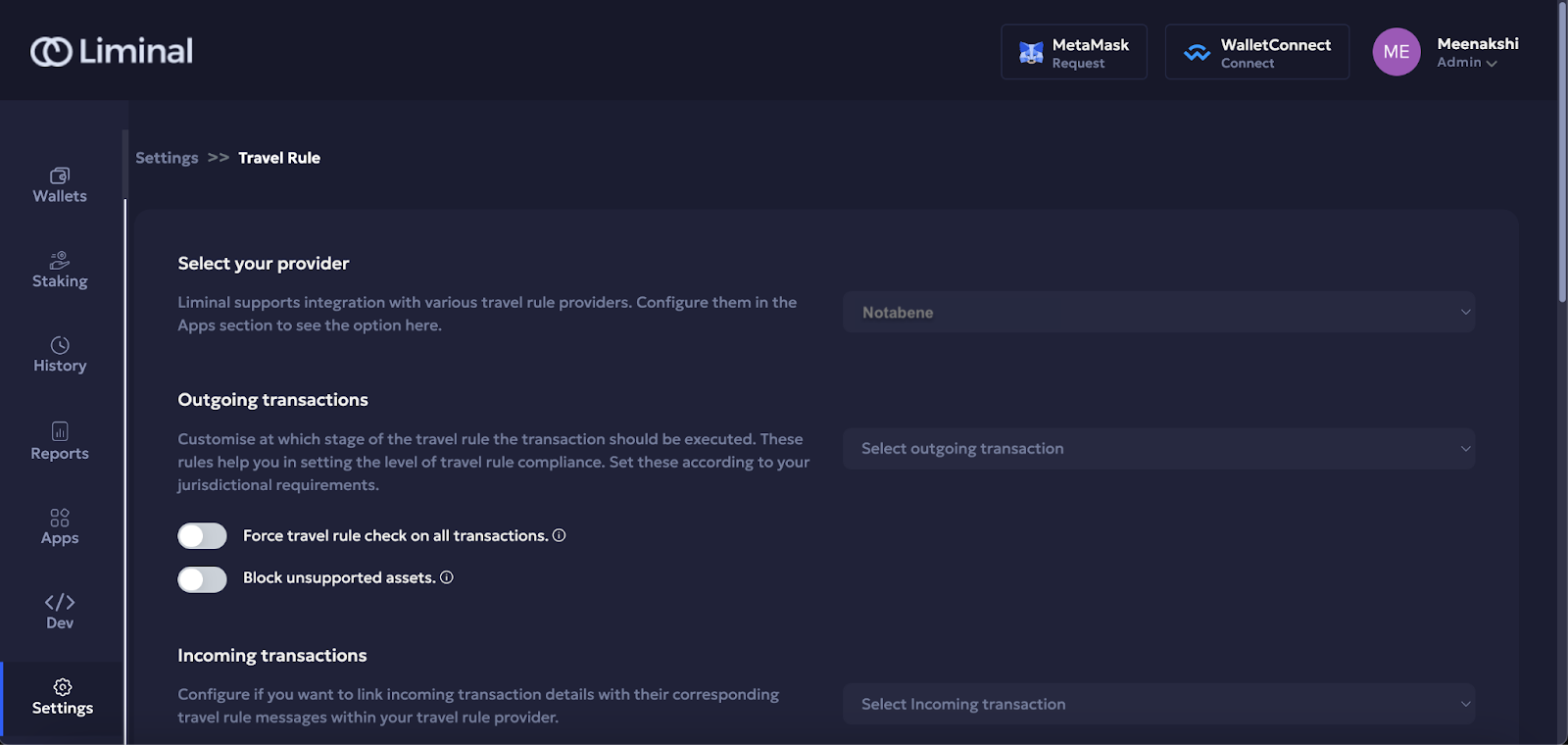
- Under Outgoing transactions, toggle the Force travel rule check on all transactions option to enable it for all transactions. Select the Send on travel rule message delivery option from the dropdown.
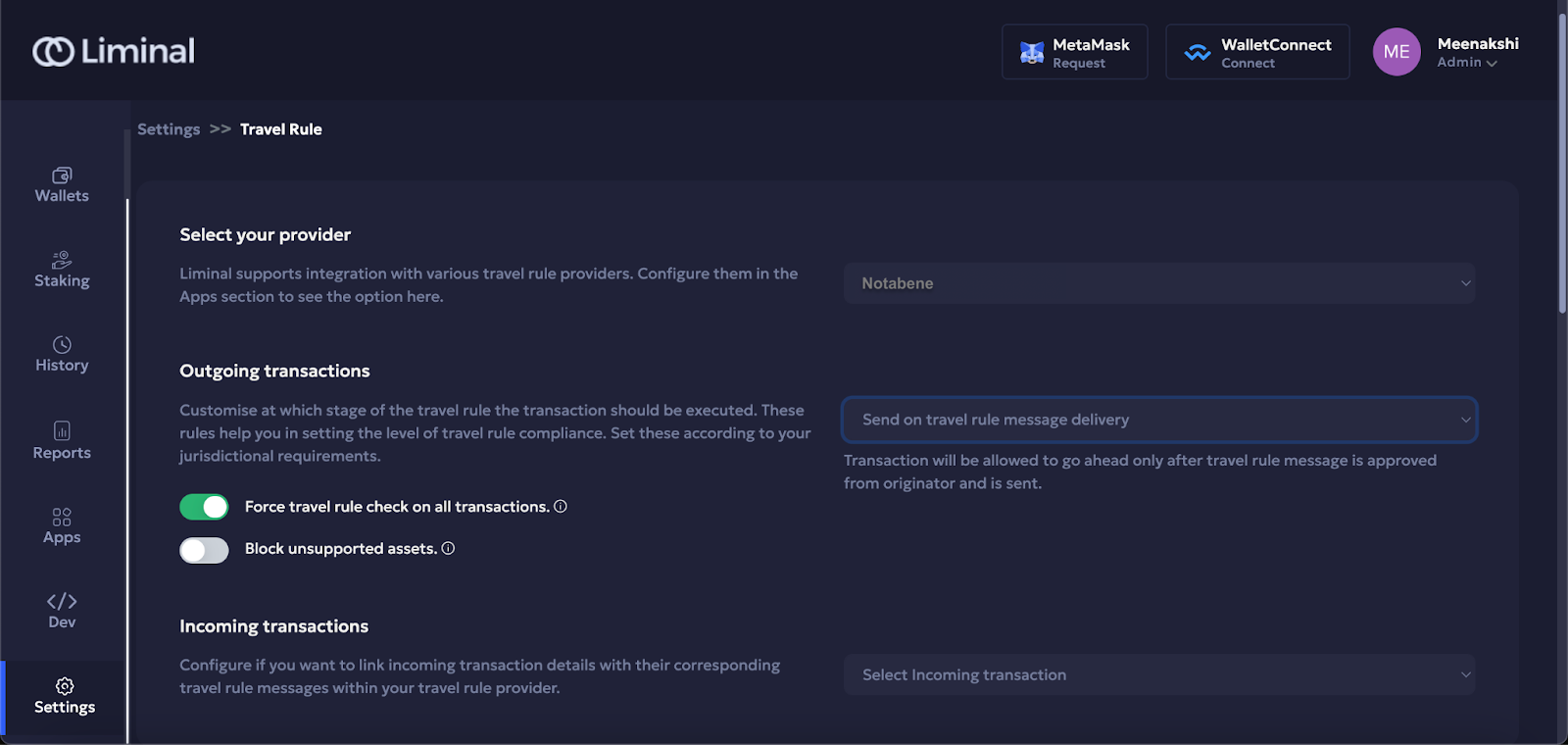
- Scroll down to the Default Originator Profile section. Enter details of your originator VASP for outgoing transactions.
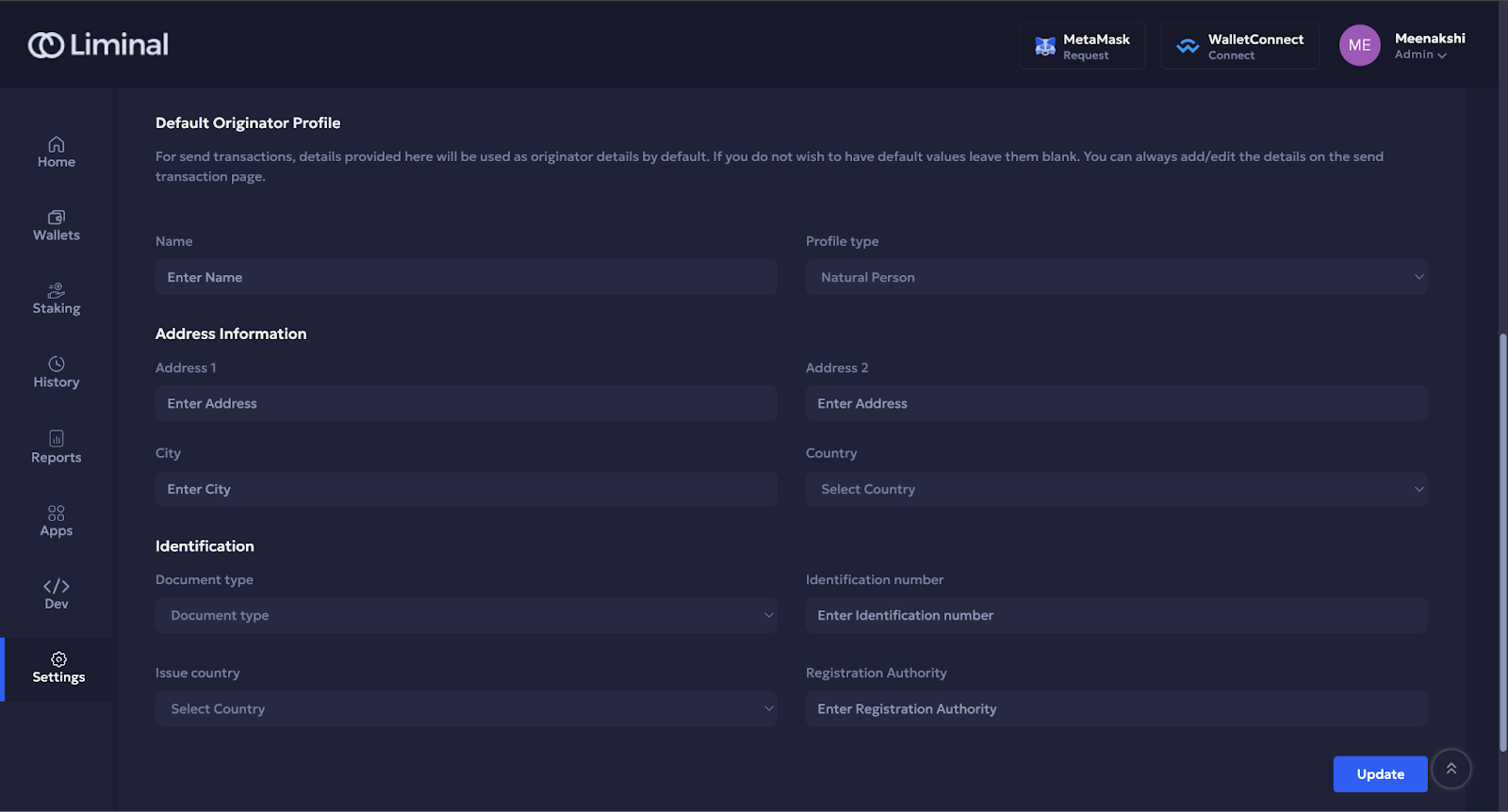
- Select Update to save the details.
Updated 4 months ago
