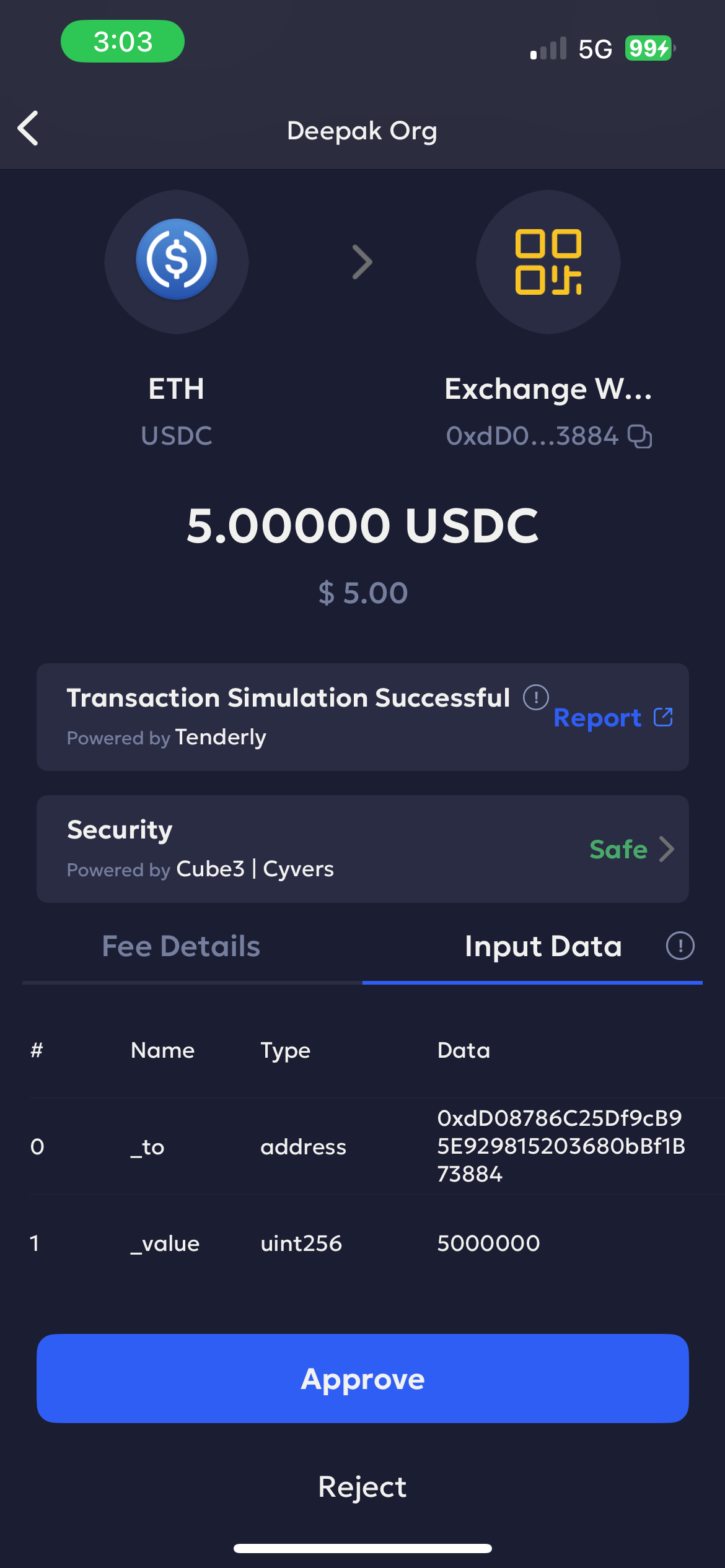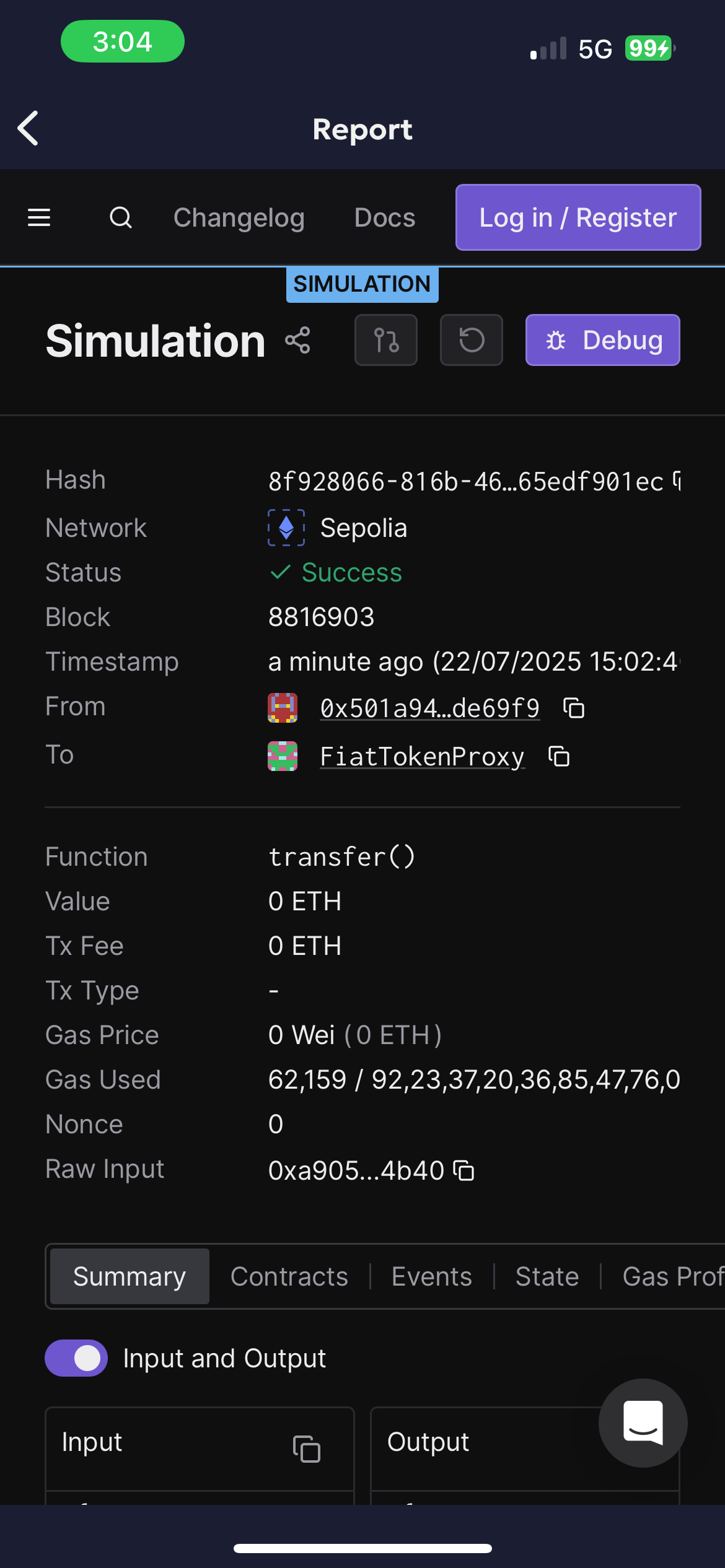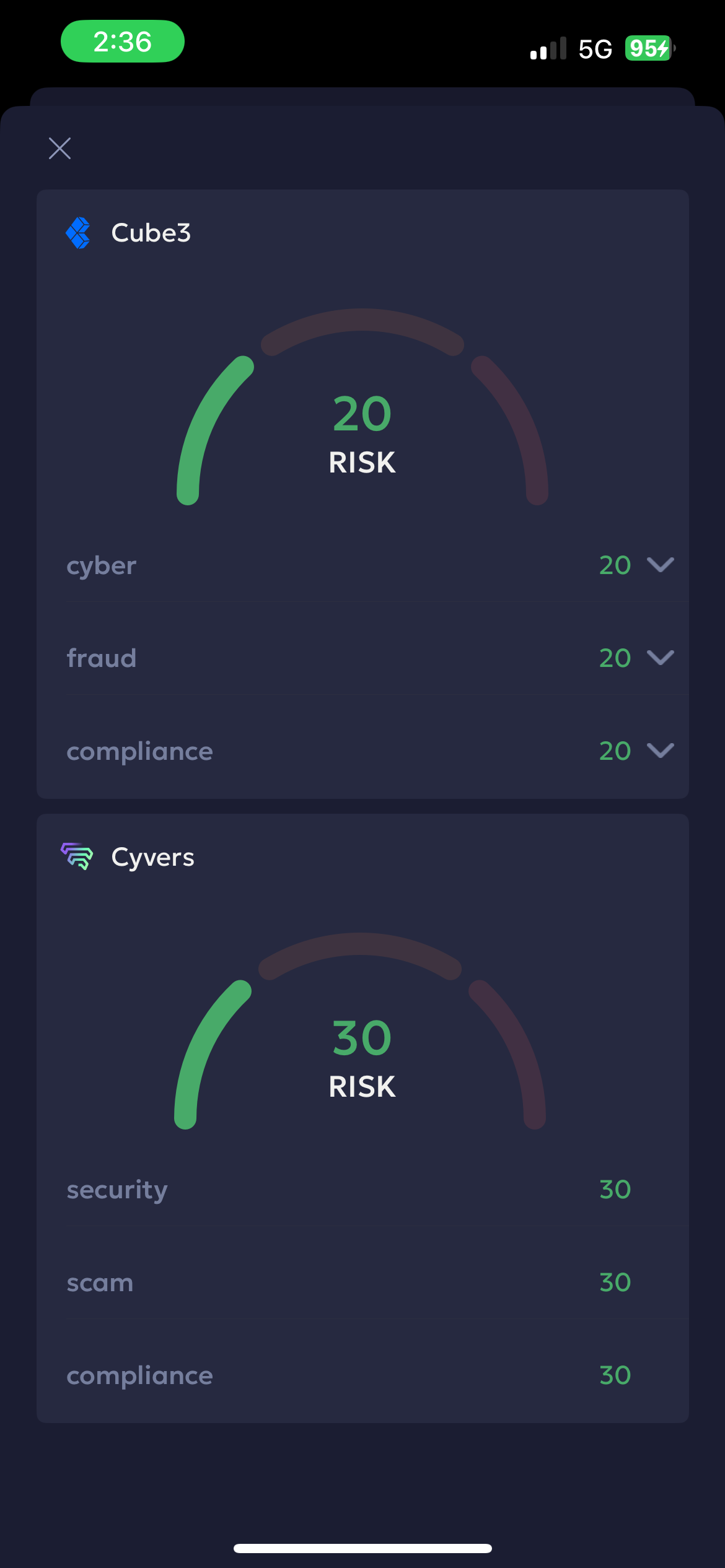Transfer funds from a warm MPC wallet
Warm wallets provide a middle ground between hot and cold wallets. It is more secure than hot storage but more accessible than cold storage. It uses the Multi-Party Computation (MPC) technology, where a shard is stored on an internet-connected mobile device. The transactions are not automatically signed; instead, they require manual approvals through the Liminal Vaults mobile application.
You can create warm MPC wallets within your organisation in Liminal Vaults. To create a wallet, see Create a warm MPC wallet.
Transferring funds from a warm MPC wallet involves
- Address Whitelisting
- Transaction Initiation
- Initiation approval (If Minimum Approvals required > 1)
- Signing
Prerequisite
- You are using the latest Liminal web and mobile versions.
- You have whitelisted the destination address.
- You are an Owner or Member who is part of the initiator team. Refer to the Initiator team to learn more.
Initiating a transaction
The following details are required to send a transaction:
| Field | Description | Required / Optional |
|---|---|---|
| From | The MPC wallet from which you will send funds. | Required |
| To | The destination wallet where you want to send funds. | Required |
| Asset | The type of asset for the transaction. | Required |
| Amount | Enter the amount of the transaction. | Required |
| Note | Short description of the transaction. | Optional |
From Liminal Web
You can initiate a transaction on the web either from the Home page or the Wallet Details page.
Follow the steps below:
-
Log in to the Liminal Vaults web.
-
You can initiate a Send transaction either from:
-
The Home page: Select Send to the right of the page header to bring up the Send transaction panel.

-
The Wallet Details page:
-
Navigate to Wallets.
-
Select the respective supported wallet to proceed to the Wallet Details page.
-
Click Send to the right of the wallet header.

-
-
-
Enter the required fields in the Send flow. Select Next to continue.

-
Review the transaction details and the address screening score before proceeding. Click on Confirm and Initiate.

-
Enter the 2FA code to confirm the Send transaction. Select Continue to complete the process.
You have successfully sent a transaction from an MPC wallet from the web app. The transaction will be updated in the History page for review.
From Liminal Mobile
-
Log in to the Vaults Mobile app.
-
Click the global Send button, or navigate to the Wallets section and select the wallet you want to initiate the transaction from.
-
Select the MPC wallet from where you want to send funds.
-
Click Send.
-
If Travel Rule is enabled, fill in the Travel Rule details. Click Continue.
Alternatively, click Skip if not required.
-
Enter the required fields in the Send flow. Select Next to continue.
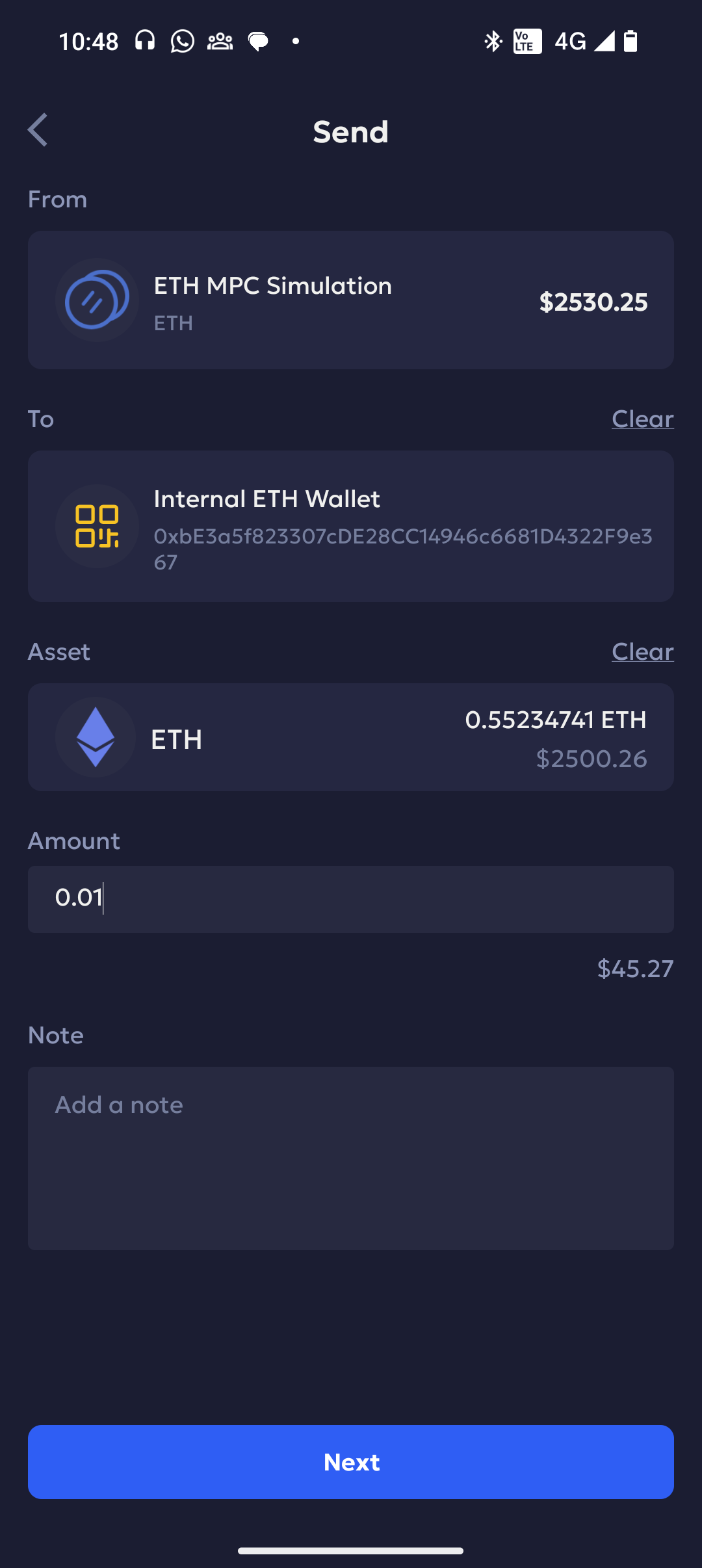
-
Verify the screening result, transaction amount, and complete destination address before initiating the transaction.
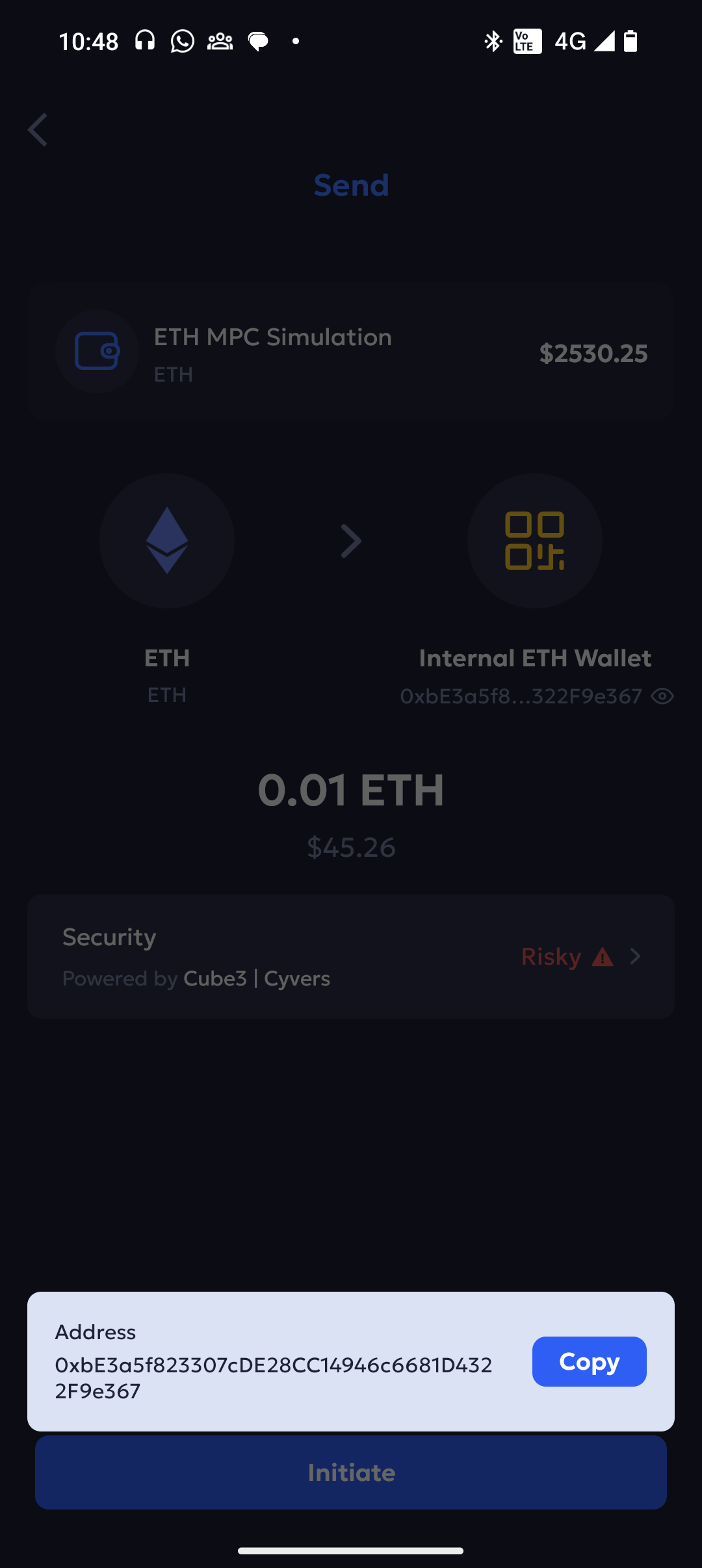
-
Click Initiate to initiate the transaction successfully.
As per your wallet configuration, the minimum required approvers from the initiator and signer teams need to approve and sign the transaction. Notifications for pending transactions are sent to initiators and signers via the Vaults web platform and the Vaults mobile app, respectively. In case of MPC wallet, the other signers from the team need to approve the newly created account from the Vaults mobile app.
The other initiators must take the following steps to approve a transaction.
- Log into Vaults.
- On your dashboard, under Pending Actions, locate the pending transaction and select View.
- Under the Initiation tab, select Approve.
- Enter the unique code for two-factor authentication.
- Select Continue to confirm.
The signers must take the following steps to approve a transaction.
- Log into the Vaults mobile app.
- Locate the pending transaction and select Approve.
- In case of EVM chains that are supported by Tenderly, the transaction will be simulated and you can review the decoded input data and tenderly simulation report
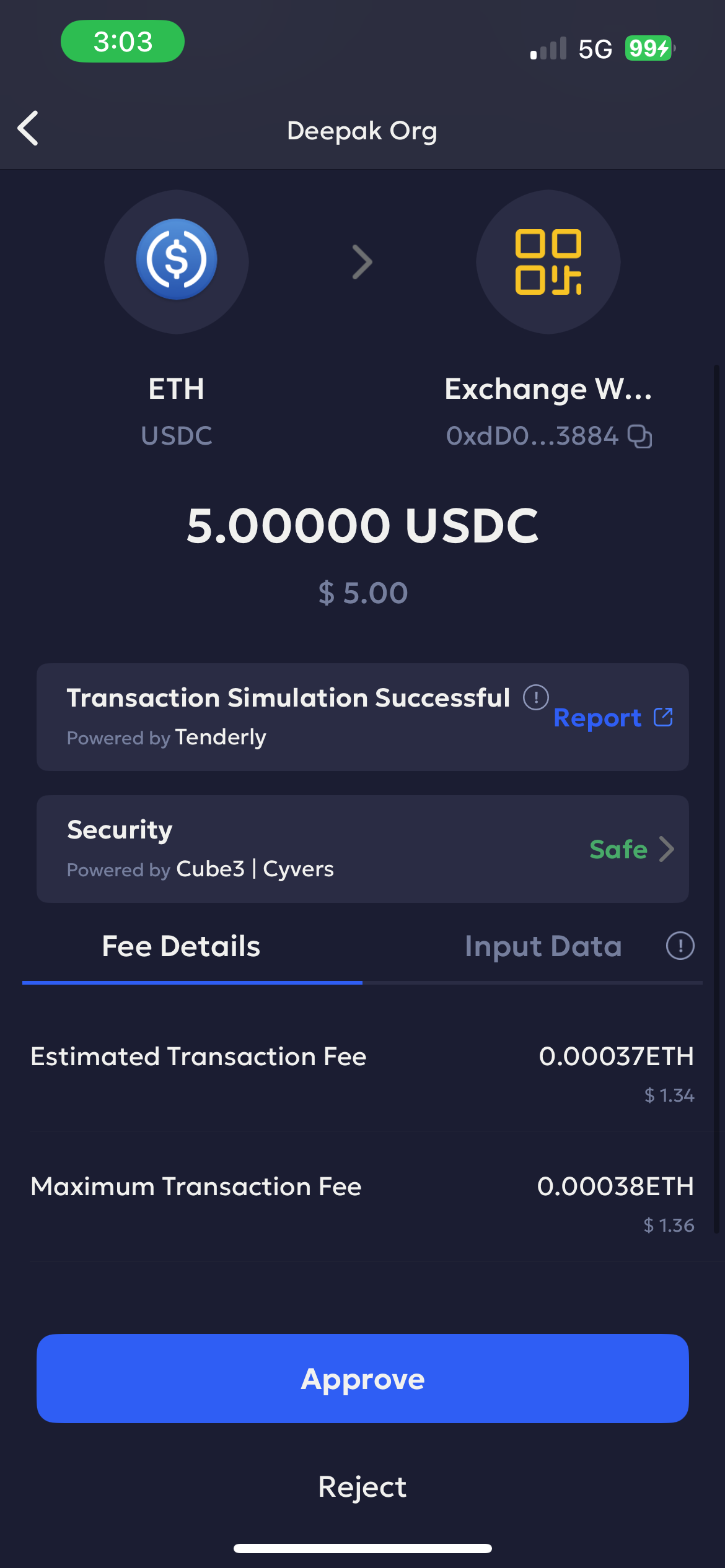
Tenderly Simulation and Decode Input Data ( Transaction Simulation)Prior to clicking on Approve and Signing the transaction, we recommend you to review the decoded data and check the tenderly simulation report.
For detailed guides, check below
- How to interpret the transaction simulation results
- Understanding Input Data and Verifying on External Decoder
Note: In case simulation fails due to tenderly being temporarily down or any other reason, click on the retry button to try simulating again. In case of 3 retry failures you will be able to proceed to approving without the simulation report. However, we recommend you to retry the transaction later.
- You must also review the address Address Screening Information before signing
Review Security Screening by Cube3 and Cyvers ( Address Screening)Click on the > button of the security tab to review the risk score of sending the transaction to the destination address.
Note: In case you feel the risk score of the destination address is a false positive, reach out to our support team and we will review the address and get back to you within 4 hours
Updated 22 days ago