Create a warm MPC wallet
Warm MPC wallets provide a middle ground between hot and cold wallets. It is more secure than hot storage but more accessible than cold storage. It uses the Multi-Party Computation (MPC) technology, where a shard is stored on an internet-connected mobile device. The transactions are not automatically signed; instead, they require manual approvals through the Liminal Vaults mobile application on the mobile devices.
You can create a warm MPC wallet in Liminal Vaults. For creating a warm wallet, you need to create teams of initiators and signers.
Take the following steps to create the wallet.
Step 1: Add other users as signers for warm wallet transactions.
Step 2: Create a team of initiators.
Step 3: Create a team of signers.
Step 4: Create a warm wallet.
Add other users as signers for warm wallet transactions
As part of your onboarding as an owner, it is advised to invite at least one additional user as a co-signer to sign a transaction, in case you are unavailable.
Take the following steps to create a signer.
- To add a new user, refer to the Add users to your organisation guide.
- Ensure that the new user installs and signs up on the mobile application as directed in the Install and sign up on the mobile application guide.
- Enable transaction signing for the user in Liminal Vaults. Go to Settings > User Management > Users, and select View. Select the three dots icon corresponding to the user with the Mobile Pending status, as shown in the following screenshot.
- Select Enable Mobile.
- Select Confirm to confirm mobile signing for the user.
- Go to your mobile app and select Approve to approve transaction signing for the user.
- Ensure that the user selects Approve to accept the role of a signer in their mobile app.
Create a team of initiators
A team of initiators consists users who can initiate transactions in a wallet. You can create a team of transaction initiators in Liminal Vaults to sign your warm wallet transactions through the mobile app.
Take the following steps to create a team of initiators.
- Go to Settings.
- Under User Management > Teams, select + Invite next to View.
- In the Team field, enter the name of your transaction initiating team, as shown in the following screenshot.
- Select No under Can This Team Sign Transactions?
- In the Select Members field, checkmark all users from the dropdown who can initiate transactions.
- Select Add Team to save the changes.
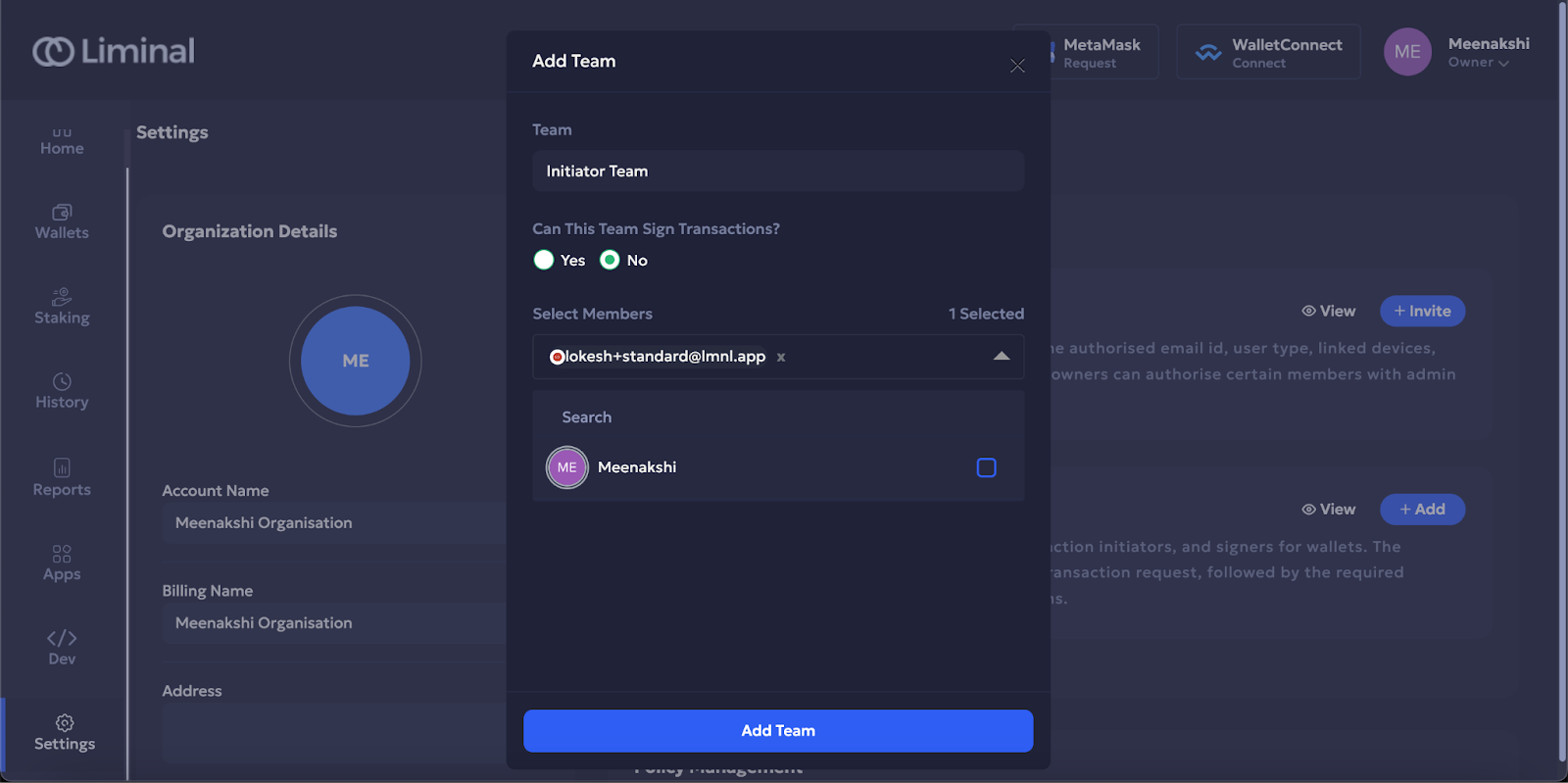
Create a team of signers
A team of signers consists users who can sign transactions from a wallet. You can create a team of signers in Liminal Vaults to sign your wallet transactions. Ensure that the users (including yourself) have signed up on the mobile app as instructed in the Install and sign up on the mobile app, before adding them as signers. Only those users who have signed up on the app can be added to a wallet as part of the signing team.
Take the following steps to create a team of signers.
- Go to Settings. Under User Management > Teams, select + Invite next to View.
- In the Team field, enter the name of your signer team, as shown in the following screenshot.
- Select Yes under Can This Team Sign Transactions?.
- Select Mobile under Signing Device.
- In the Select Members field, checkmark users who can sign transactions, from the dropdown.
- Select Add Team to save the changes.
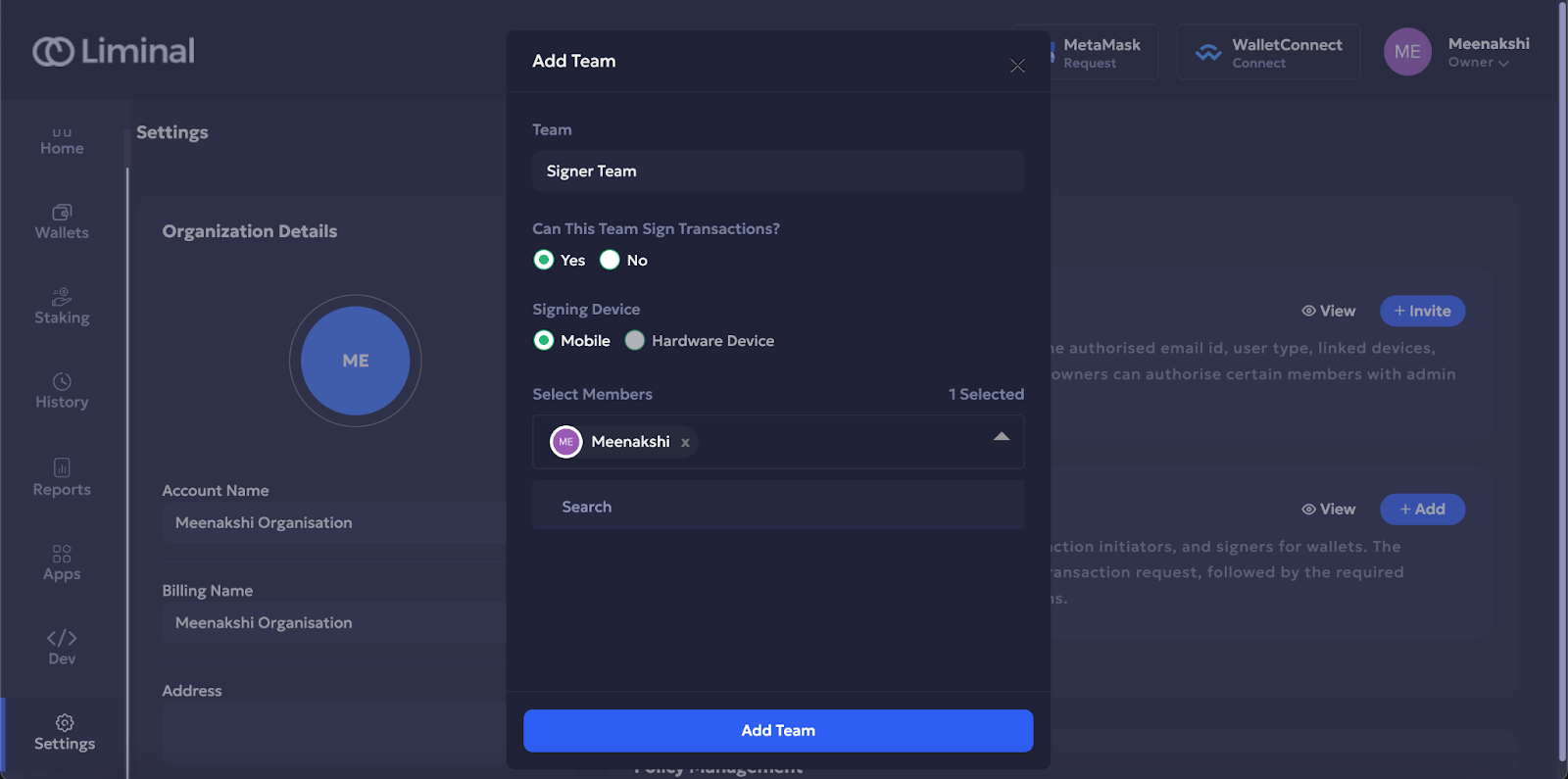
Create a warm wallet
After creating teams of initiators and signers, take the following steps to create a warm wallet.
- Go to Wallets.
- Select Create New Wallet.
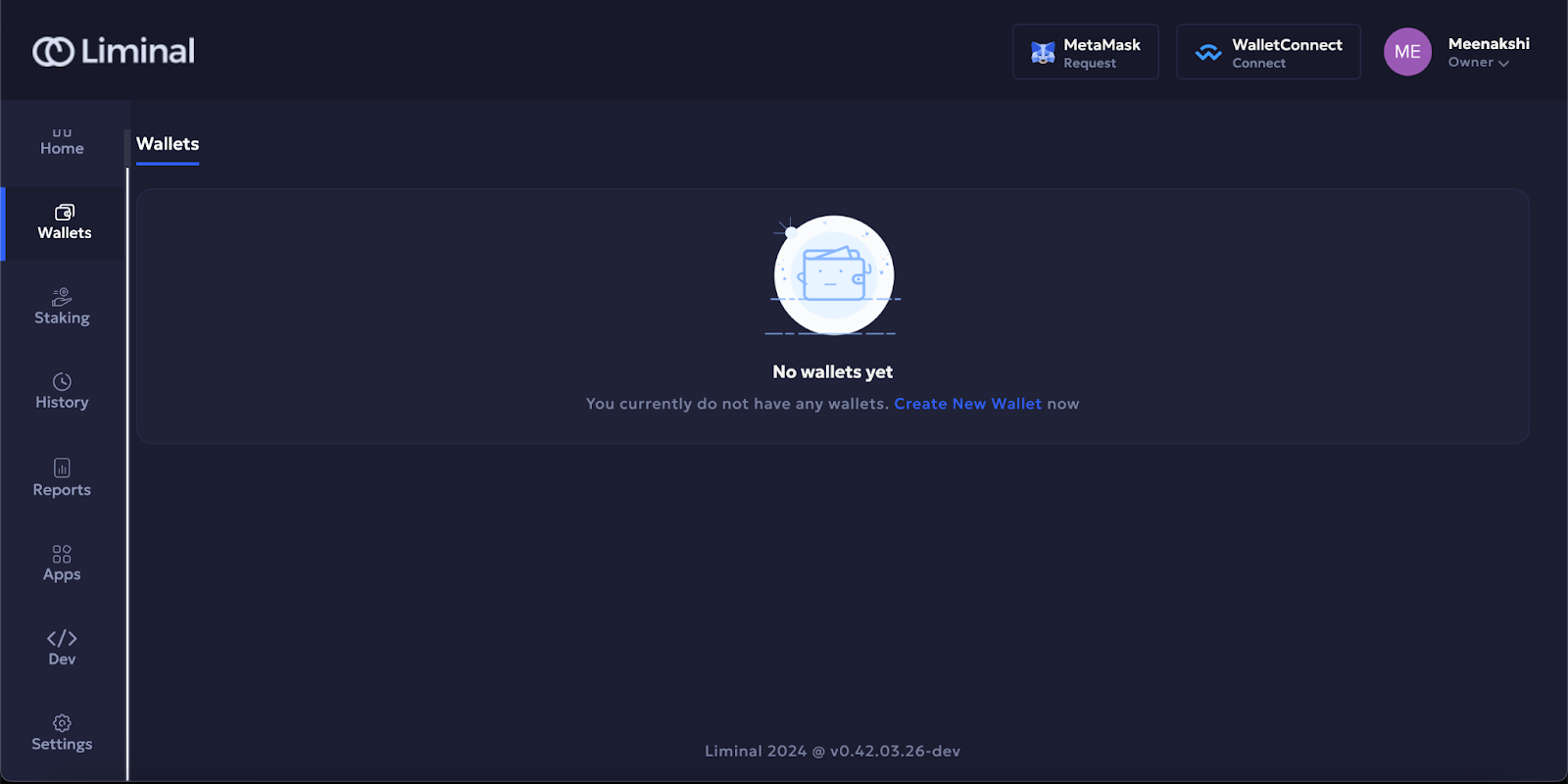
- In the Wallet Name field, enter the name of your warm wallet, as shown in the following screenshot.
- In the Protocol field, select the blockchain protocol of the wallet.
- Under Signing Device, select Mobile.
- Select Next to save the changes.
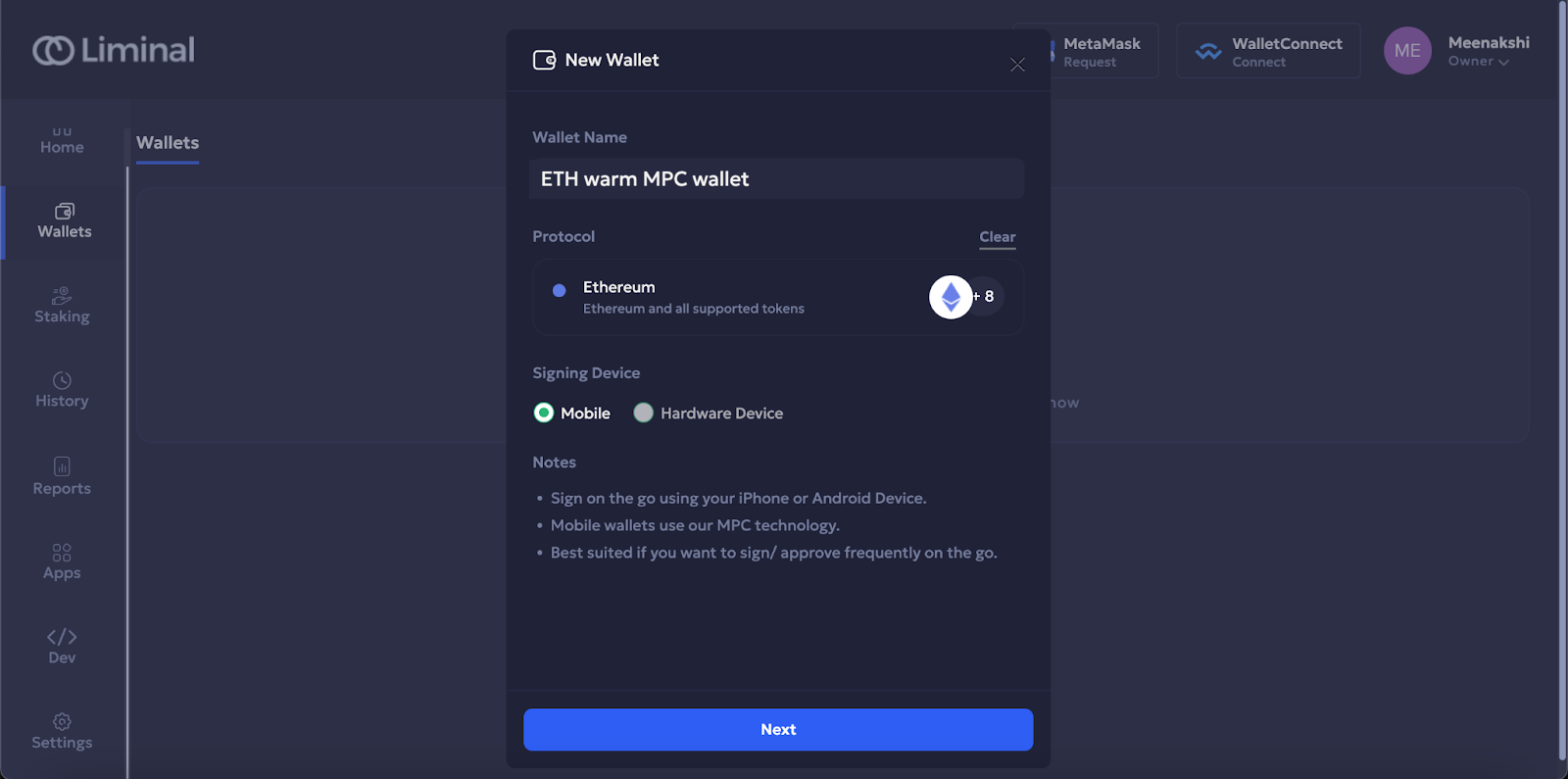
- In the Select Initiator Team field, select the transaction initiating team for your wallet that you created earlier. Enter the minimum number of initiators out of the total in the team required to approve a transaction request before sending it to the signers for signing.
- Select Next to save the details.
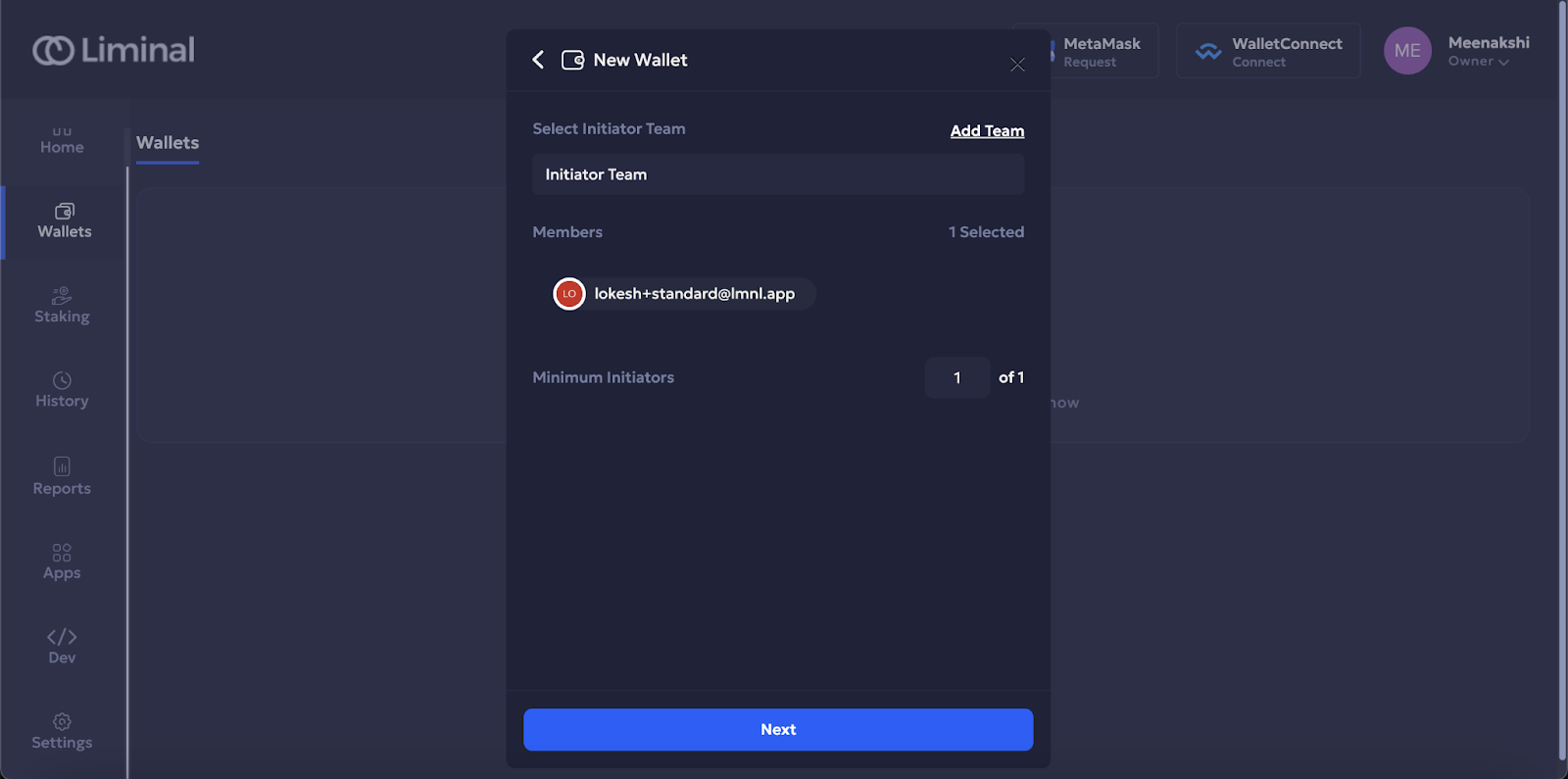
- In the Select Signer Team field, select the signer team for your wallet that you created earlier, as shown in the following screenshot. In the Minimum Signers field, enter the minimum number of signers required to sign a transaction.
- Select Next to save the details.
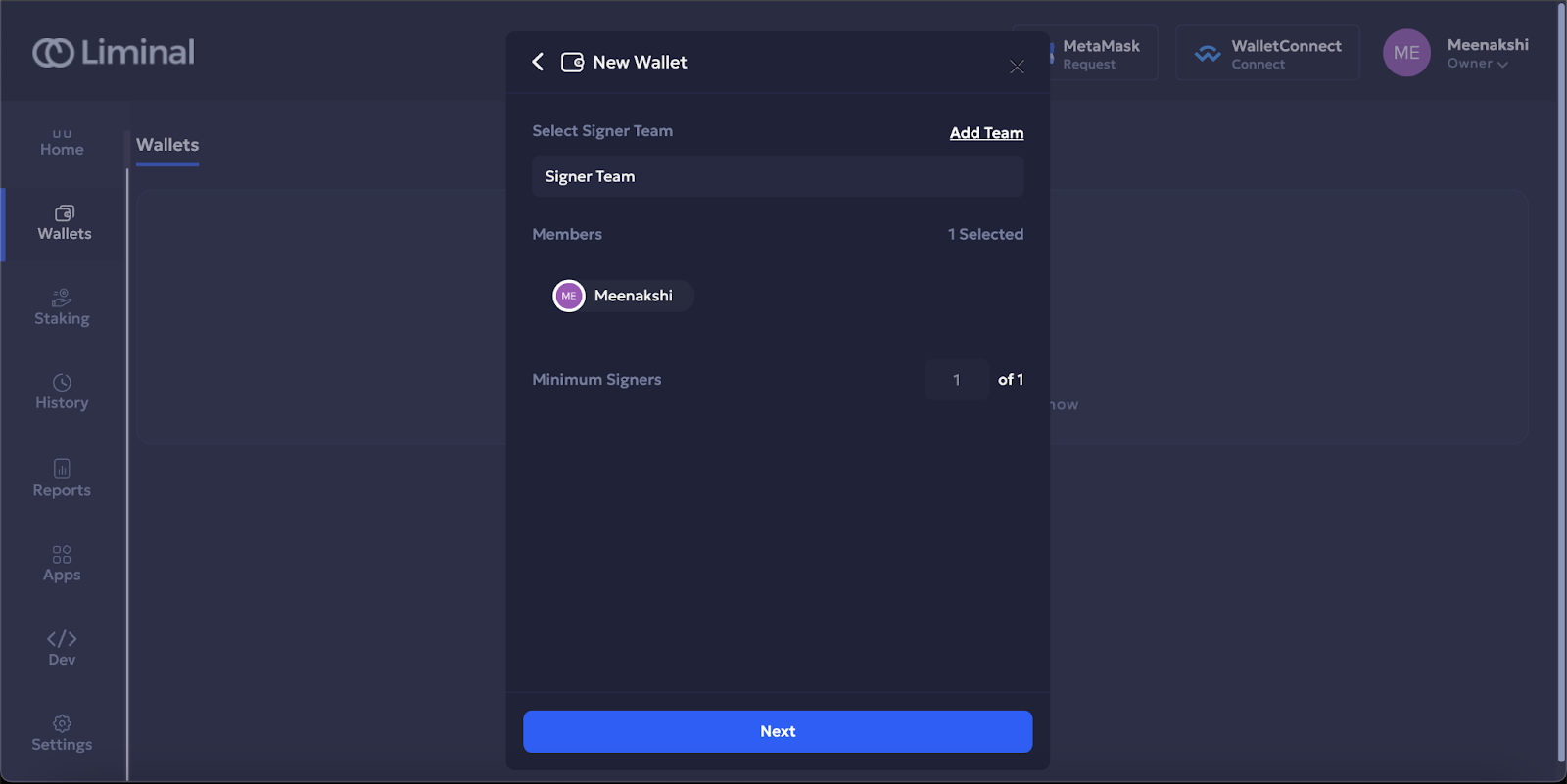
- Select Confirm to submit all details.
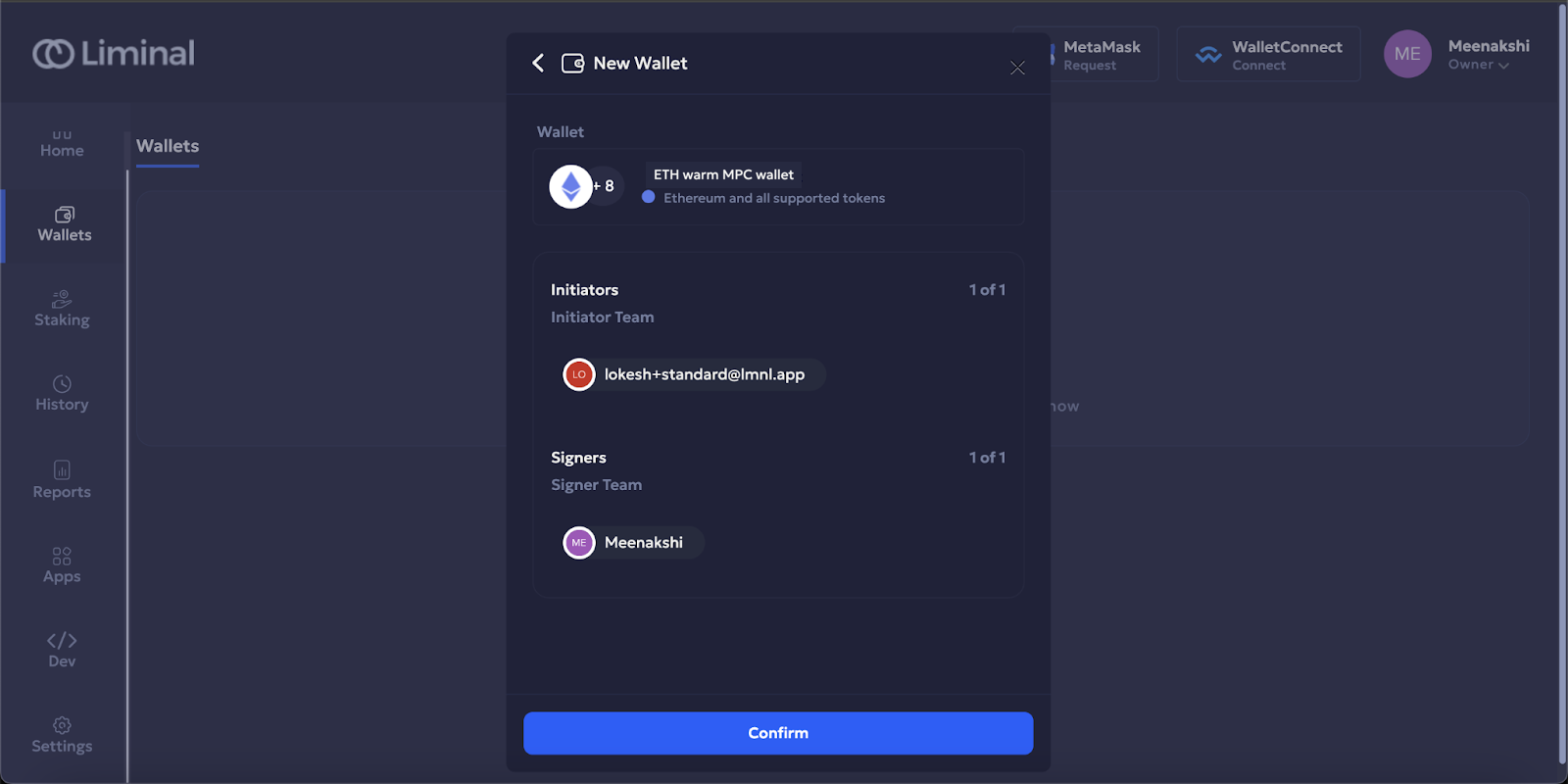
- Enter the unique code for two-factor authentication.
- Select Continue to authenticate yourself.
Once you have successfully authenticated yourself, refresh Liminal Vaults. A warm wallet is created and displayed on your screen, as shown below.
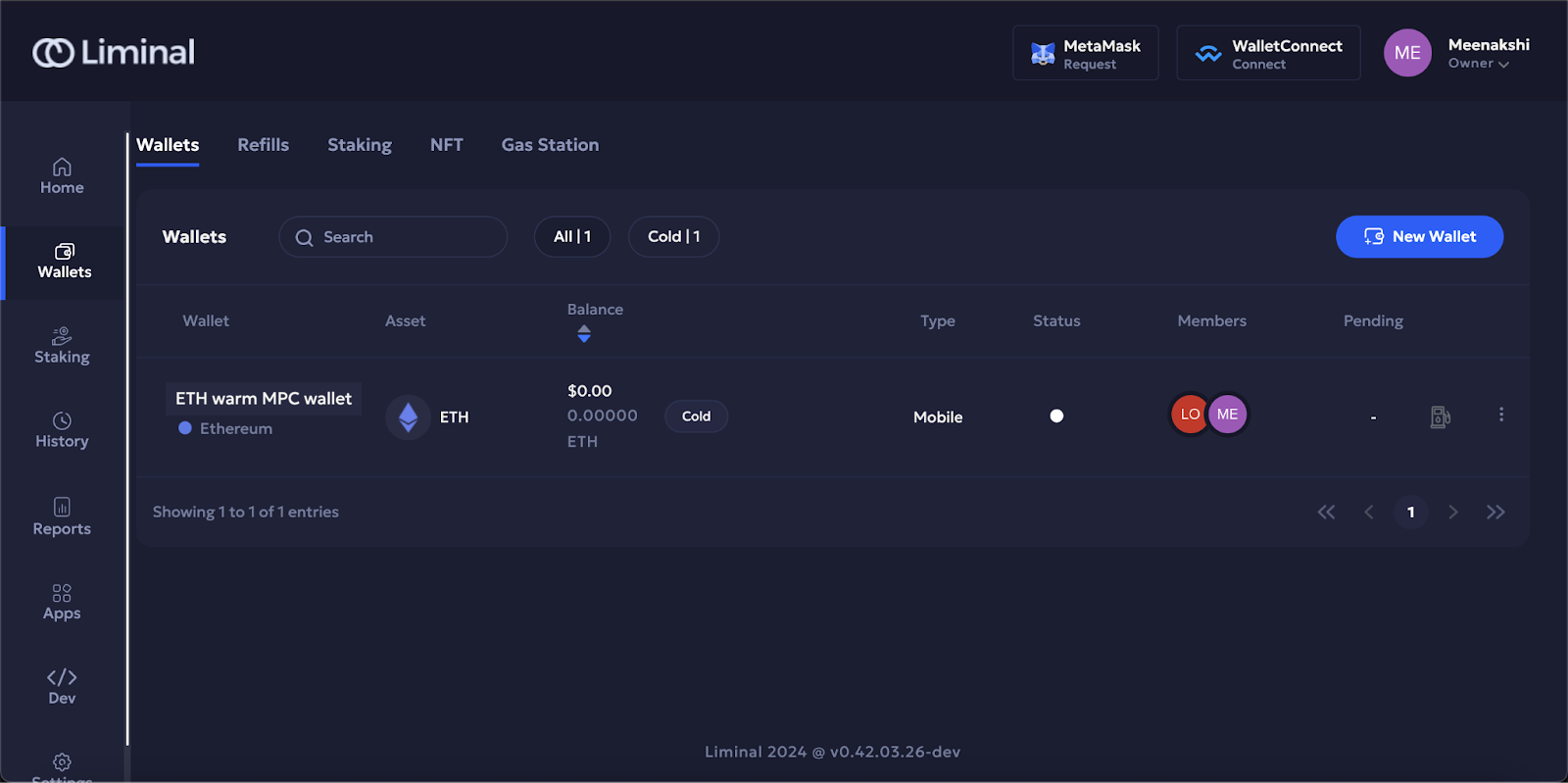
Updated 2 months ago
