Transactions
The Transactions page is a central repository of all transaction records across the organisation, helping users track, monitor, and manage their digital wallet transactions within one place. Similar to a bank statement, it provides users with complete operational oversight of their transaction footprint for record-keeping and accounting purposes.
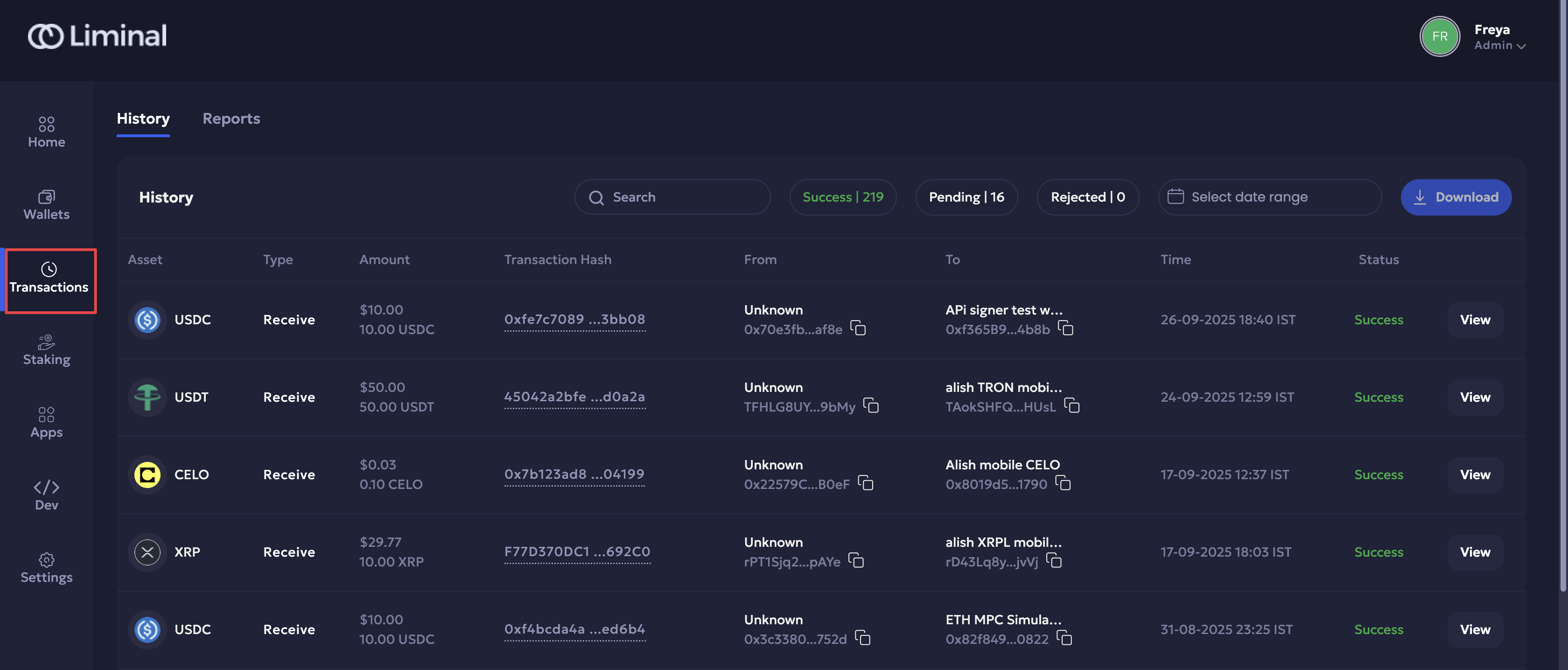
Follow the steps below to explore Transactions:
- Log in to your Liminal Vaults account.
- Navigate to Transactions.
Supported Feature
The Transactions page supports the following features:
- History: This tab provides a record of all transactions in your organisation.
Refer to the following sections:
-
Actions: Customise the transaction history view via search, filter, and download transactions.
-
Transaction History Panel: Check out transaction details and timeline for in-depth metadata.
Alternatively, you can also access a wallet history from here:
- Navigate to Wallets
- Select the required wallet.
- In the Wallet Details page, navigate to the History tab to view the transaction history of a wallet and its details
-
- Reports: Switch to this tab to track, verify, and reconcile financial activity across all wallets.
- Holding Statement: A current and backdated snapshot captures the state of all assets as they existed on a specific past date.
- Account Statement: Consolidated monthly record of all wallet transactions
Transaction status and substatus
When you send or receive a transaction, its lifecycle can be tracked to help you identify and keep a record of the transaction. A transaction balance includes spendable, pending, quarantine, and total balances.
Your transaction footprint is tracked according to the following status and sub-status:
When the status is Success, the sub-statuses are:
| Send Transaction | Receive Transaction |
|---|---|
| Success | Success |
History
The History page provides a comprehensive view of all ongoing, pending, and failed transactions, and their associated metadata. You can quickly review and verify transaction activities at any given time to maintain a clear audit trail of all financial movements.
Here is the following transaction history metadata listed within the comprehensive view:
| Field | Description | Values | Example |
|---|---|---|---|
| Asset | The token used in the transaction | Supported token list | ETH |
| Type | Whether the transaction was sent or received | Send, Receive | Receive |
| Amount | Total value in USD and transaction amount | USD (crypto amount + symbol) | $250.00 (0.10 ETH) |
| Transaction Hash | Unique ID of the blockchain transaction | Alphanumeric hash (chain specific) | 0xabc123…789def |
| From | Sender name and wallet address | Wallet name + address | Wallet A (0x1234abcd5678efgh) |
| To | Receiver name and wallet address | Wallet name + address | Wallet B (0x9abc5678def01234) |
| Time | When the transaction transpired | Date and time | 2025-08-14 21:45 UTC |
| Status | Current transaction state | Success, Pending, Rejected | Success |
Table: Transaction History page metadata
Actions
You can perform the following actions to customise the transaction history view.
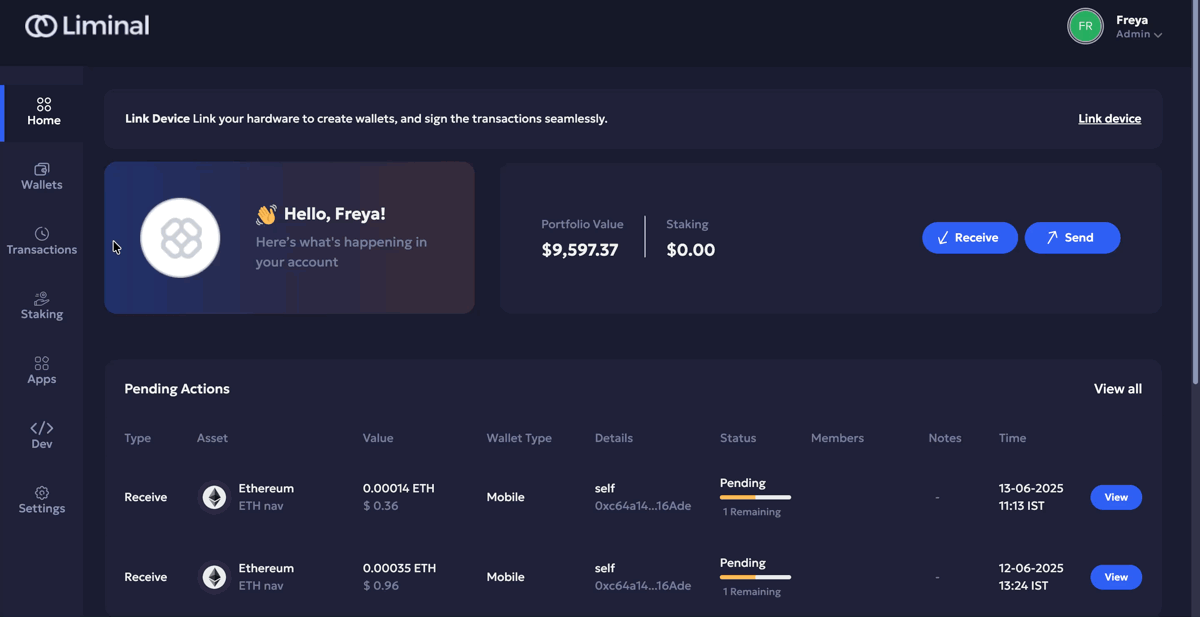
Search & Filter Transaction History
- Use the search bar to search for required transactions. Example keywords: Receive, Send, Asset, etc.
- Use filters to check the following:
- Transaction status: Click either the Success, Pending, or Rejected buttons to filter transactions based on their statuses. This metric also shows the total number of items in your filtered list.
- Transactions in selected period: Select a date range from the picker to filter transactions from within the specified period using the calendar.
Download Transaction History (CSV)
Select:
- Select a date range from the calendar picker.
- Click Download to download the transaction holding statement.
View Transaction Details
The transaction details panel provides in-depth information about the selected transaction, including its history, compliance, transaction status, and sub-status. The details panel includes the following details:
You can access the transaction history panel in the following ways:
| Syntax | Description |
|---|---|
| Transaction Type | Indicates whether the transaction is a Send or Receive. |
| Transaction Status | Overall state of the transaction (e.g., Success, Pending, Rejected) |
| Sub-Status | Additional status context (e.g., awaiting approval, in review, failed, etc.) |
| Transaction Details |
|
| Signing Type | Device used for signing (e.g., mobile device, hardware device) |
| Members | All members involved in the transaction (initiator, approver, signer) |
| Firewall Details | Firewall policies applied to the transaction. |
| Compliance Details | Compliance checks applied (e.g., transaction risk) |
Table: Transaction Details panel metadata
The History dashboard provides an overview of all the latest transactions. You can access it and check the history panel in the following ways:
- Navigate to Transactions on your Liminal Vaults account.
- Click View to the right of a required transaction row to bring up the transaction details panel.
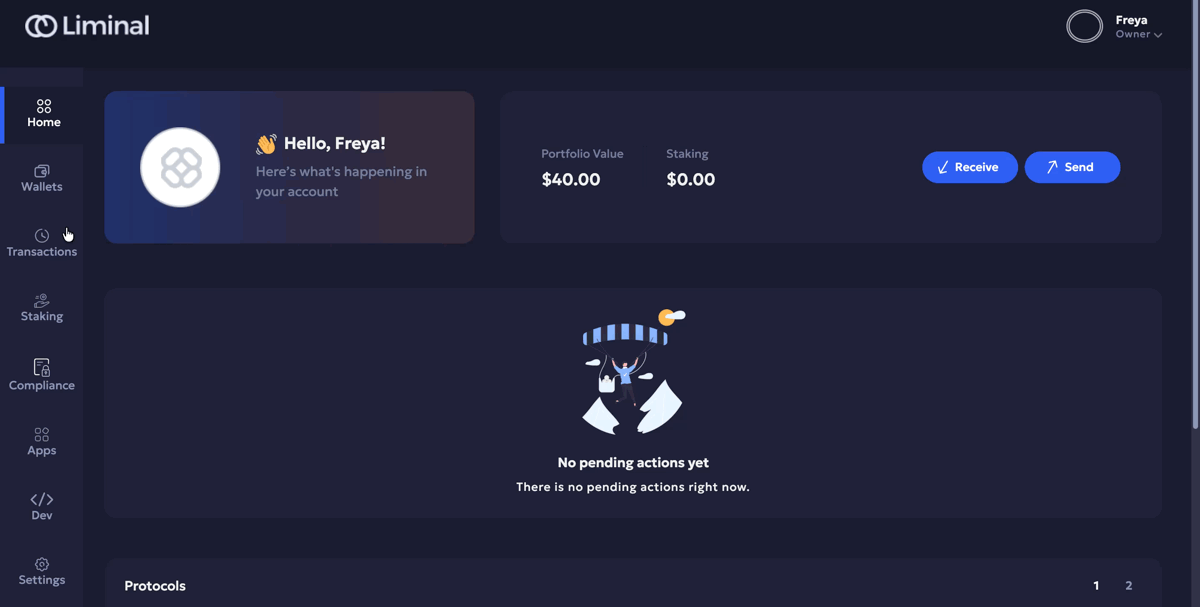
Wallet Transaction History
You can check a wallet’s transaction history, including Sprayer wallets.
Follow the steps below:
-
Navigate to Wallets on your Liminal Vaults account.
-
Select the required wallet transaction to navigate to the wallet profile.
-
Click the History tab on the left navigation bar to check the transaction history.
-
Click View to the right of a required transaction row to bring up the transaction details panel.
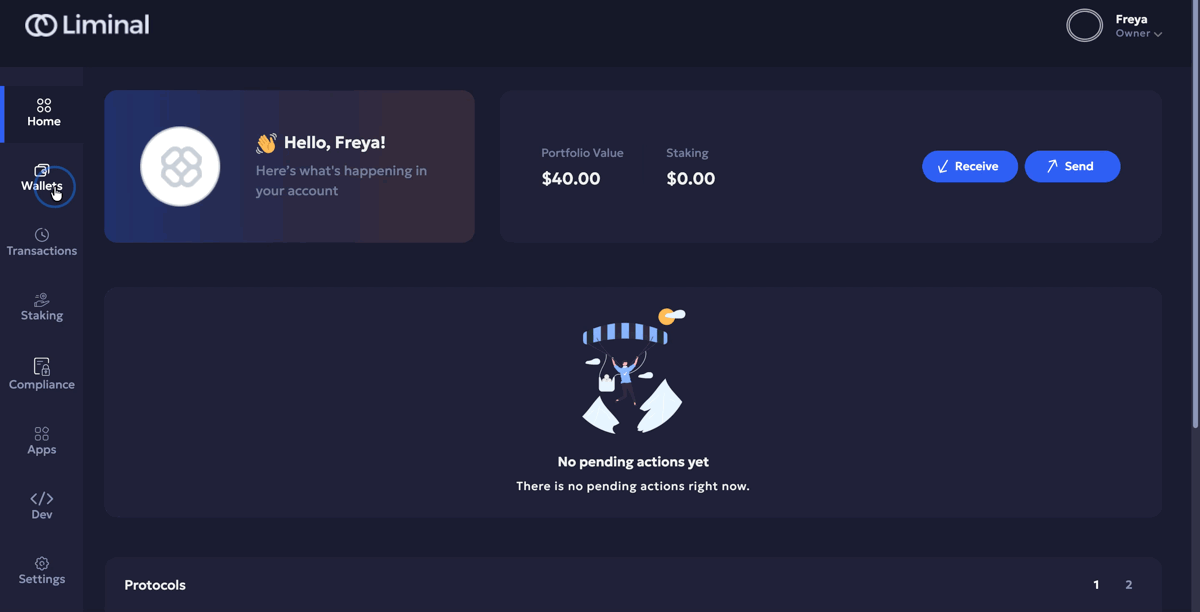
Transaction history sidepanel view for a Cold wallet
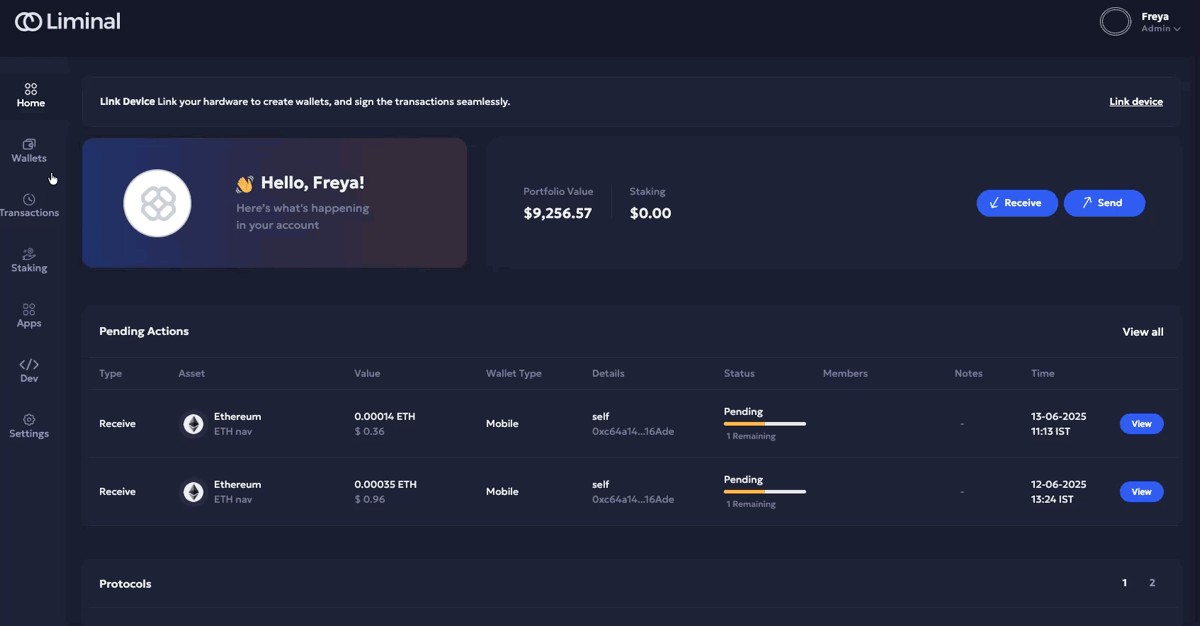
Transaction history view for a Solana sprayer wallet
Gas Station transaction history
Gas Station transaction history is available for users to verify and manage their transaction history. The following metadata is available for checking gas station transaction history:
| Field | Description |
|---|---|
| Wallet | The wallet involved in the transaction |
| Asset | The token used in the transaction |
| Type | The type of transaction (e.g., deposit, withdrawal, transfer) |
| Amount | The value of the transaction |
| Transaction ID | Unique identifier of the transaction |
| Address | The destination or source blockchain address |
| Time | Transaction time |
| Status | Current transaction state (e.g., pending, completed, failed) |
Table: Gas Station history metadata
Follow the steps below:
- Navigate to Wallets on your Liminal Vaults account.
- Click Gas Station to go to the required page.
- Click History to switch to the gas station transaction history tab.
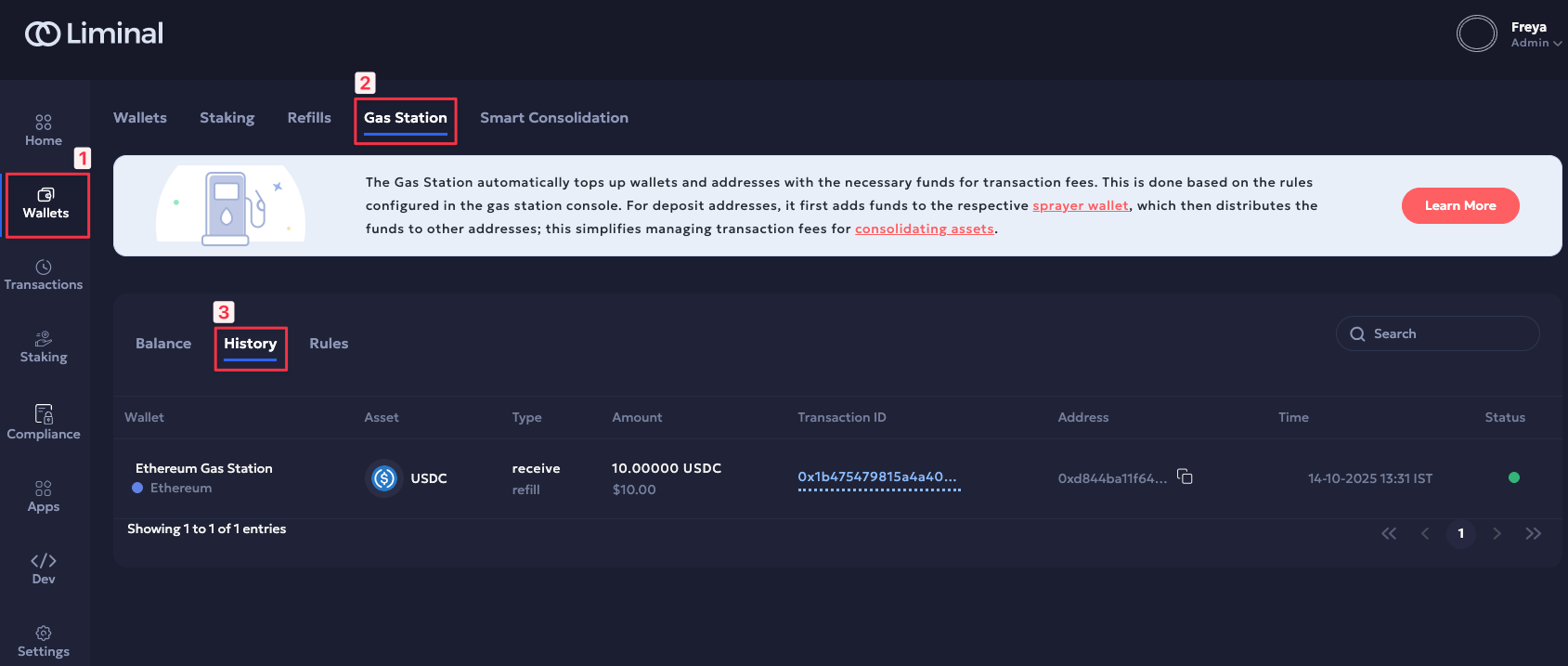
Gas Station history view
Reports
The Reports tab provides key financial summaries of your wallets and accounts within the organisation, giving complete visibility over your digital assets. Users can find Holding and Account statement reports to gain:
- Complete transparency into asset holdings and account activities.
- Efficiently retrieve current or historical data to reconcile the balance.
- Seamlessly access standardized reports for audit and compliance purposes.
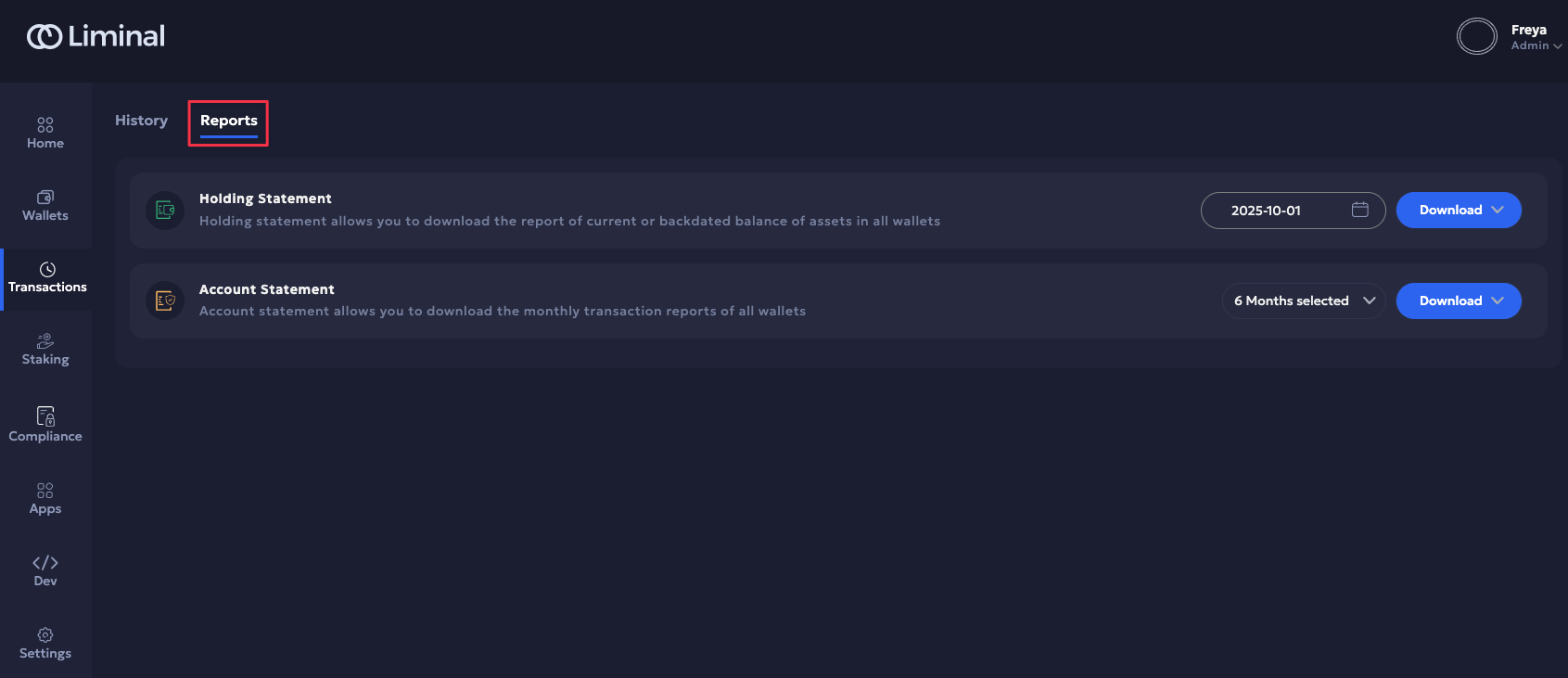
Holding Statement
The Holding statement is a current or historical (backdated) snapshot of all asset balances across all wallets in your organisation on a particular date. It provides an itemised CSV or PDF export, standardised into both native asset units and USD values, to help you reconcile the total asset balance.
Backdated Snapshot: A backdated snapshot captures the state of all assets as they existed on a specific past date. This includes the historical USD value of each asset, calculated using the average exchange rate for that day, allowing accurate reconciliation and auditing of past holdings. Scheduled daily at 11:45 PM UTC.
You will find the following associated metadata in the holding statement:
| Field | Description |
|---|---|
| Wallet name and address | To identify the source wallet. |
| Asset | Token or cryptocurrency being held. |
| Amount | Exact asset balance in the wallet. |
| Exchange rate | Market conversion rate applied at the reporting time. |
| Amount (in USD) | The equivalent fiat value of the asset based on the exchange rate. |
Account Statement
The Account statement is a consolidated monthly record of all wallet transactions. It provides an itemized CSV or PDF export of monthly activity across your wallets. This report is mainly useful for accounting, helping you reconcile your balance at the end of each month.
You will find the following associated metadata in the account statement:
| Field | Description |
|---|---|
| ID | Unique identifier for the transaction in the system |
| Provider | The connected service or exchange facilitating the transaction |
| Wallet | Name of the wallet where the transaction occurred |
| Wallet ID | System-generated unique identifier for the wallet |
| Asset | The cryptocurrency or token used in the transaction |
| Type | The type of transaction (e.g., Deposit, Withdrawal, Transfer) |
| Amount | Quantity of the asset transferred |
| Fee | Network or transaction fee charged |
| USD Amount | Equivalent fiat value (in USD) of the transaction at the time it was executed |
| Transaction Hash | Blockchain transaction reference (unique on-chain identifier) |
| Address | Source or destination blockchain address |
| Time | Timestamp of when the transaction was executed |
| Status | Current state of the transaction (Success, Pending, or Rejected) |
Updated 20 days ago
