Restore Liminal Vaults Mobile MPC Keys on a New Mobile Device
This guide explains how to reinstall the Liminal Vaults mobile app on a new mobile device and restore your mobile MPC key.
Owners and Signers can switch to a new mobile device (iOS and Android) to recover and access assets using mobile MPC keys and continue signing transactions.
Prerequisite
- Ensure you have installed either the Liminal Vaults iOS app for an iPhone device or the Liminal Vaults Android app for an Android device.
- The Owner must ensure they have the backup recovery kit and the passphrase used during the initial account registration. Refer to Install and Sign up on Mobile App to learn more about backup recovery. Refer to User roles and teams for more information on Owner and transaction Signer access roles.
Recover Signing Keys as Owner
Follow the steps below to recover and restore your MPC keys as an Owner.
-
Sign in to the Liminal Vaults mobile app (iOS and Android) using your credentials.
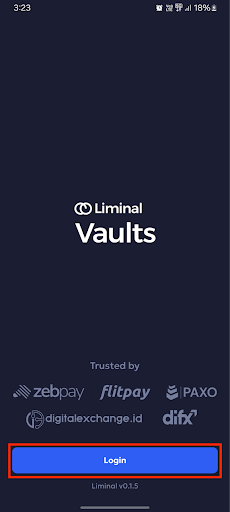
-
Select the required Organisation.
-
Select Restore keys after signing in.
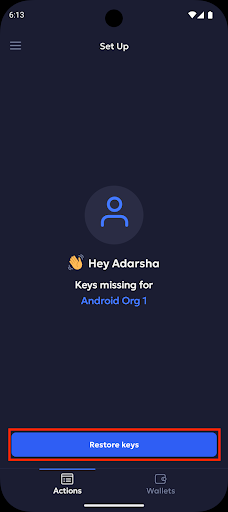
-
Click + Select File to upload the backup recovery kit.
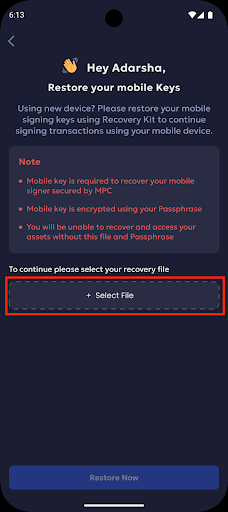
-
Next, enter the passphrase and select Restore Now.
Note
Ensure it is the same passphrase that was set during the initial account setup on your old device.
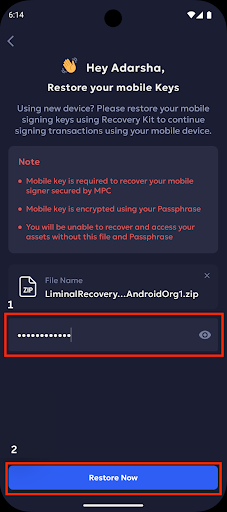
-
You have successfully restored your mobile signing keys for the respective organisation. Click Continue to check pending actions in the Actions tab.
Recover Signing Keys as Non-Owner (Mobile Signer)
Mobile transaction Signers can successfully restore their MPC keys to sign transactions by requesting their respective Owners to re-enable shard sharing.
Step 1: Activate the Signer account on the Liminal Vaults app
-
Sign in to the Liminal Vaults mobile app (iOS and Android) using your credentials.
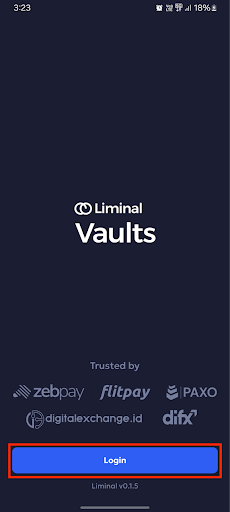
-
Select the required Organisation.
-
You must set up a passphrase and biometric identification to continue onboarding and activate your Liminal Vaults mobile signer account.
-
Click Set up Passphrase.
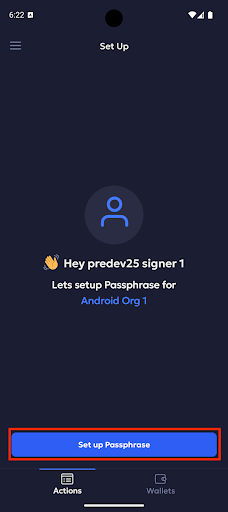
-
Select Let’s Go to set up your passphrase and biometric identification, respectively.
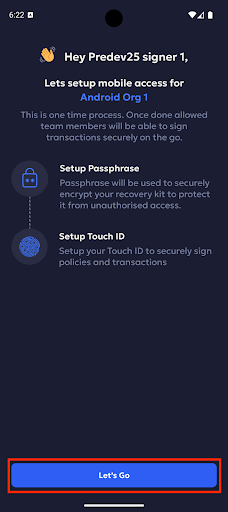
-
Enter the required passphrase and click Set passphrase to continue.
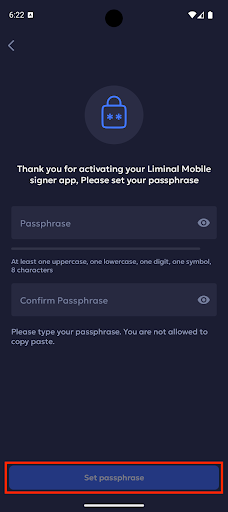
-
Once you have successfully set up the passphrase for your organisation, click Setup Touch ID Now to proceed. You have successfully recovered the signer account for your organisation on the Liminal Vaults app.
-
Step 2: Owner re-enables Shard
Signers (non-owners) can access and perform actions on cards that do not require an MPC key. If a non-owner wants to perform actions on cards that require the MPC key, they need to request the Owner of their respective organisation to re-enable shard sharing for the signer’s account.
If a Signer has not restored your signing keys, you will encounter the following error message when approving a transaction that requires MPC keys.
As an Owner, please follow the steps below to re-enable mobile access to your requested signer account:
-
Sign in to your Liminal Vaults web account using the required credentials.
-
Navigate to the Settings tab from the left navigation menu.
-
In the User Management section, under Users, click the View to navigate to the users list.
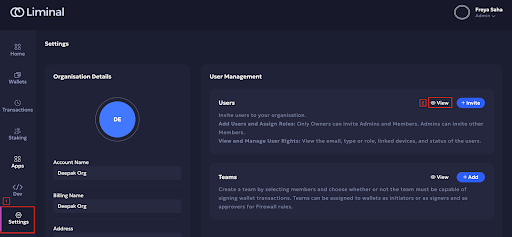
-
Click the hamburger icon to the right of the required user’s row and select Re-enable Mobile.
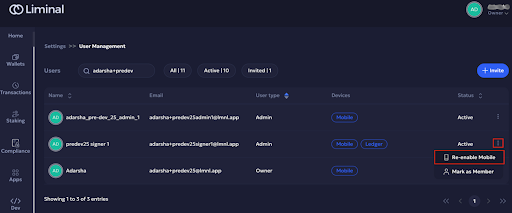
-
Click Confirm on the pop-up to re-enable the mobile device against the Signer’s user account.
You have successfully initiated a request, enabling mobile access to the Signer’s account. You will receive a notification on your mobile device once the request is successful.
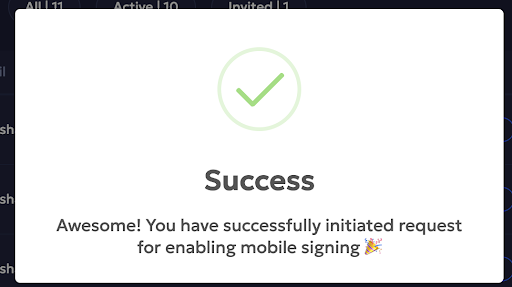
-
Navigate to the Actions tab of your Liminal Vaults mobile app, and you will find a security card requesting approval for mobile signer access.
-
Click Approve.
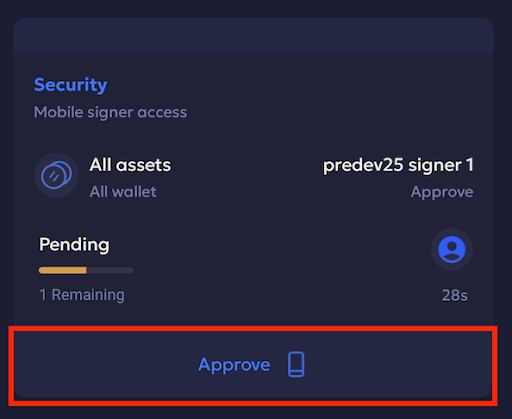
-
Verify the signer details, and click Approve. Proceed with the biometric verification for the app.
You have successfully approved the shard initiation request from the Signer and reshared the shard for the new device as an Owner.
Step 3: Signer accepts Shard
As a Signer, you need to accept the shard shared by the Owner on your Liminal Vaults mobile app. Follow the steps below:
-
Navigate to the Actions tab of your Liminal Vaults mobile app.
-
You will find a security card requesting approval for mobile signer access. Click Approve on the card to accept the shard.
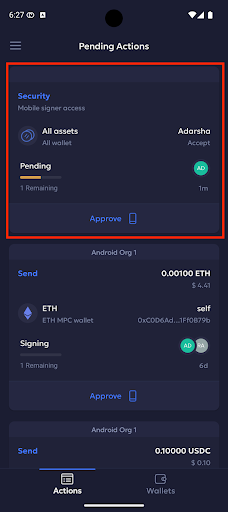
-
Verify the details and click Approve.
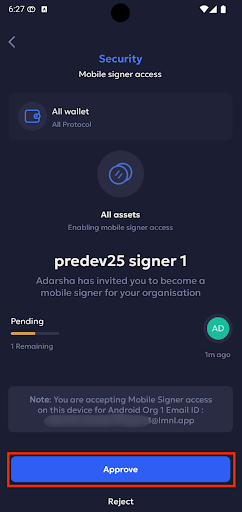
You have successfully restored your MPC signing keys for the mobile app as a signer and can proceed with signing transactions that need MPC keys. Click Continue to check pending actions in the Actions tab.
Updated 20 days ago
