Create an owner account
Liminal creates an organisation for your business in Liminal Vaults, using your business details that you shared earlier. Subsequently, Liminal sends the invite to the owner of your organisation, who holds the ultimate responsibility for managing the organisation. For more information on roles, see User roles and teams.
As an owner, take the following steps to create your owner account in the organisation.
- Go to your email and find the invitation from [email protected]. Then select the Accept Invitation.
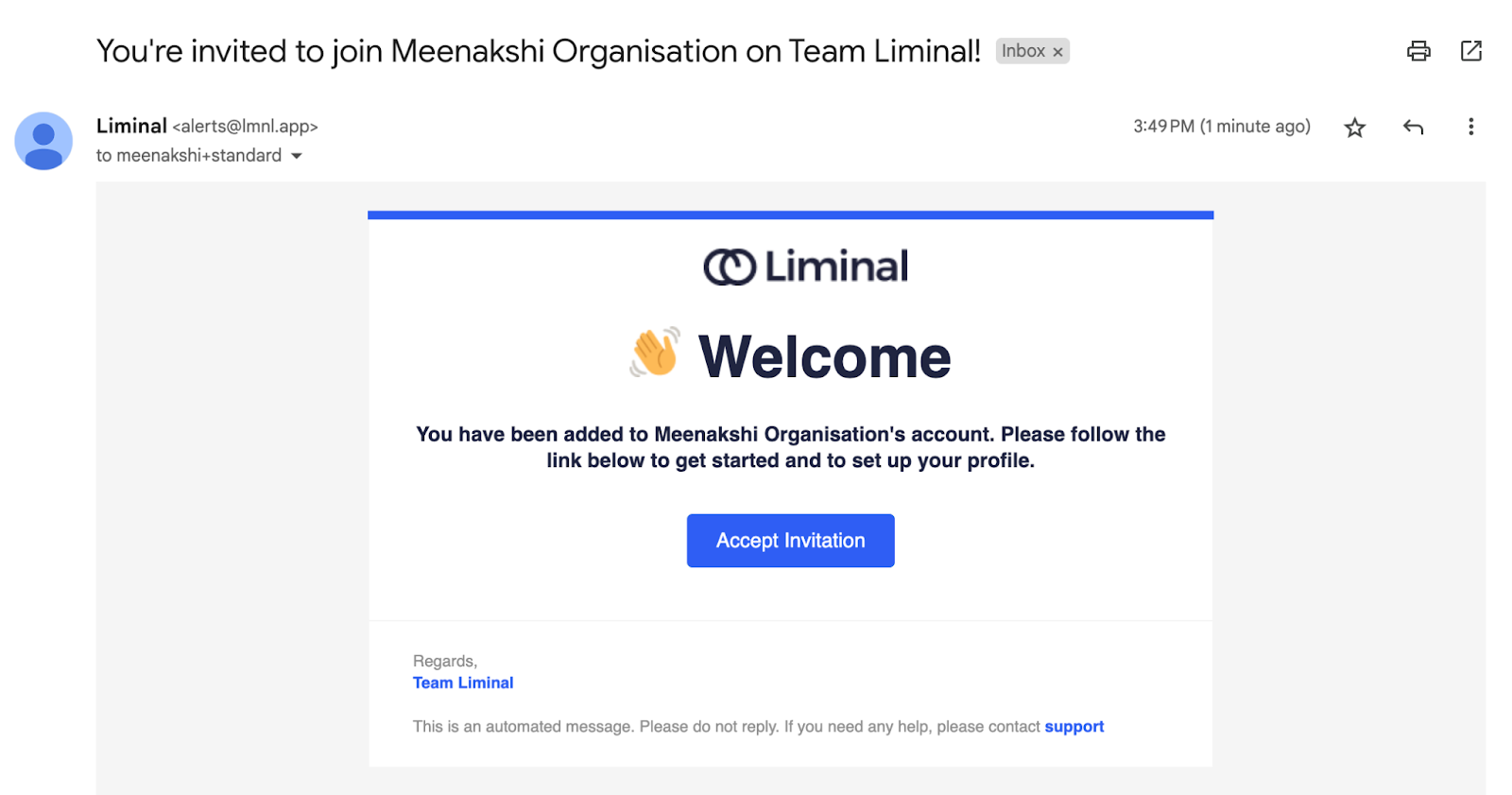
- Enter your email address and create a strong password for your account. You can also use your Google account to sign up.
- Select the checkbox of terms and conditions.
- Select Join to confirm.
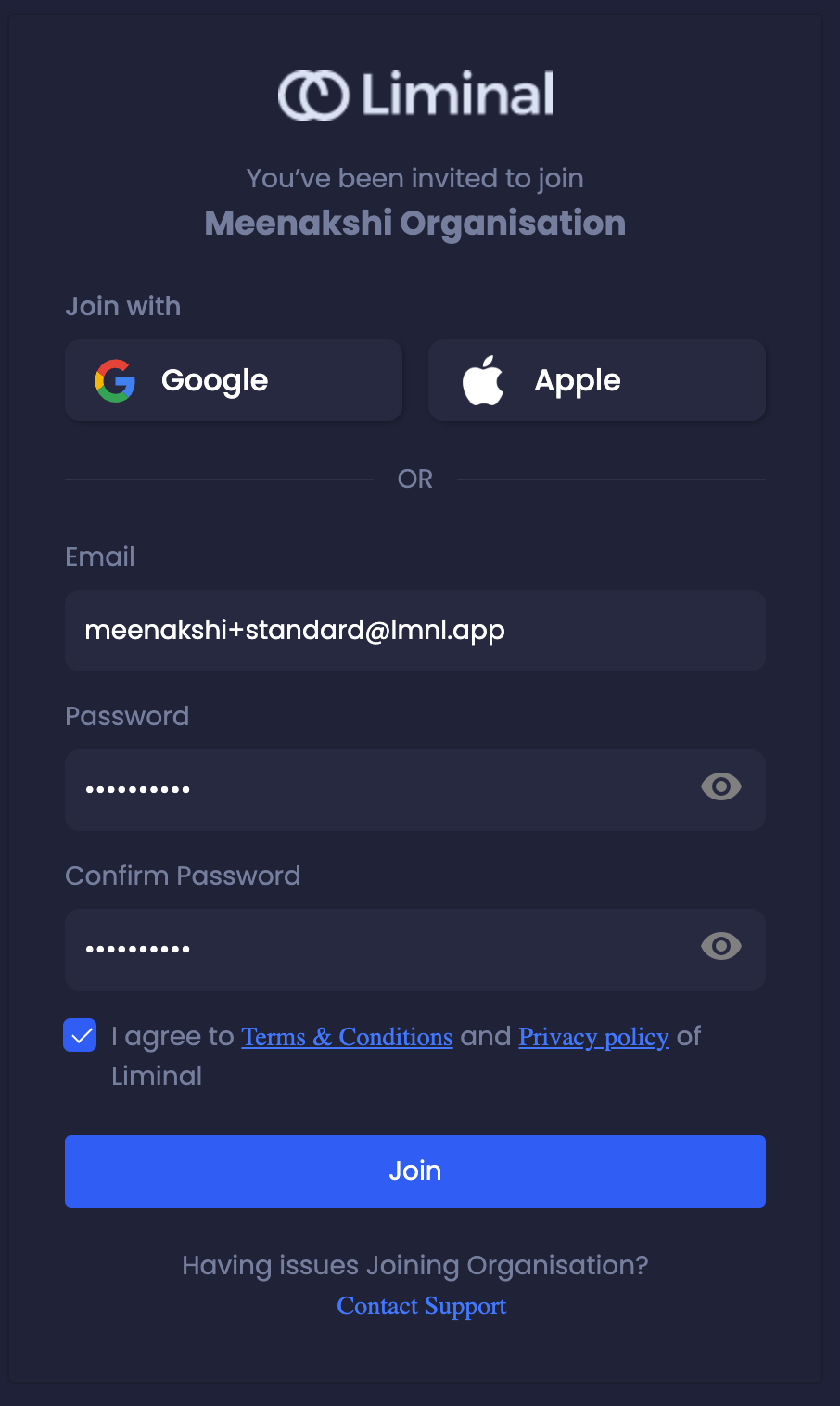
- Set up two-factor authentication. You can select any one from the following options:
- Google Authenticator or similar
- SMS
- Security Key
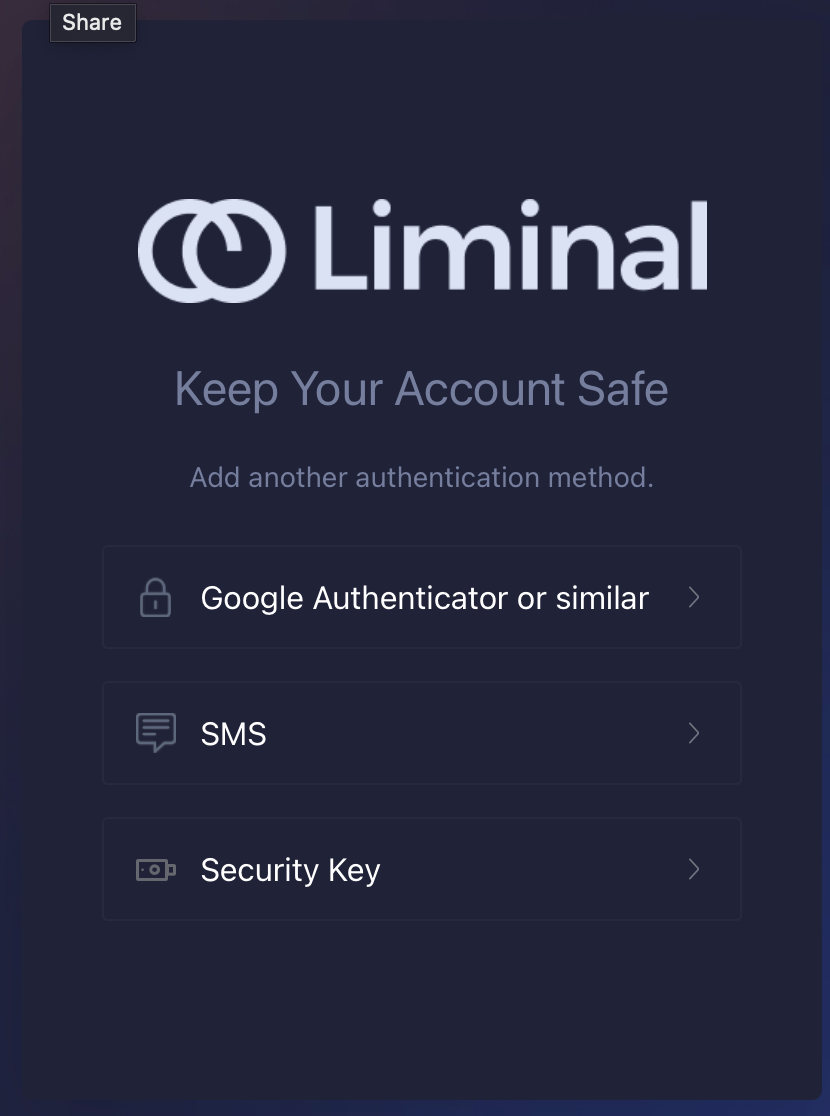
These options are described as follows:
- Google Authenticator – If you select this option, you need to install Google Authenticator app in your mobile device and follow the instructions on your screen to set up your two-factor authentication. Note that this is the preferred method of authentication.
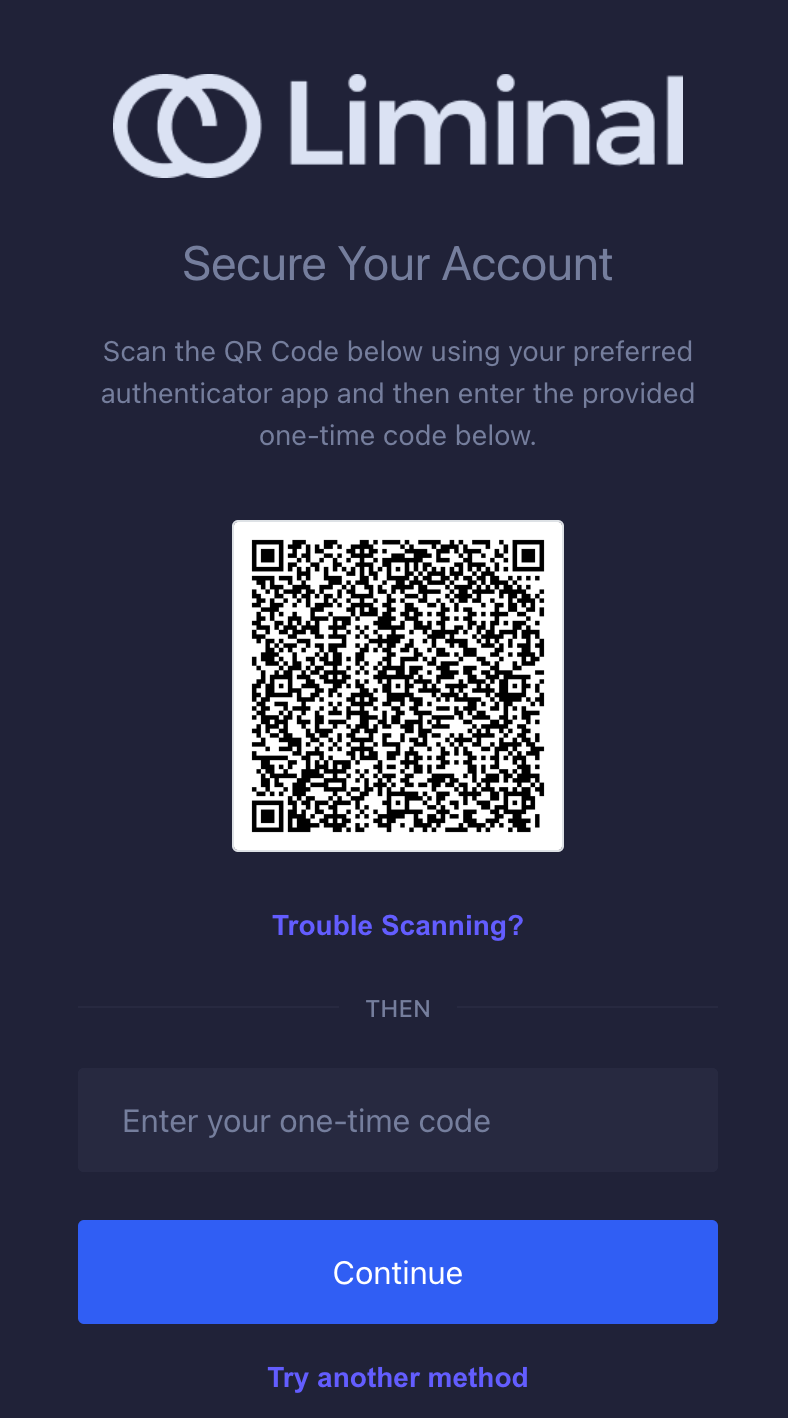
- SMS - If you select this option, you need to select your country code followed by entering your registered mobile number. A unique code will be generated and sent to you via SMS, that you can use to authenticate your identity.
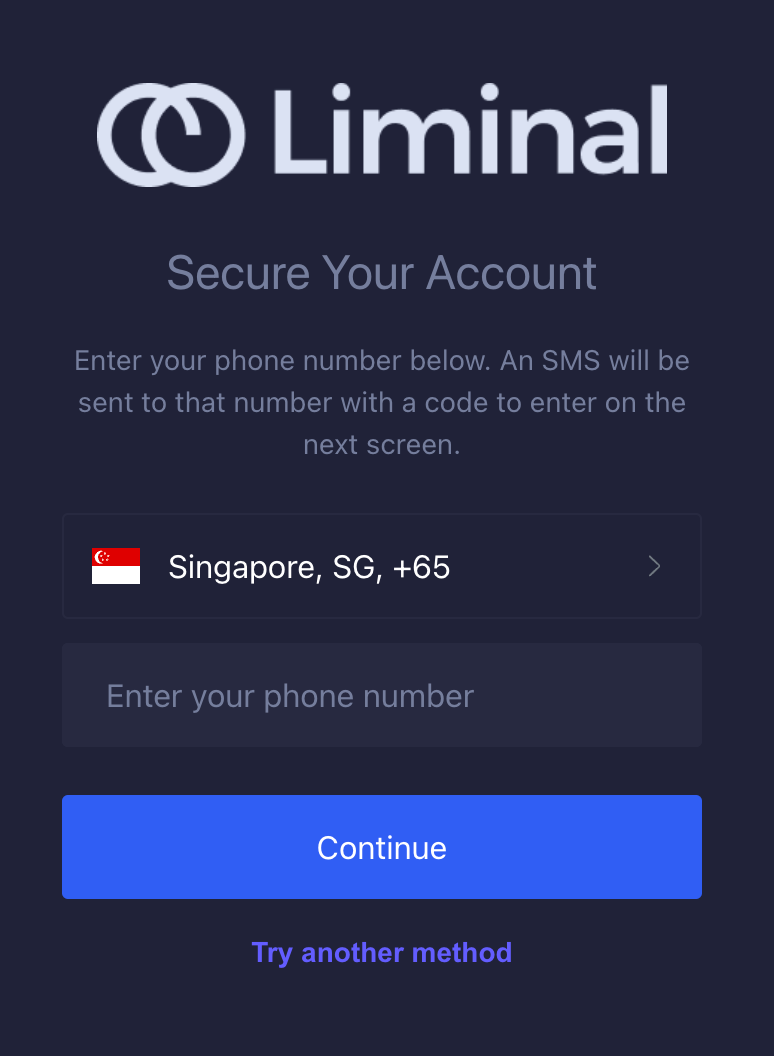
- Security Key – If you select this option, you need to enter your organisation’s security code. Follow the instructions on the screen to set it up.
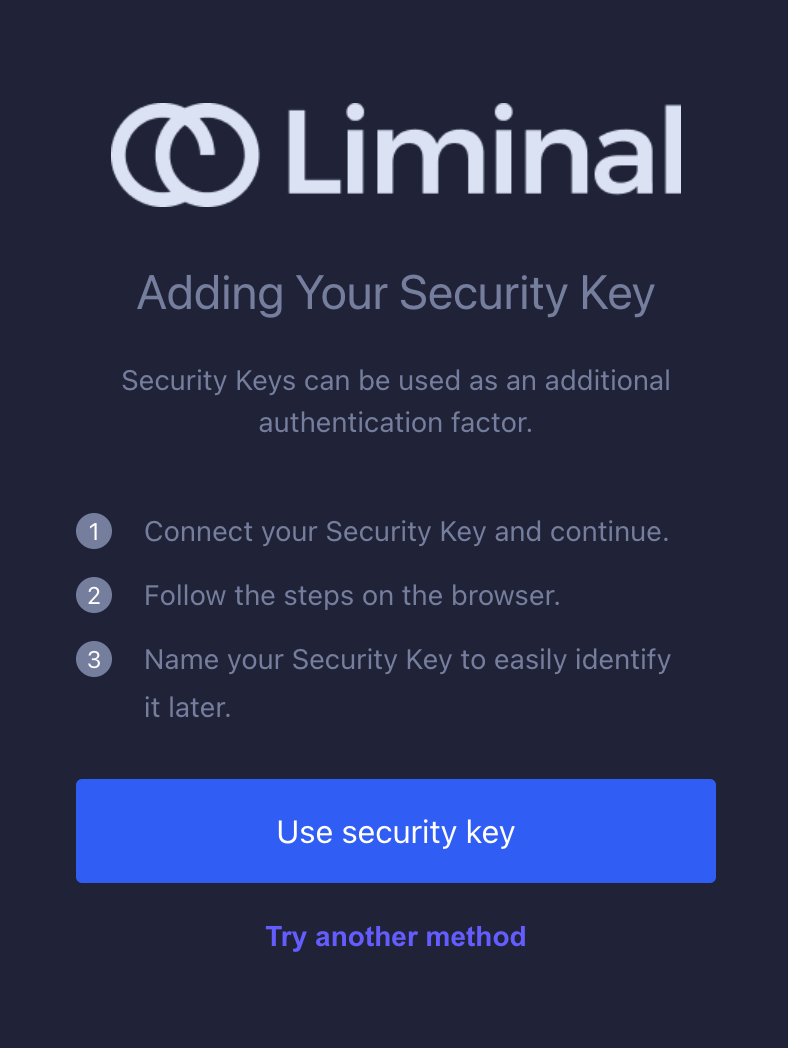
After setting up your two-factor authentication, you will receive a prompt to verify your email address by selecting the verification link sent to your inbox. If you sign up using your Google account, then you can directly log into https://vaults.lmnl.app/ for production environment, or https://dev.lmnl.app/ for development environment, whichever applicable.
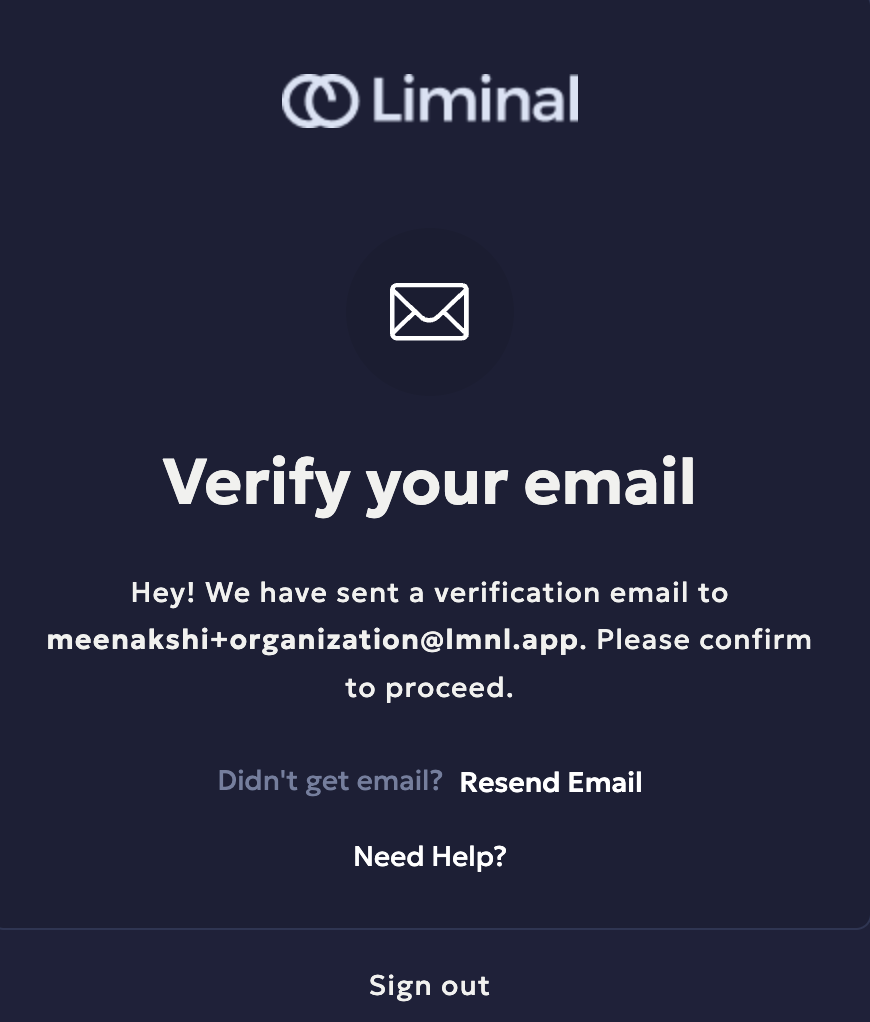
- Go to your inbox and search for the email that looks like the following screenshot.
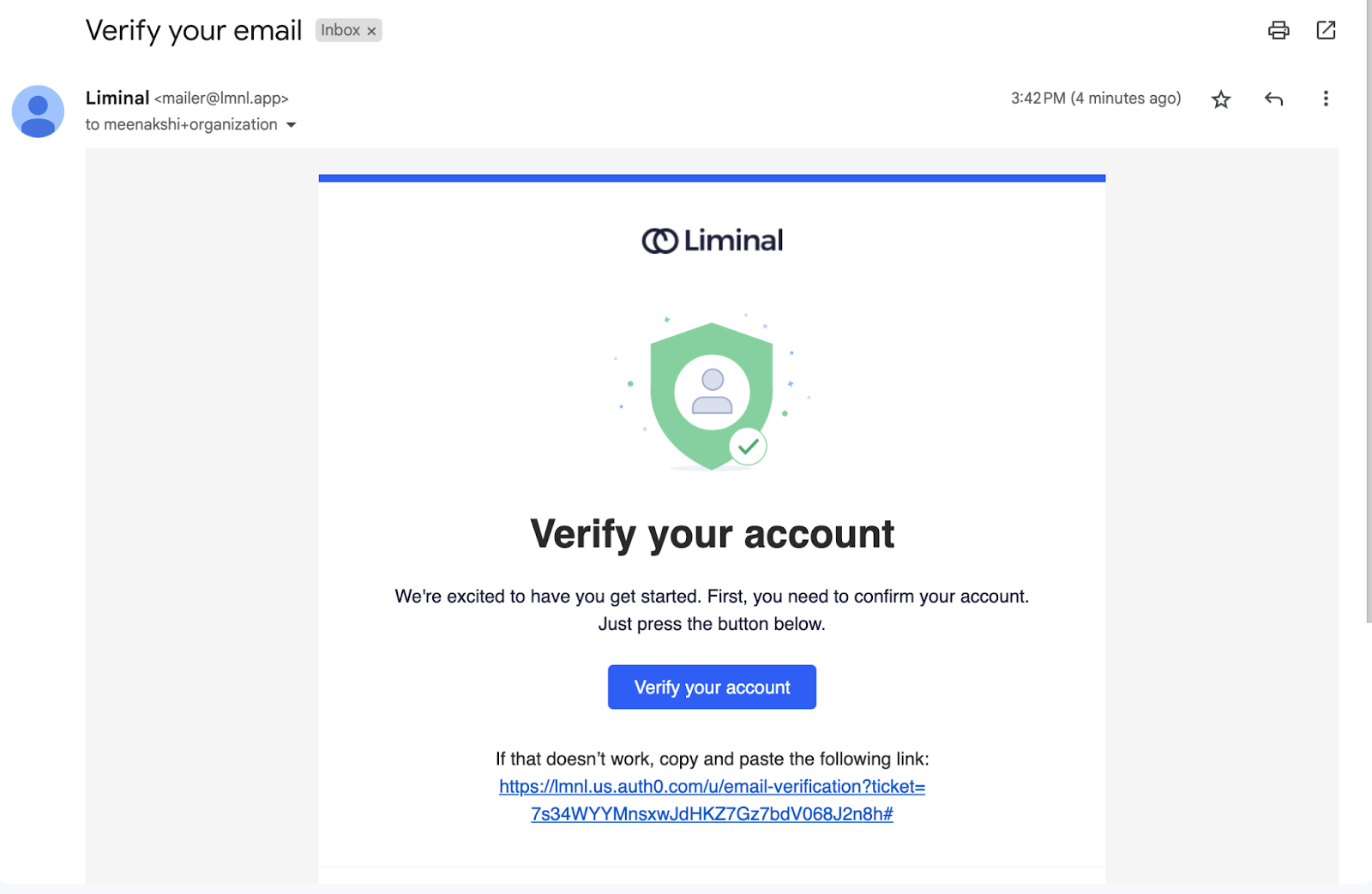
- Sign in using your credentials. Enter your email address and password in the respective fields. Then select Login to log into your account.
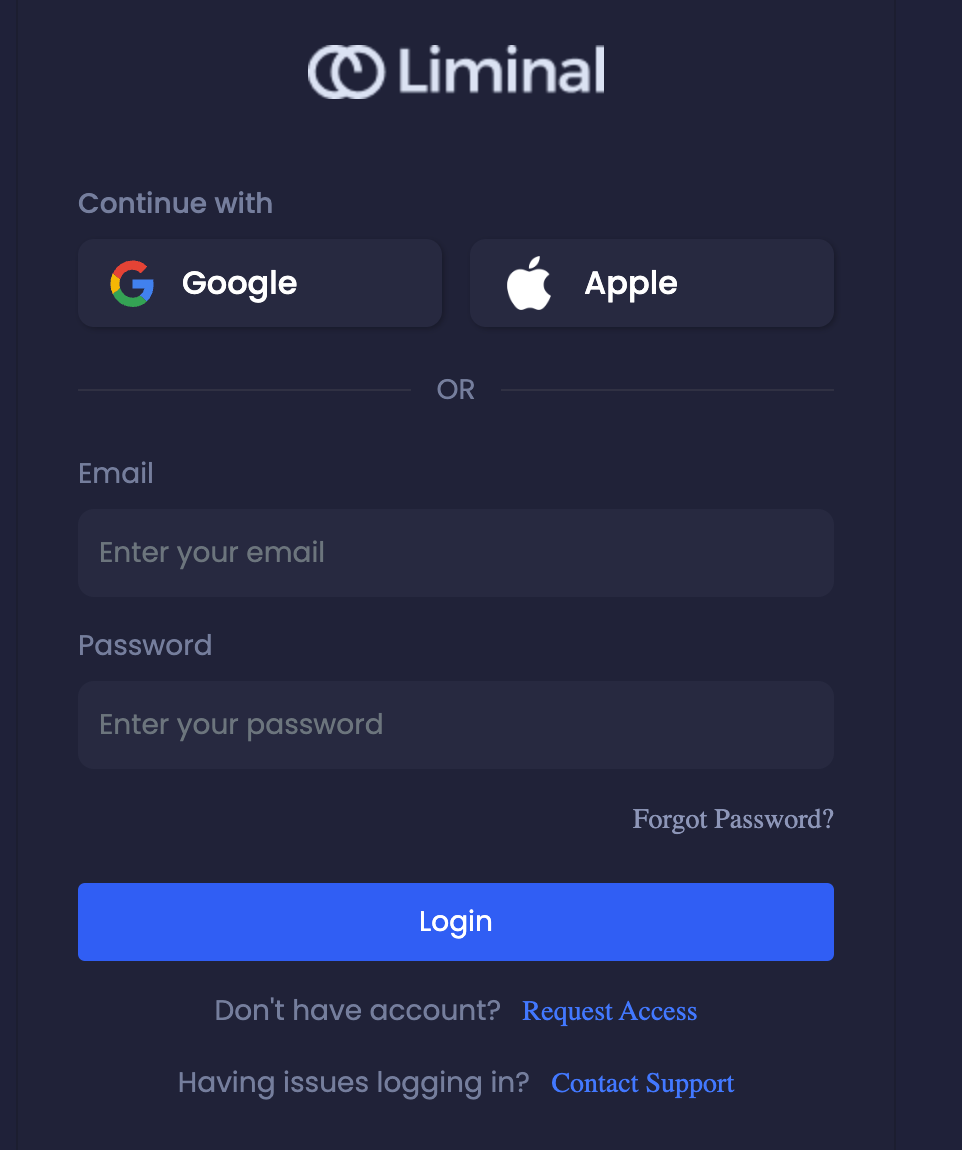
- Enter the unique code you have received in your Google Authenticator app or SMS, or you can enter the security code to authenticate yourself.
- Select Continue to authenticate yourself.
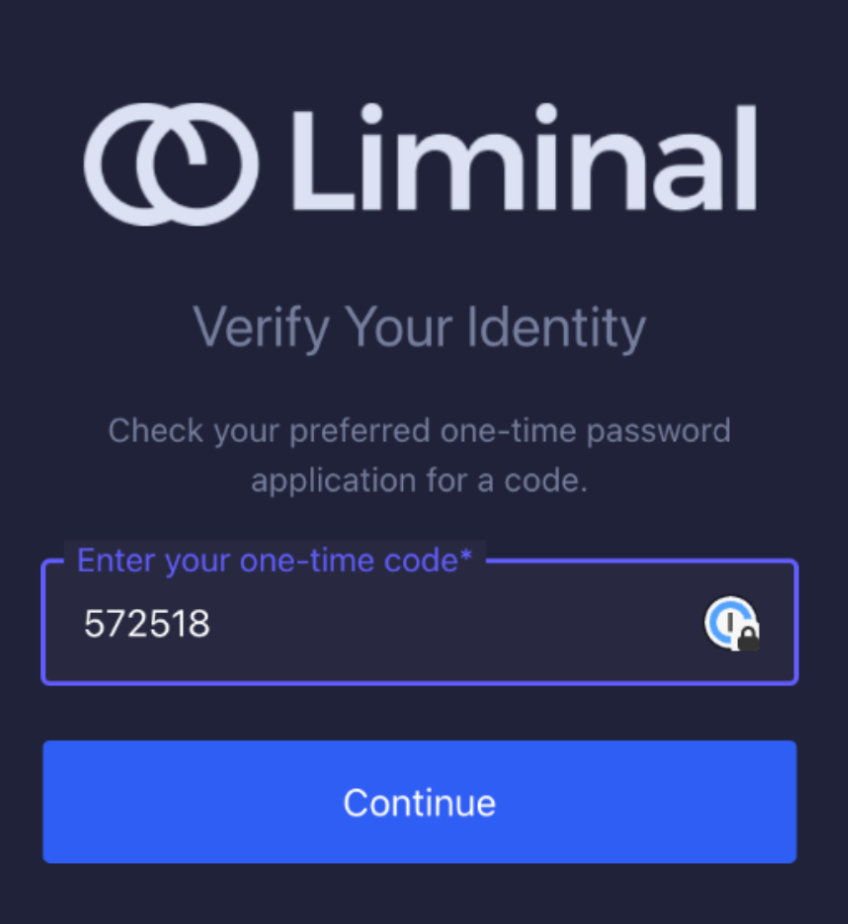
- Select Accept & Join to join the organisation.
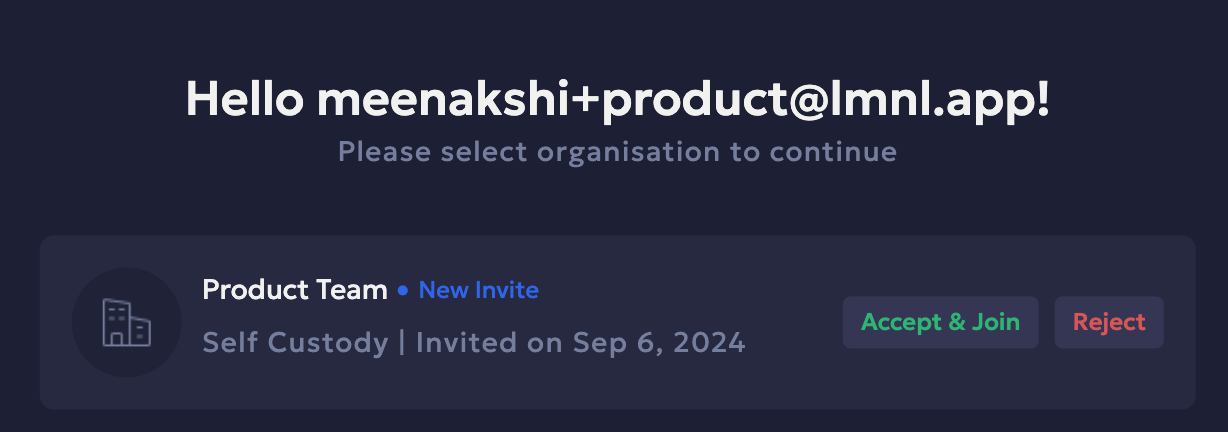
- Enter the new unique code for two-factor authentication.
- Select Continue to submit.
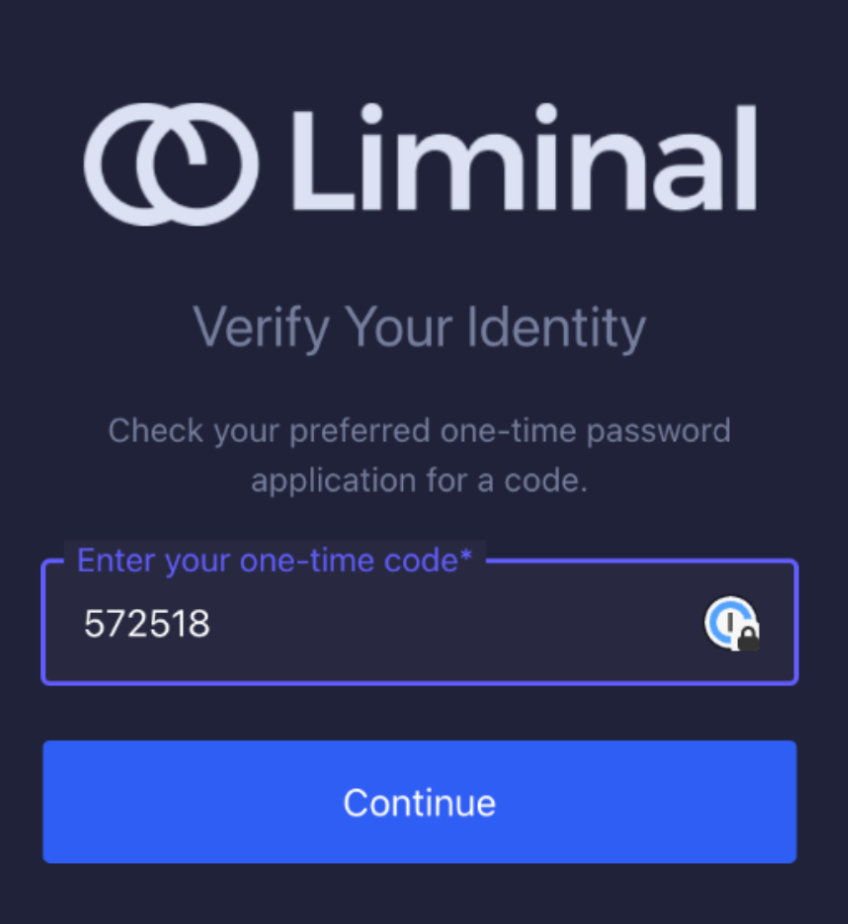
- Select the organisation to log into it.
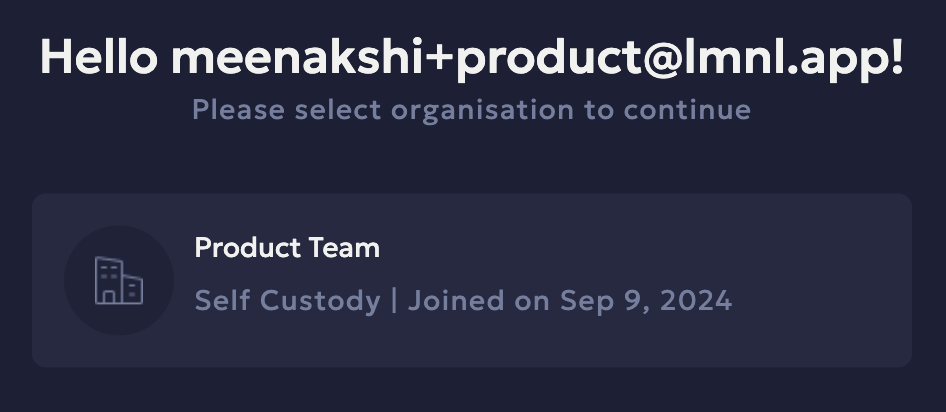
Updated 4 months ago
