Create hot wallets
Hot wallets are wallets where your keys are accessible online. Hot wallets are wallets that are operated via APIs and hence can be automated. In Liminal, these wallets are created and managed via APIs. Once created, you can access hot wallets through the Liminal Vaults user interface to view the total wallet balance, individual asset balances, configured policies, etc. These wallets are of two types—deposit and withdrawal wallets. All hot wallets use the Multi-Party Computation (MPC) technology.
Take the following steps to create your hot deposit and withdrawal wallets.
Prerequisites
- For production environment, ensure that you have successfully deployed MPC on your infrastructure. If not, refer to the Deploy MPC on your AWS server document to set it up.
- Refer to the Generate API keys guide to generate your client ID and secret in the Liminal Vaults platform.
- Download the JSON file of the API Postman collection (V1) on your computer.
- Import the JSON file in your Postman and set up your variables. In the Variables tab, add the
client_idandclient_secretvalues from the CSV file that you downloaded earlier. Enter the value ofbase_urlin thehttp://elasticip:8081/format, for production environment. Enter the value ofbase_urlashttps://api-sdk.lmnl.dev, for development environment.
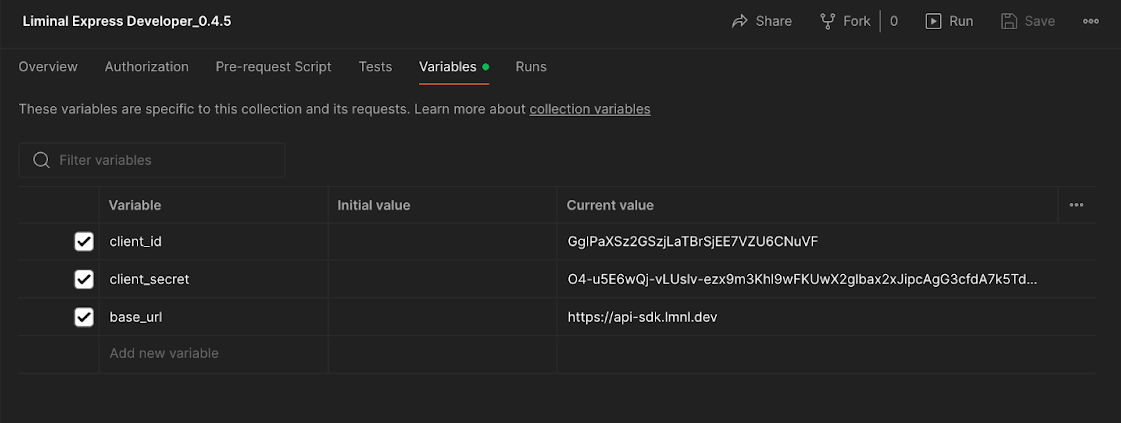
- Select Save or press command + S keys on your keyboard to save your environmental variables.
- Expand the Setup API Signer folder in the collection. Further, expand MPC Shards. Select the Create RSA Key API and then select the Send button to send the API request. Once you receive
successastruein the API response body, go to the next step. - Enable the API key user for auto-signing transactions of hot wallets in Liminal Vaults. Go to Settings > User Management > Users, and select View. Select the three dots icon corresponding to the API Key user with the Mobile Pending status, as shown in the following screenshot.
- Select Enable Mobile.
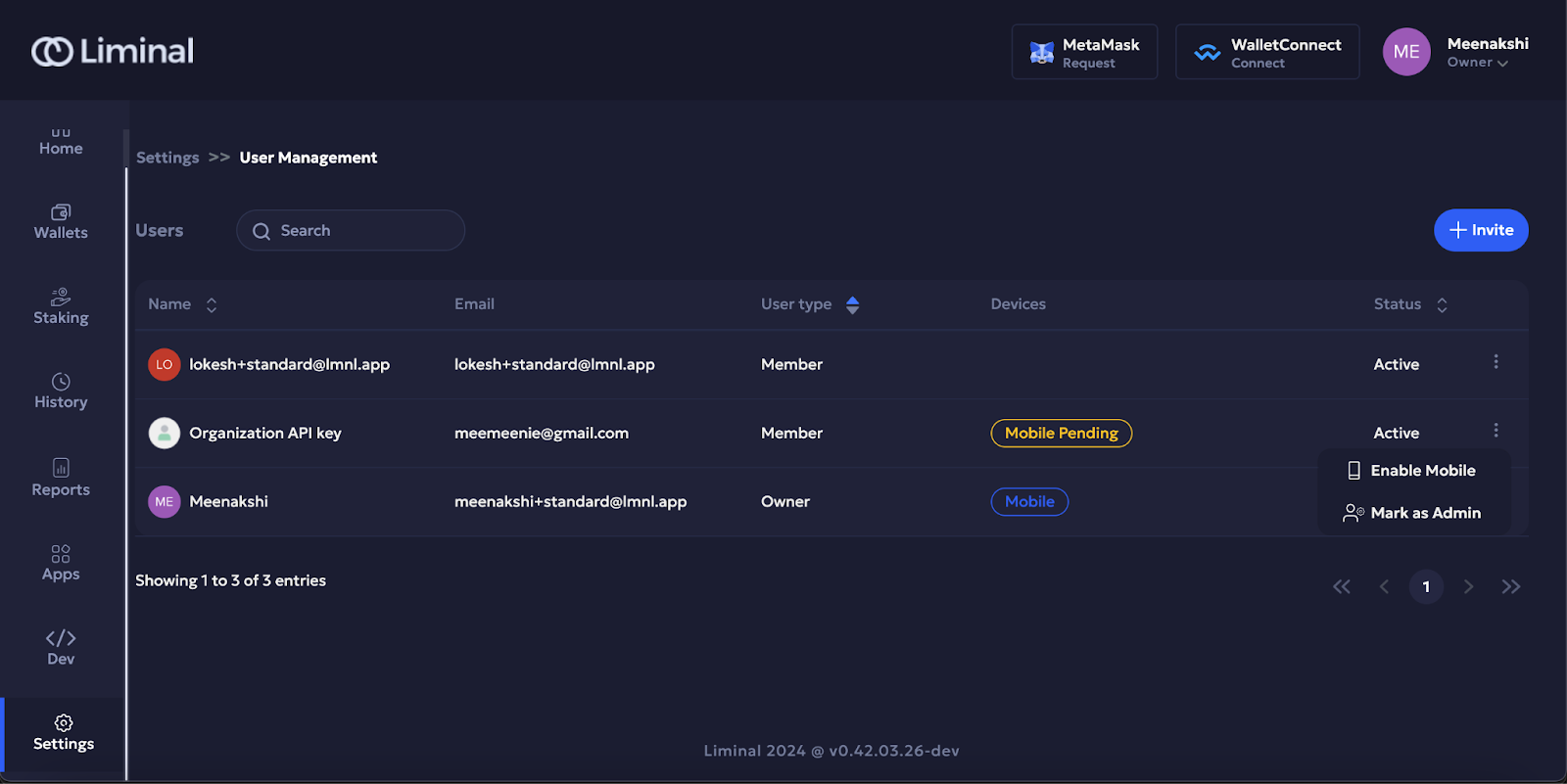
- Select Confirm to confirm mobile signing for the API key user.
- Go to your mobile app and select Approve to approve auto signing from the API key user.
- Go to Postman, select the Set up API Signer > MPC Shards > Import API and then select Send to send the API request.
- Once you receive
successastruein the API response body, you are ready to create your hot wallets. Refer to the Create hot MPC deposit and withdrawal wallets guide to create your hot wallets.
Updated 7 days ago
