Update Gas Station rules
As an admin, you can update the Gas Station rules in Liminal Vaults for both MPC wallet and Sprayer. The Gas Station rules are such that when the coin balance is less than the certain amount in Sprayer or MPC wallet, then Gas Station funds them with a certain amount of native coins.
You can update the Gas Station rules in the following ways:
Update from the Wallet section
- Log into Vaults.
- On your dashboard, select Wallets from the left panel.
- Select the three dots icon for a wallet as shown in the screenshot below. Then select Update Autogas Refill.
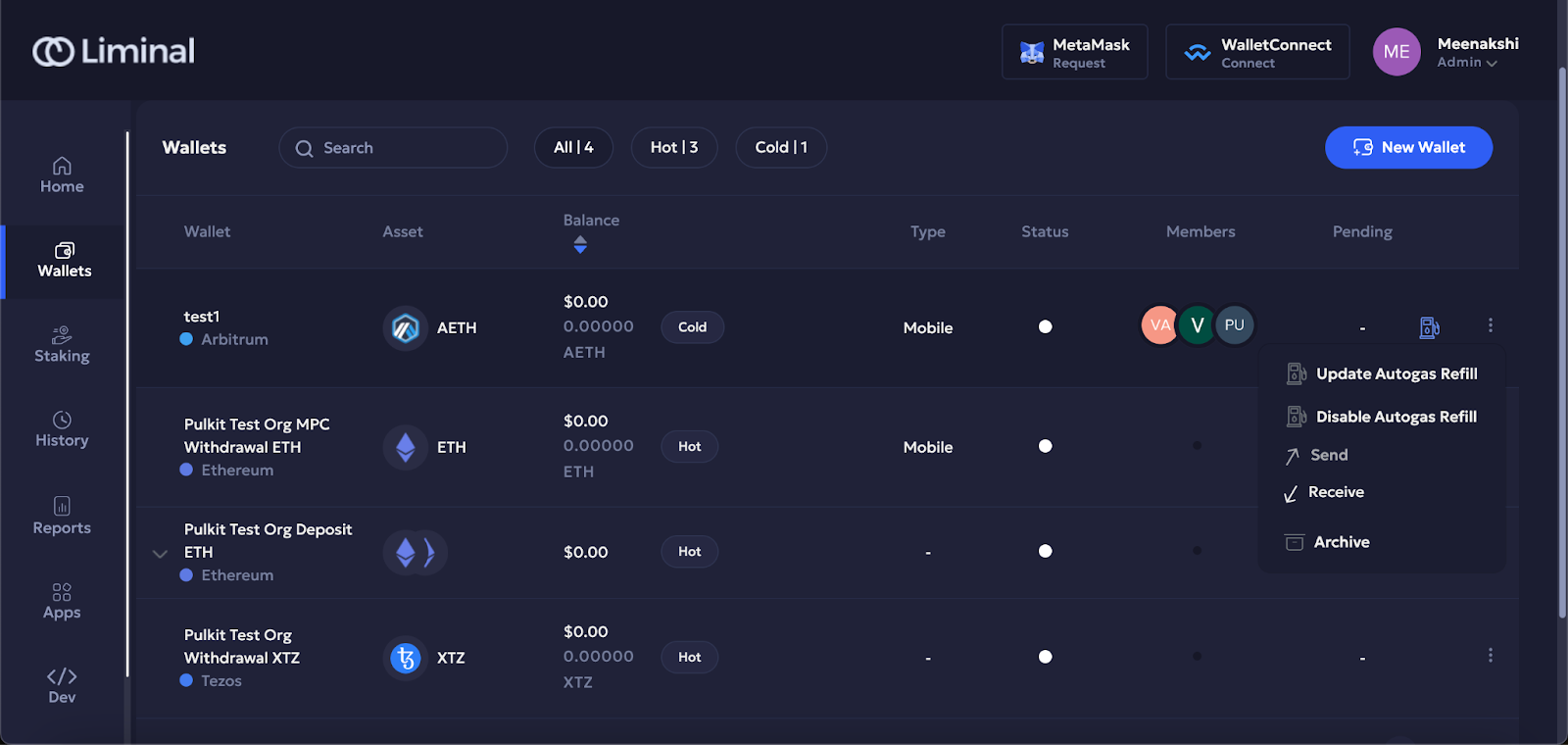
- In the fields, Wallet and Destination, you can view your Gas Station and Sprayer or MPC wallet respectively.
- In the If balance is less than field, enter the minimum value for the MPC wallet or Sprayer balance.
- In the Transfer field, enter the amount that should be transferred when the balance is less than the value you have set.
- In the Maximum fees field, you can select Auto or Custom. Auto is the option to transfer the amount when the associated transaction/gas fee is the lowest. Custom is the option to add a custom fee amount for the transaction.
- Select Continue to save the details.
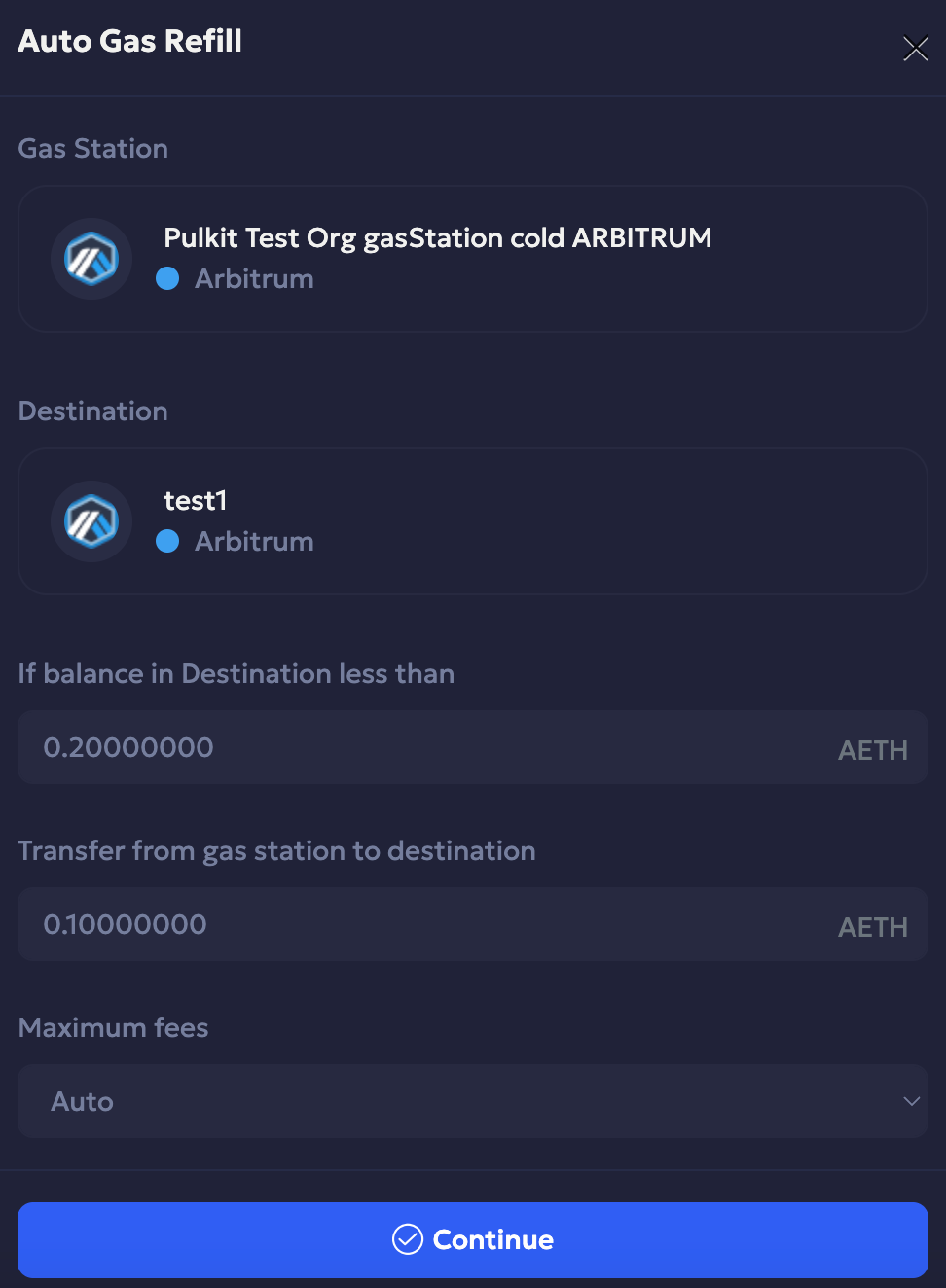
Update from the Wallet > Gas Station section
- Log into Vaults.
- On your dashboard, select Wallets from the left panel.
- Select Gas station and then select Rules.
- Select the three dots icon for a wallet. Then select Edit to edit the details.
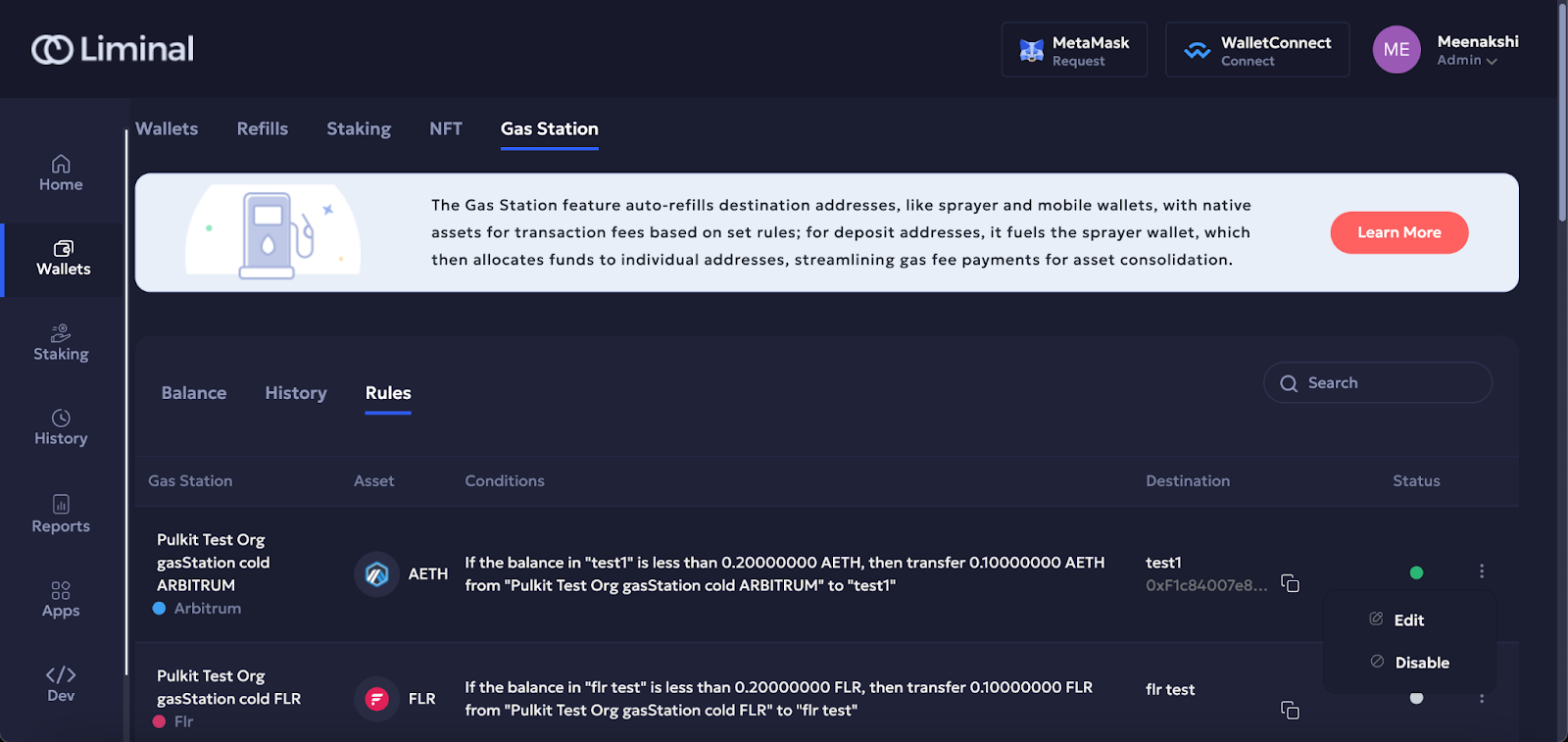
- In the Update Gas Station Rule popup, the Wallet is the Gas Station and Destination is the destination address of the Sprayer or MPC wallet that needs to be filled.
- In the If balance is less than field, enter the minimum value for the MPC wallet or Sprayer balance when the transfer should happen.
- In the Transfer field, enter the amount that should be transferred when the balance is less than the value you have set in the above field.
- In the Maximum fees field, you can select between Auto and Custom. Auto automatically transfers the amount when the associated transaction or gas fee is lowest. Custom allows you to set a maximum fee amount, beyond which the transfer won't occur..
- Select Confirm to save the details.
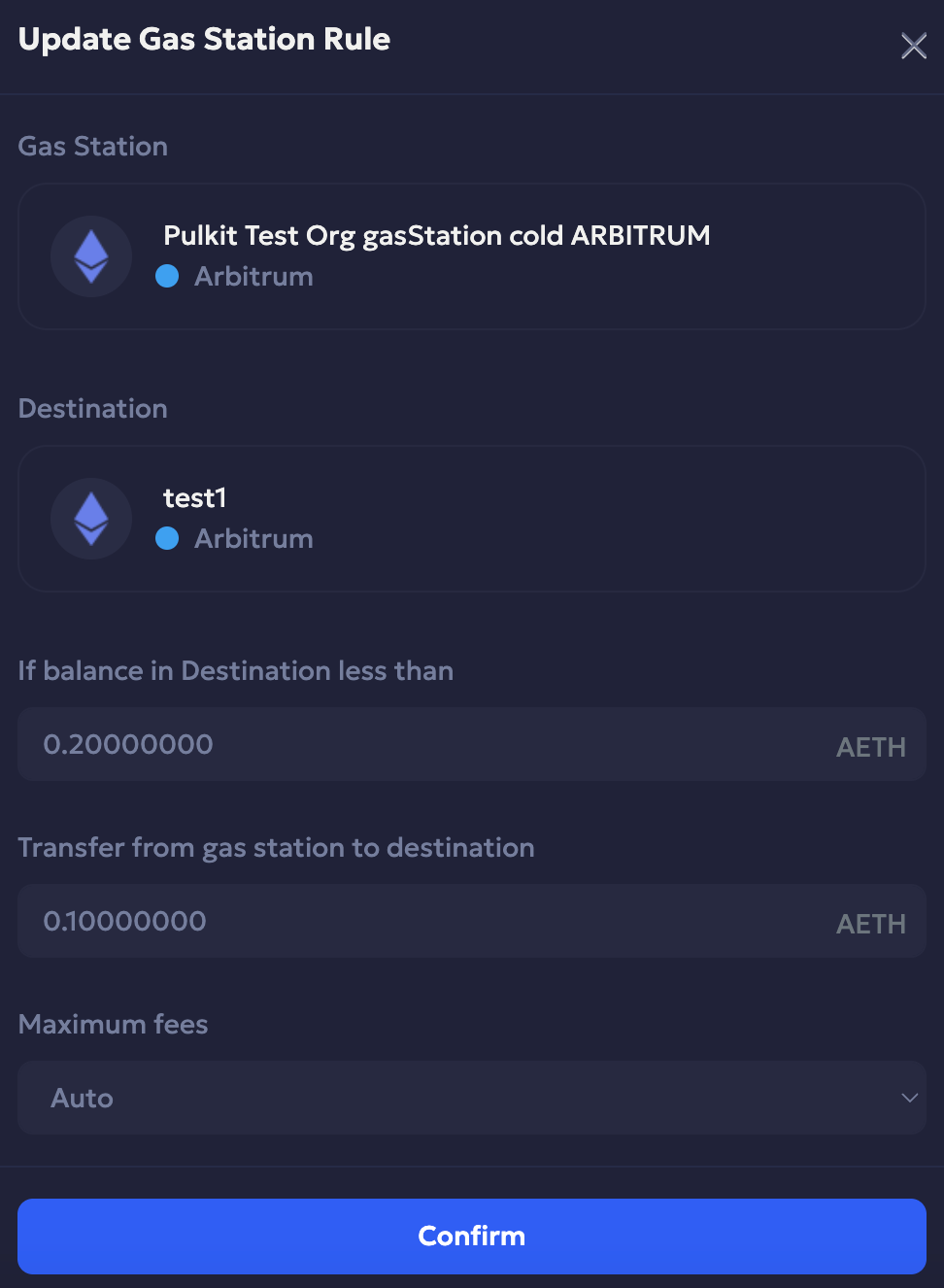
Note:
- You can update rules and set up your Gas Station irrespective of the current amount of native coins it contains. It will reflect under Wallets > Gas Station, but won't be functional until you add sufficient assets to it.
- For MPC wallets, you first have to enable Gas Station. Once it's enabled and rules are updated, the Gas Station rules will be available in the Wallets > Gas Station > Rules section. To learn how to enable the Gas Station rules, see Enable auto gas refill.
- For EVM chains, the updated Gas Station rules take effect after a 1-hour interval.
If you enable your Gas Station without updating its rules, the following default settings will be applied automatically.
| Sr No. | Protocol | Default max fee | Default transfer amount | Default min amount |
|---|---|---|---|---|
| 1 | Ethereum | 578.01443888 | 0.10000000 | 0.00100000 |
| 2 | Binance Smart Chain | 3000.00000000 | 0.10000000 | 0.00100000 |
| 3 | Polygon | 17220.52755993 | 0.10000000 | 0.00100000 |
| 4 | Gnosis | 1000.00000000 | 0.10000000 | 0.00100000 |
| 5 | Energy Web Chain | 1000.00000000 | 0.10000000 | 0.00100000 |
| 6 | Arbitrum | 2281.46250000 | 0.10000000 | 0.00100000 |
| 7 | Avalanche | 1000000.00000000 | 0.10000000 | 0.00100000 |
| 8 | Optimism | 1000.00000000 | 0.10000000 | 0.00100000 |
| 9 | Fantom | 1000.00000000 | 0.10000000 | 0.00100000 |
| 10 | EthereumPow | 1000.00000000 | 0.10000000 | 0.00100000 |
| 11 | Klaytn | 125000.00000000 | 0.10000000 | 0.00100000 |
| 12 | Flare | 6861.08048030 | 0.10000000 | 0.00100000 |
Updated 3 months ago
