Stake Solana assets
As an owner or admin of your organisation, you can stake Solana assets in Liminal Vaults from warm MPC wallets. To enable staking in your organisation for Solana, reach out to the Liminal sales team at [email protected]. Once enabled, you can either create a new wallet or use an existing wallet for staking. While staking, you need to create a staking account within the wallet, where your rewards and withdrawals will be deposited.
Take the following steps to staking Solana assets in Liminal.
Step 1: Enable staking for a wallet
Once staking is activated for your organisation, you have to first enable it for the Solana chain in the Liminal Vaults.
Take the following steps to enable staking for a wallet.
- Log into Vaults.
- Go to Staking.
- Locate the SOL asset and select Start Staking.
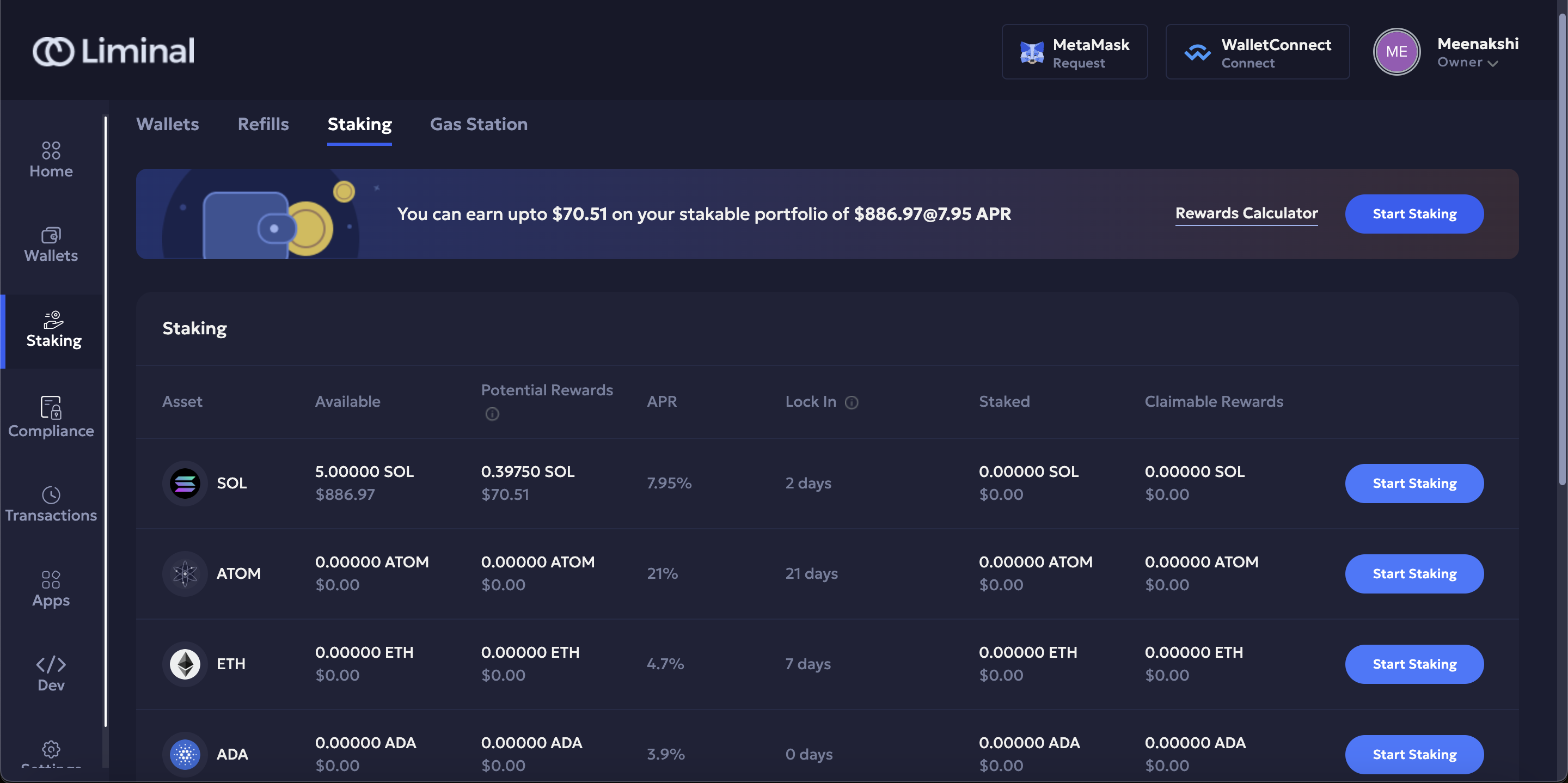
- In the Wallet field, select a Solana wallet.
- Check mark the Figment terms of service.
- Select Enable Staking.
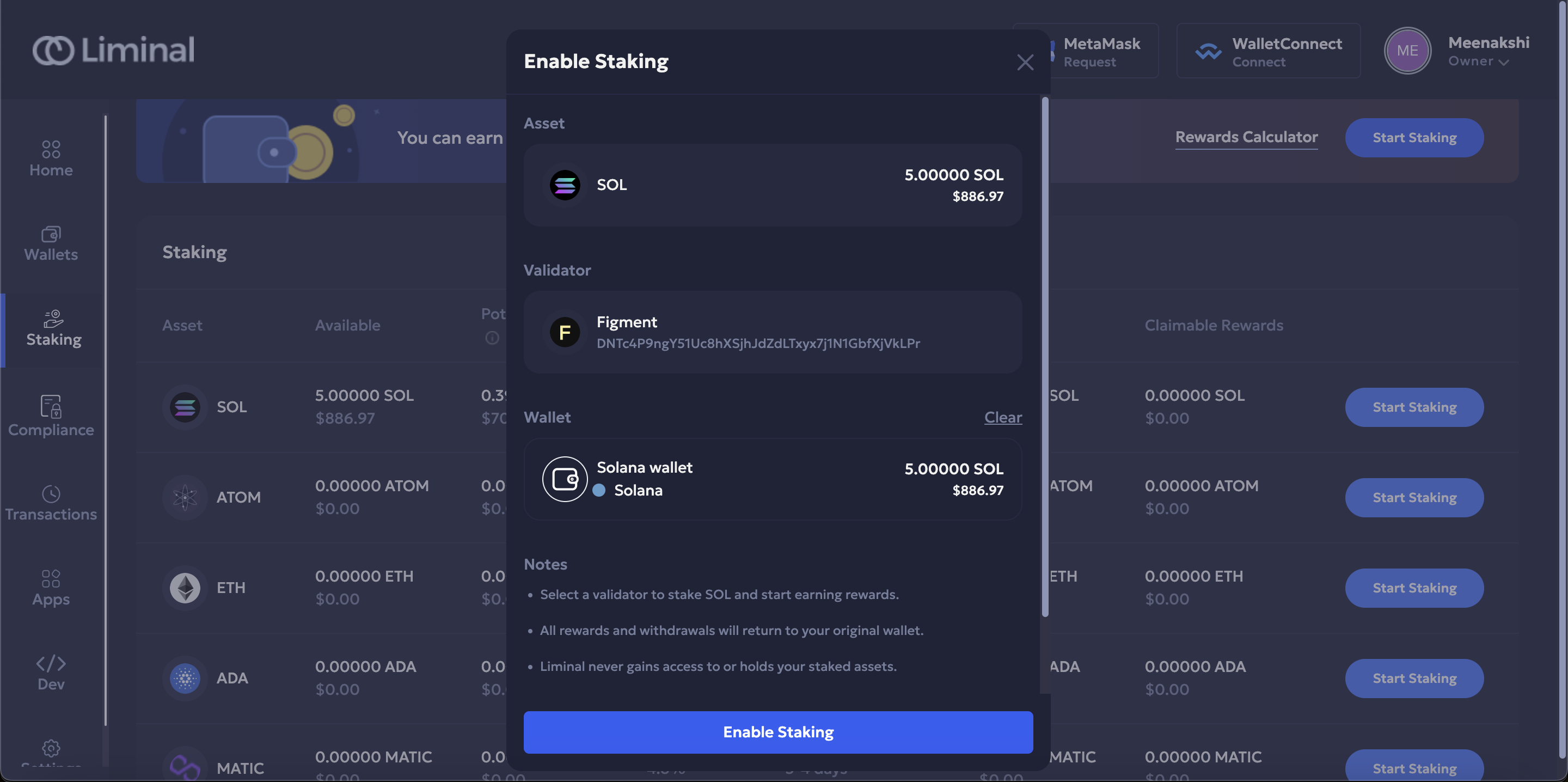
- Enter the unique code for two-factor authentication.
- Select Continue to confirm.
- Refresh the page and you will see the wallet is enabled for staking.
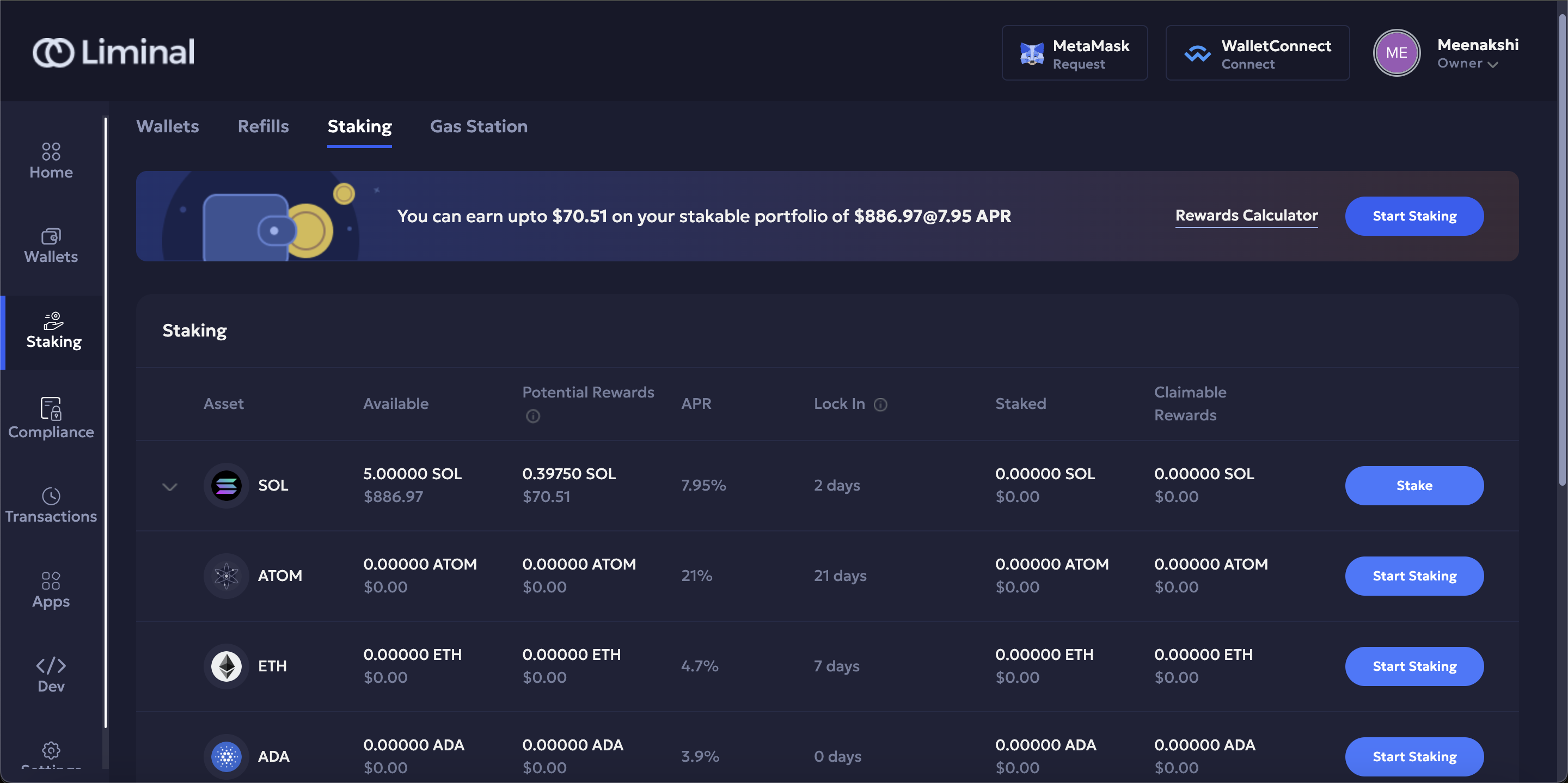
Step 2: Create a staking account
A staking account is a separate account created within a Solana wallet to stake, unstake assets, and collect rewards. You need to refill the account with the staking amount transferred from the wallet.
Take the following steps to create a staking account.
- Expand the SOL asset.
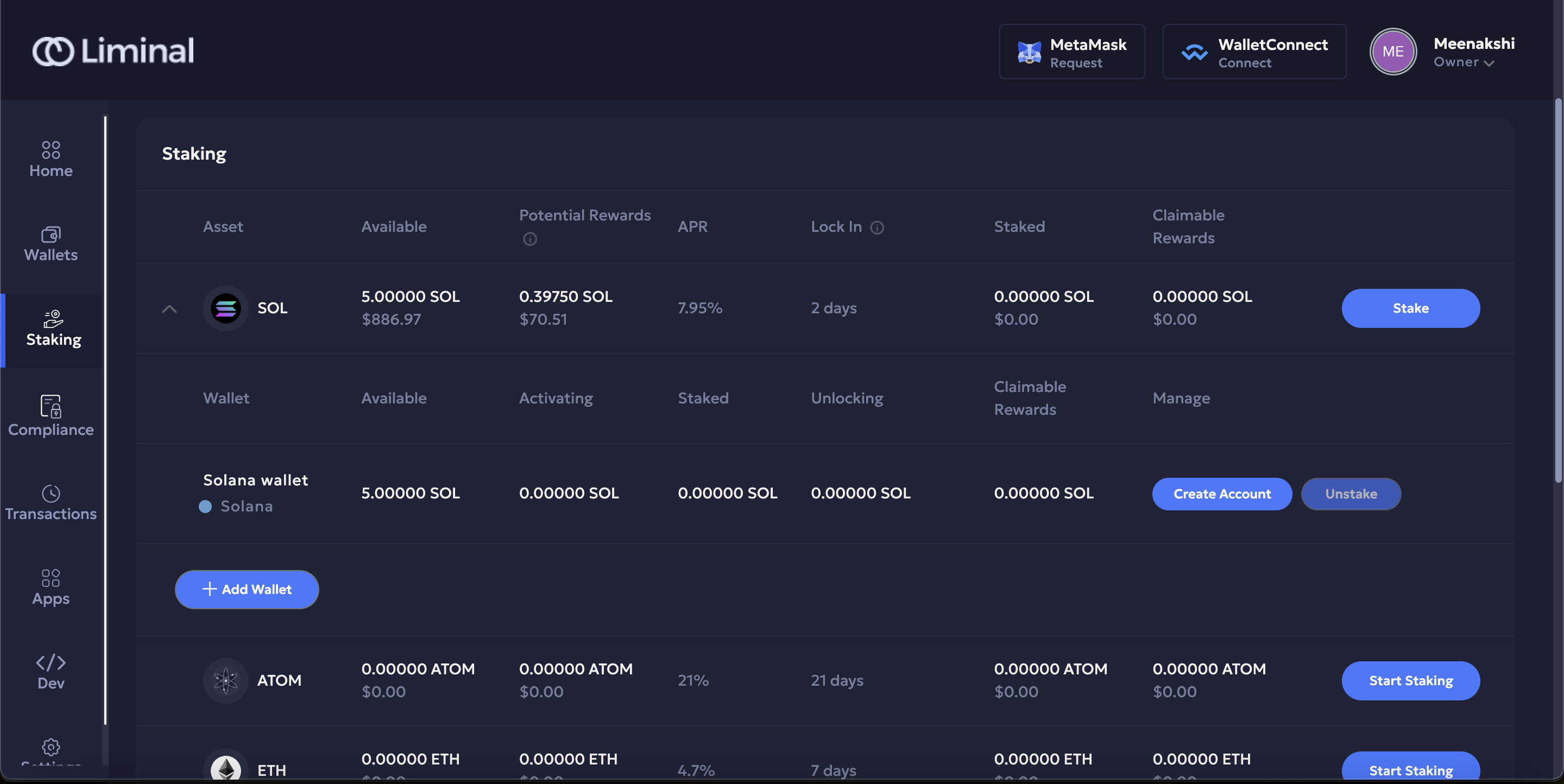
- Select Create Account to create an on-chain staking account for the wallet. Fill in the following fields:
- Amount - Enter the amount you want to stake. Upon staking, this amount will be transferred from your main account of the wallet to the staking account.
- Note - Add a short description about this transaction.
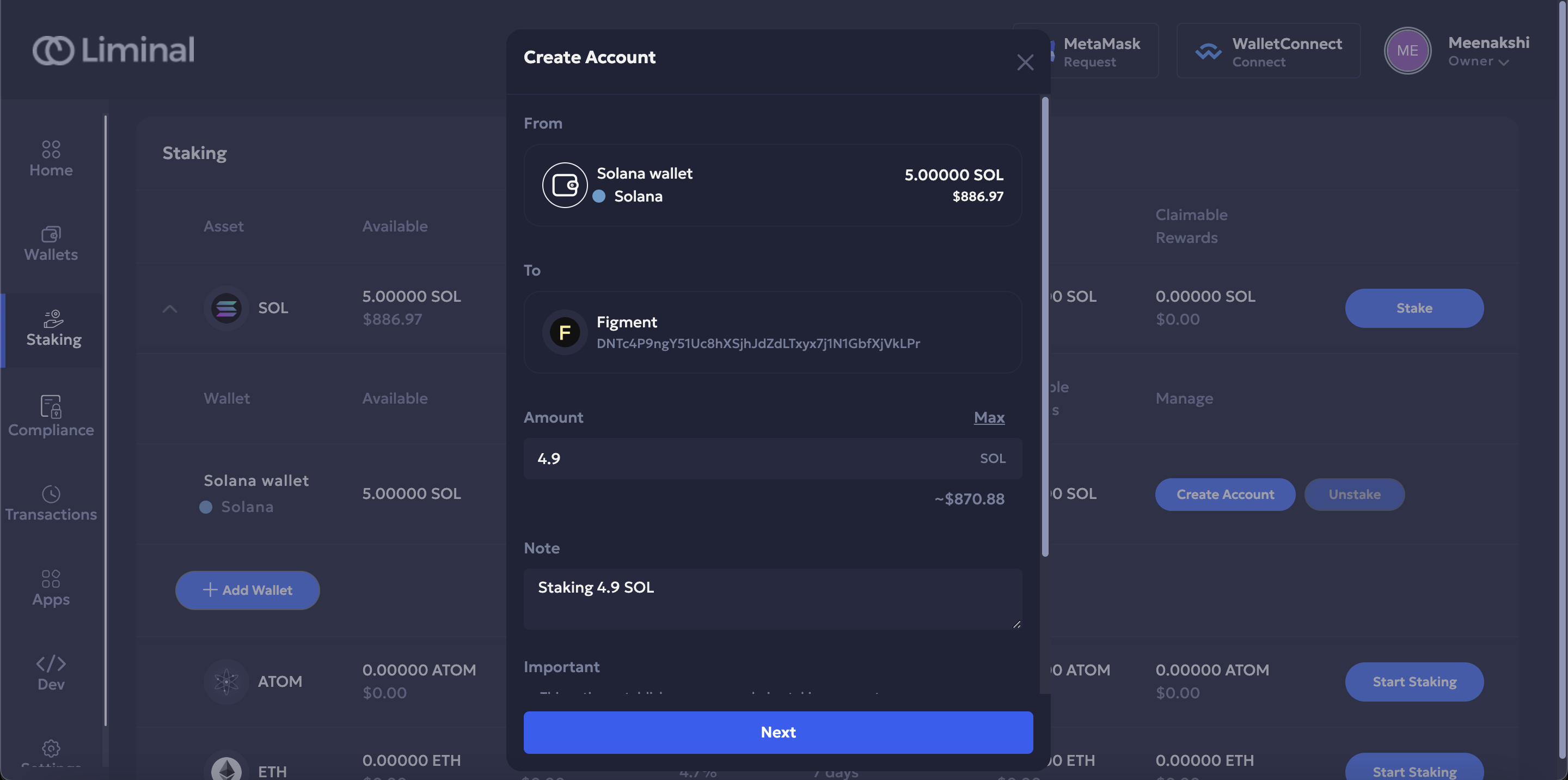
- Select Next to save the details.
- Select Sign to create an account.
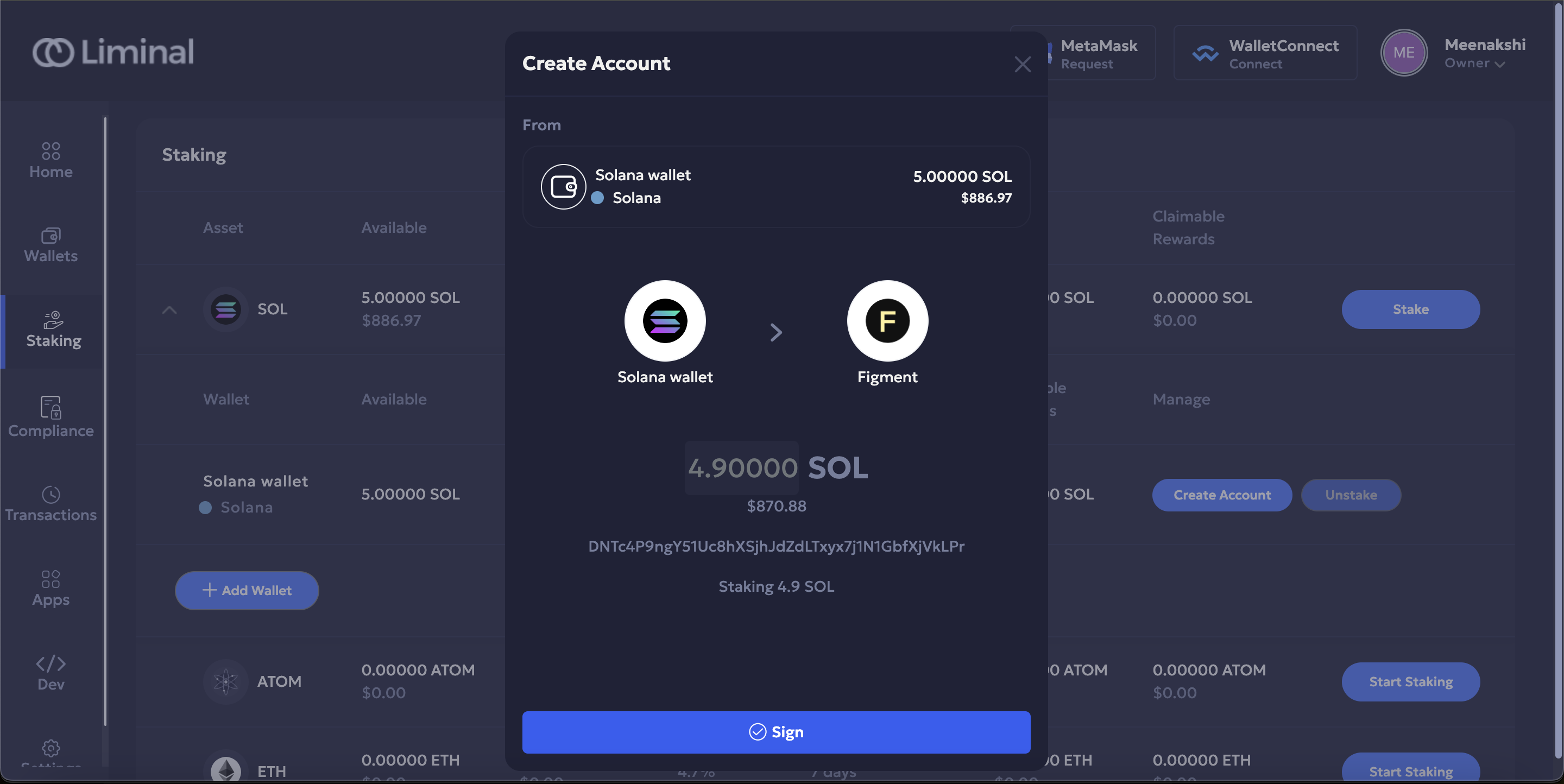
As per your wallet configuration, the minimum required approvers from the initiator and signer teams need to approve and sign the transaction. Notifications for pending transactions are sent to initiators and signers via the Vaults web platform and the Vaults mobile app, respectively. In case of MPC wallet, the other signers from the team need to approve the newly created account from the Vaults mobile app.
To approve a transaction, the other initiators must take the following steps.
- Log into Vaults.
- On your dashboard, under Pending Actions, locate the pending transaction and select View.
- Under the Initiation tab, select Approve.
- Enter the unique code for two-factor authentication.
- Select Continue to confirm.
To sign a transaction, the other signers must take the following steps.
- Log into the Vaults mobile app.
- Locate the pending transaction and select Approve.
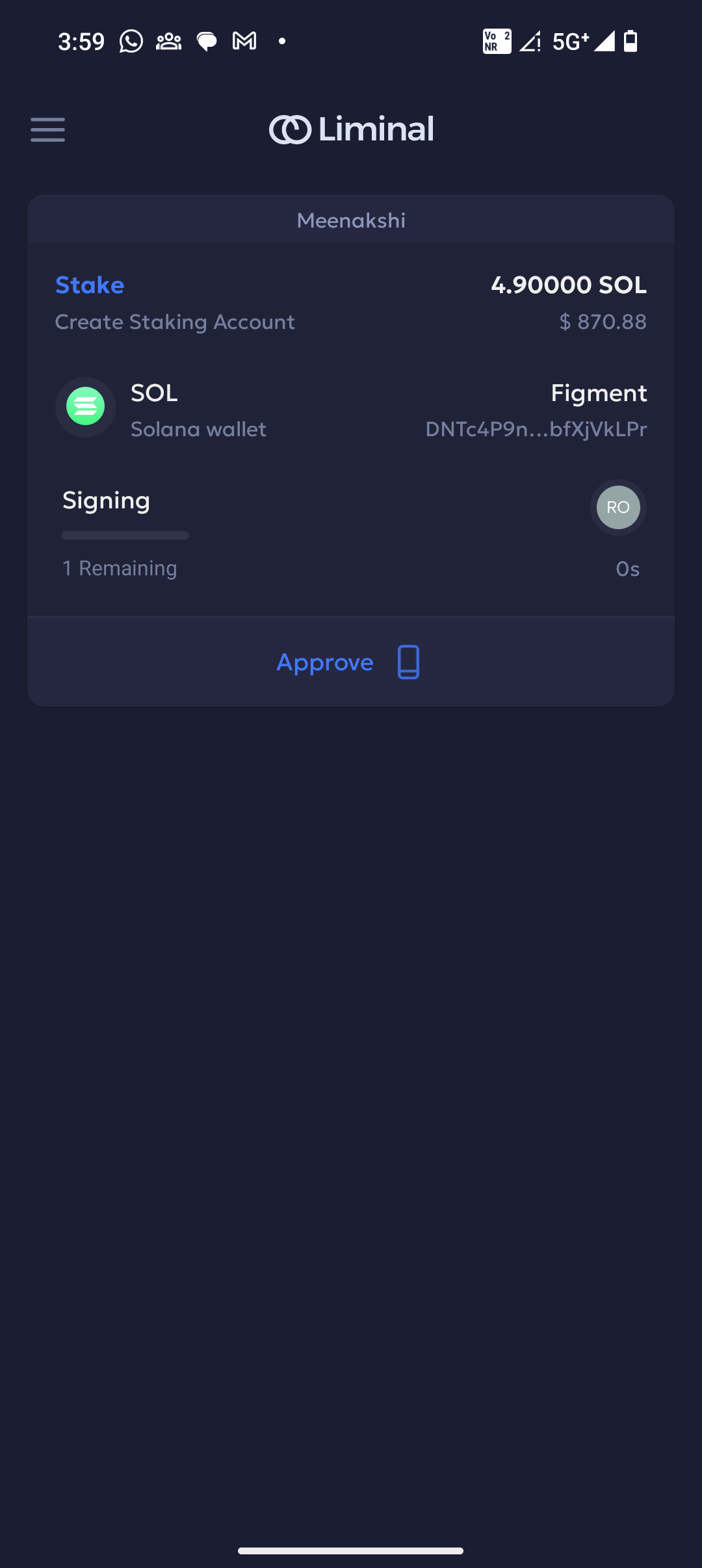
- Select Approve to confirm.
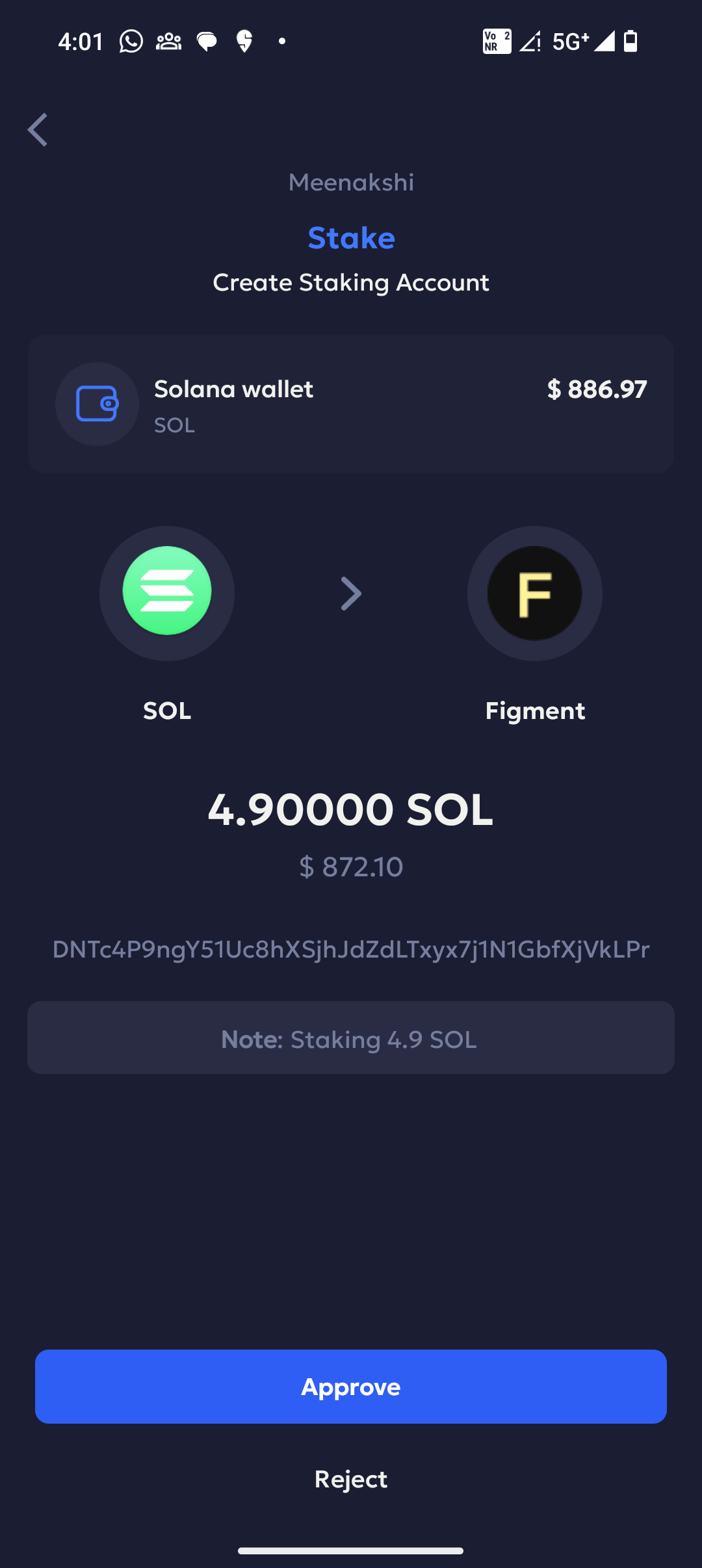
Once the transaction is approved and successful, the staking amount is deducted from your total wallet balance and is reserved as the activation amount in your staking account.
Step 3: Stake Solana assets
Once the staking account is created for a Solana wallet, you can stake all the assets from the account.
Take the following steps to stake Solana assets.
- Go to Staking.
- Expand SOL asset.
- Select Stake for a staking account.

- In the Note, add a short description.
- Select Next to confirm.
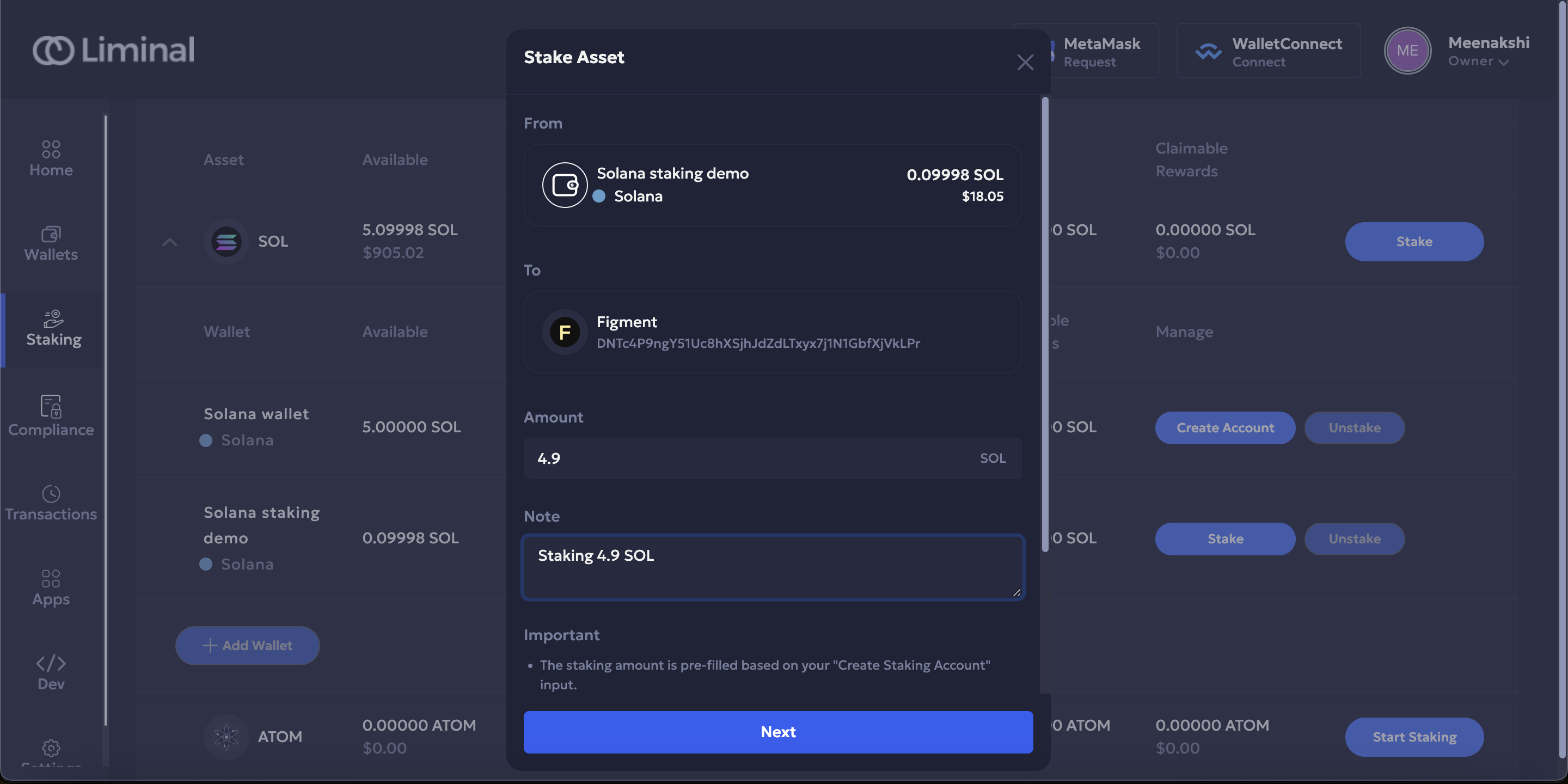
- Sign the transaction.
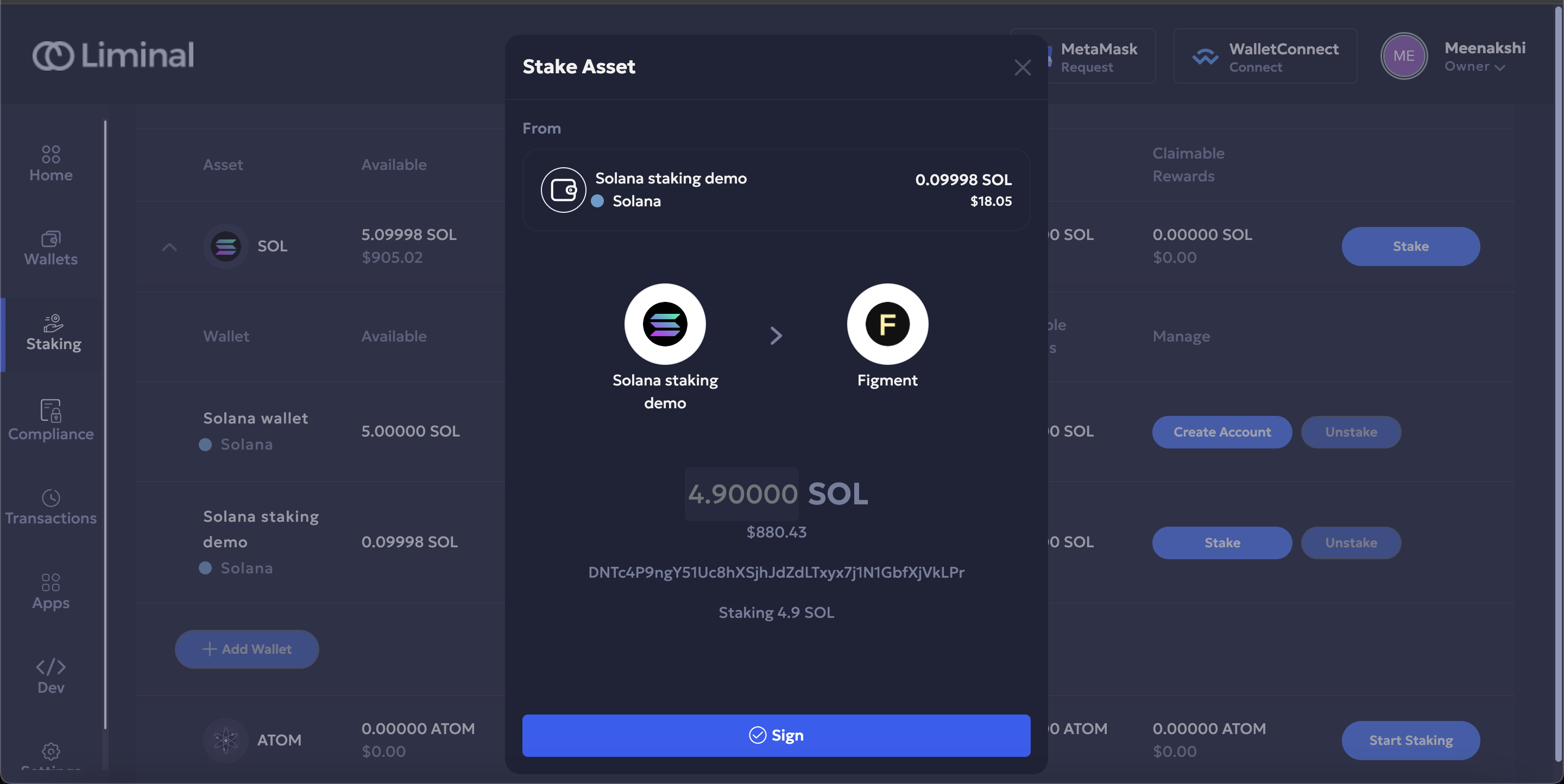
- Enter the unique code for two-factor verification.
- Select Continue to confirm.
Your initiated transaction needs to be approved by a minimum number of initiators and then signed by the minimum number of signers, as configured for the wallet.
To approve a transaction, the other initiators must take the following steps.
- Log into Vaults.
- On your dashboard, under Pending Actions, locate the pending transaction and select View.
- Under the Initiation tab, select Approve.
- Enter the unique code for two-factor authentication.
- Select Continue to confirm.
To sign a transaction, the other signers must take the following steps.
- Log into the Vaults mobile app.
- Locate the pending transaction and select Approve
- Select Approve to confirm.
Once the transaction is approved and successful, you can see the activating amount after deducting the gas fee.

Note
- It will take approximately 2 days for your staked balance to start accruing rewards.
Updated 3 months ago
