Mobile MPC Wallet Connection Guide for Digital Platforms
Understanding Message Signing
What is Message Signing?
Message signing is a cryptographic process where a user (the signer) uses their private key to generate a unique signature on a piece of data. This signature can be verified by others using the signer's public key, confirming that the message hasn't been altered and was indeed signed by the owner of the private key.
Why is Message Signing Required?
Message signing is crucial for:
- Authenticating Identity: It proves that a message or transaction was created by a specific user.
- Ensuring Integrity: It verifies that the message or transaction hasn't been tampered with.
- Non-Repudiation: It prevents the signer from denying the authenticity of the message or transaction.
Step-by-Step Connection Process
-
Initiating the Connection Process:
- Visit the Digital Asset Platform: Open the desired digital asset platform on your device.
- Connect Your Wallet: From the available options, select 'WalletConnect' as the service provider to proceed with establishing the wallet connection.
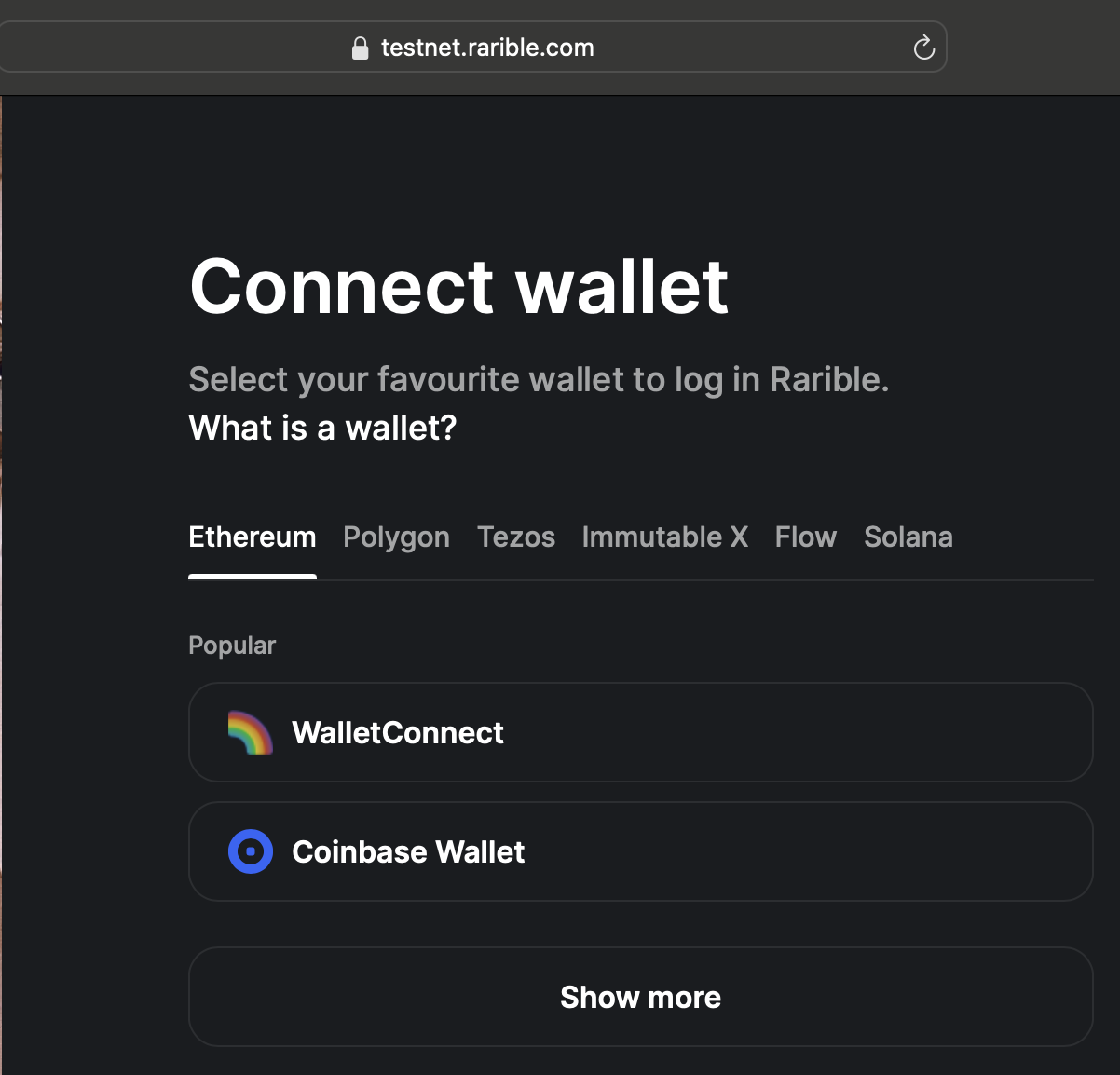
Connecting to testnet.rarible
-
Retrieving the Necessary Connection Data:
- Acquire Secure Link Information: The platform will provide connection data, typically a URL, for establishing a secure link.
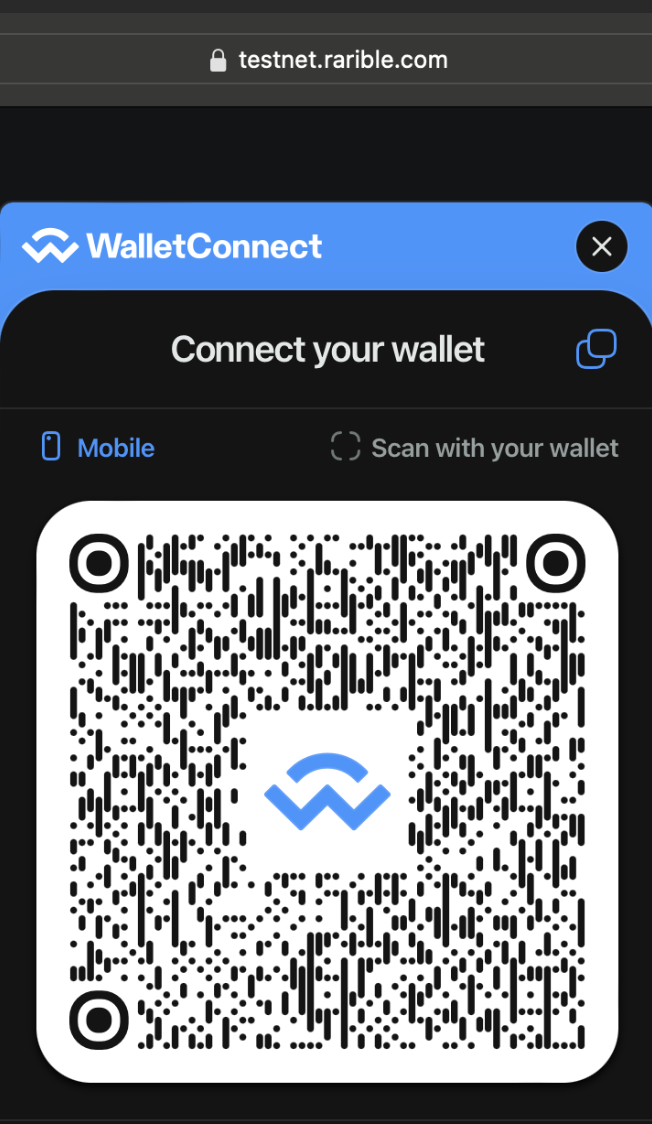
Copying the Connection URL
-
Accessing WalletConnect on Liminal Platform:
- Open Liminal Platform: Access the Liminal platform and click on the WalletConnect button in the top right corner.
- Select Your Wallet: In the pop-up, choose the mobile MPC wallet you intend to connect.
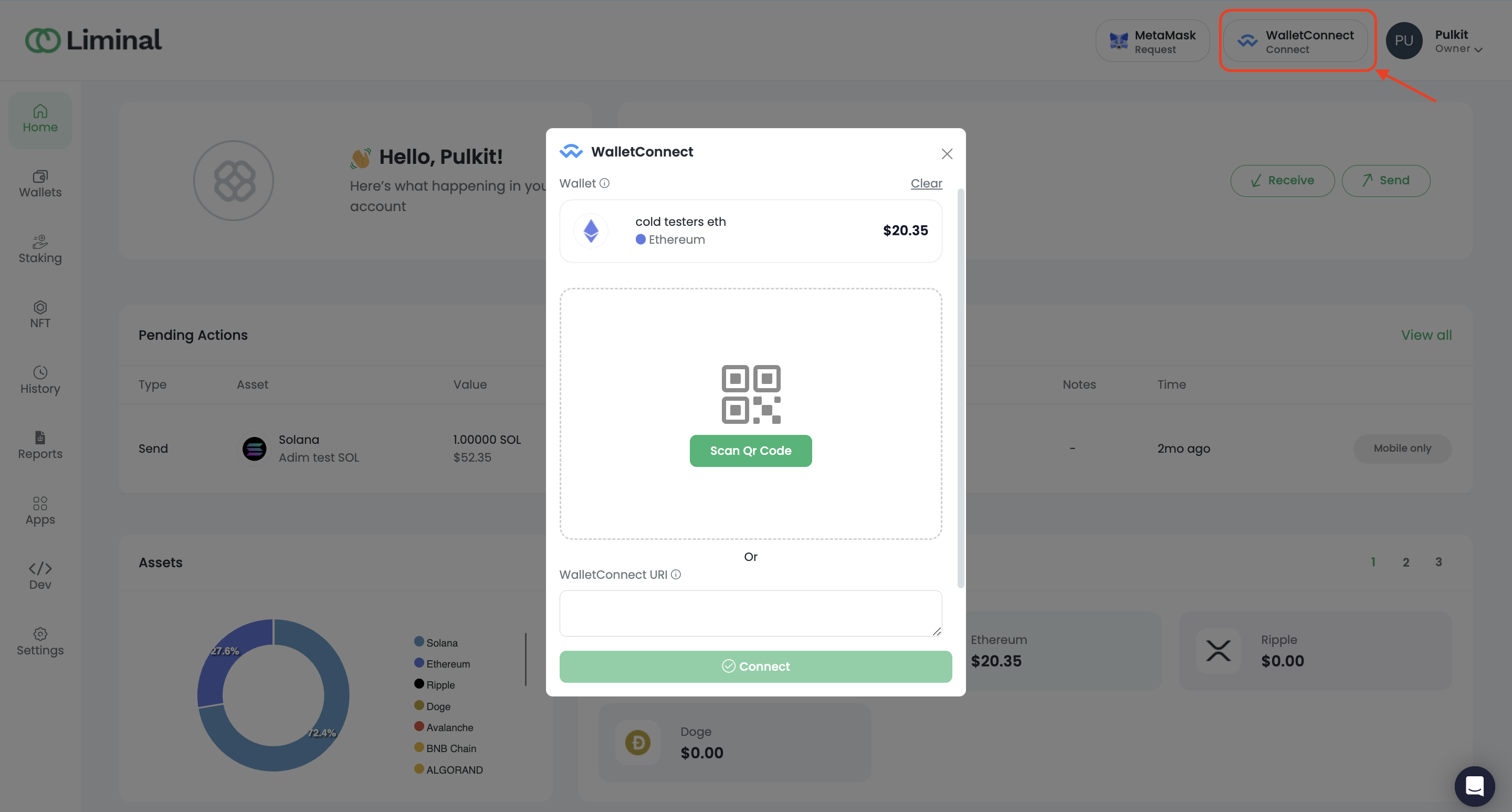
-
Entering Verification Details:
-
Complete Verification Process: Fill in the required details for the verification process on the WalletConnect pop-up.
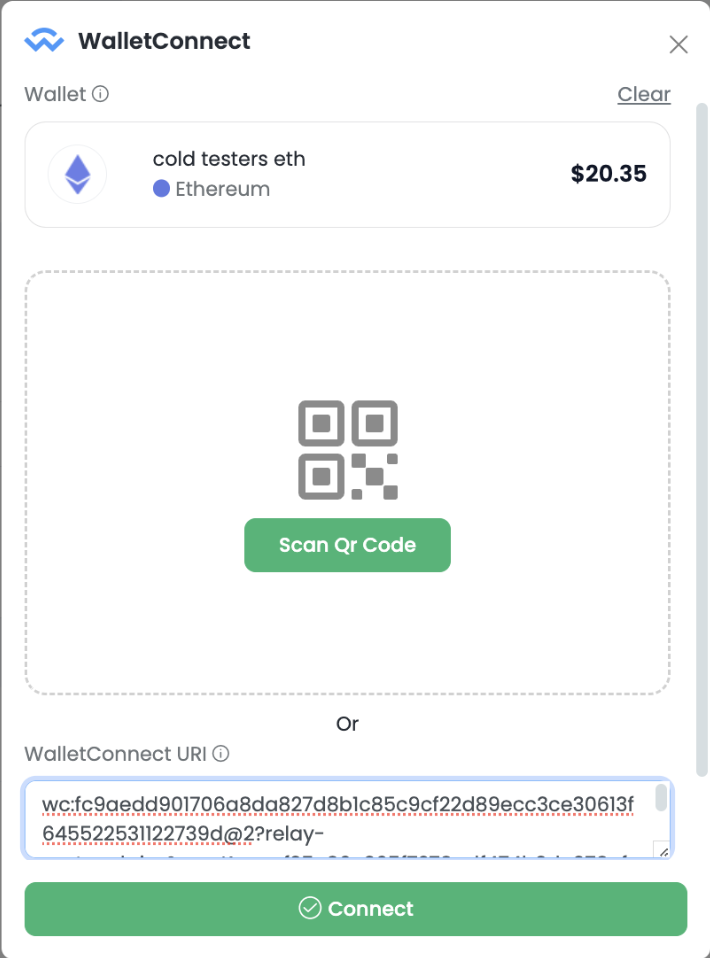
-
-
Initiating the Connection by Team Members:
- Authorise the Request: Team members designated as Initiators can confirm the message signing request for establishing the connection.
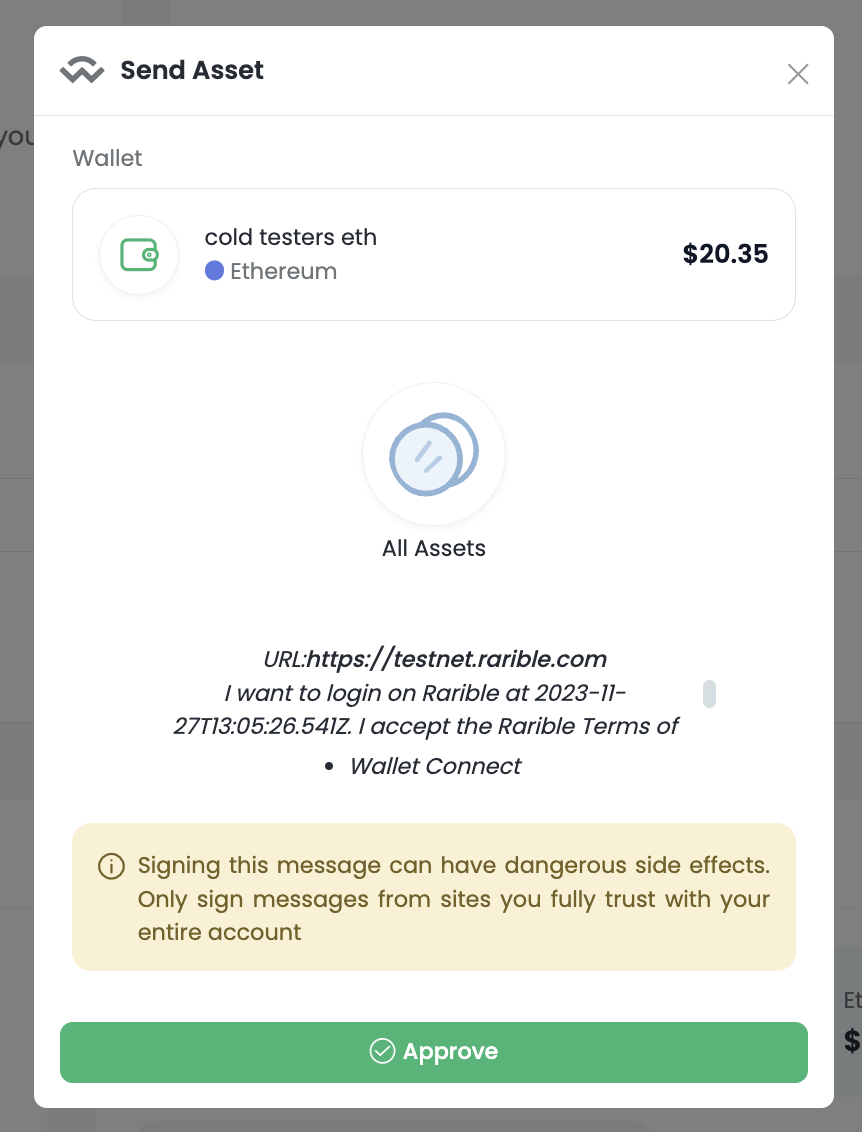
-
Completing the Process with Message Signing:
-
Receive Signing Request: All signers in the wallet will receive a message signing request on their mobile device.
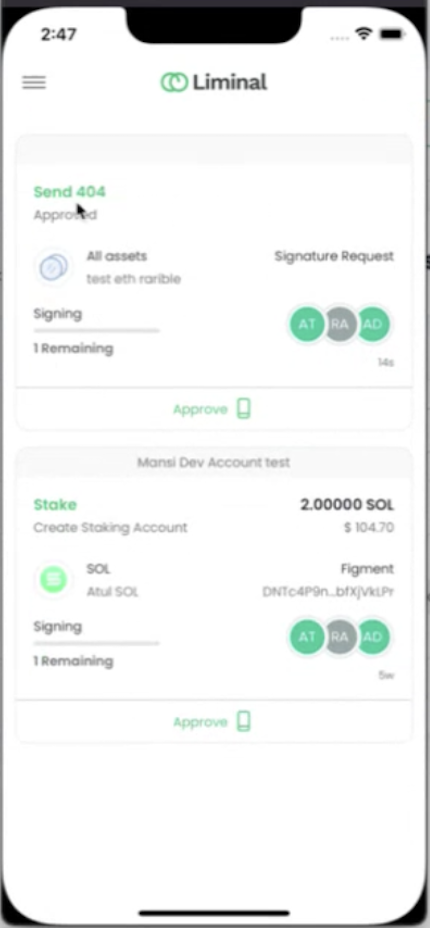
-
Authenticate the Connection: Any of the signer must approve this request to finalise the connection.
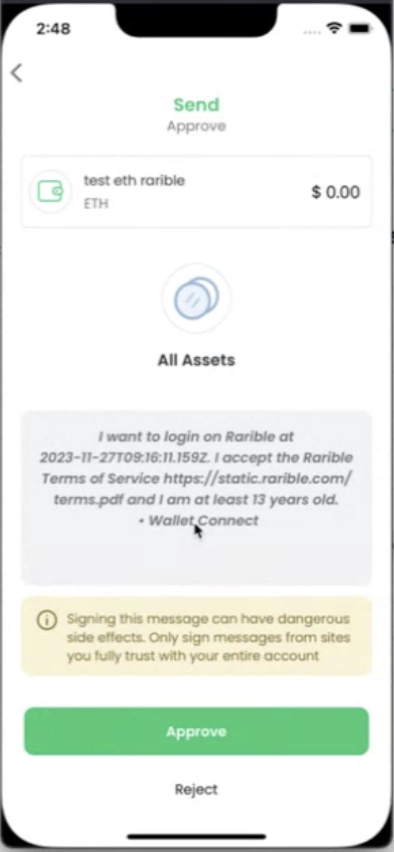
-
-
Confirming the Successful Connection:
- Enjoy Your Connected Wallet: Once all steps are completed, your wallet is connected and ready for transactions and interactions.
Updated 2 months ago
